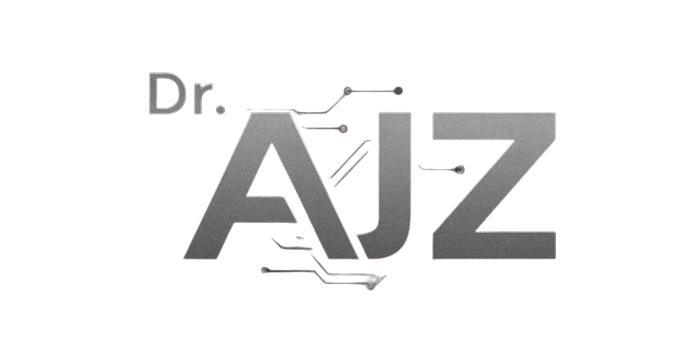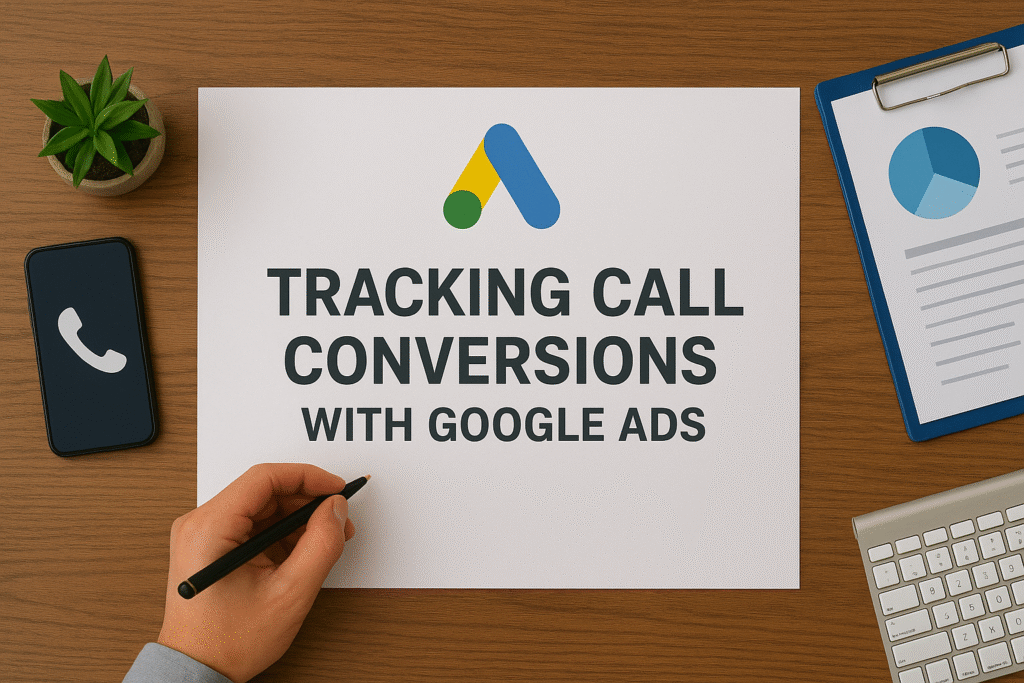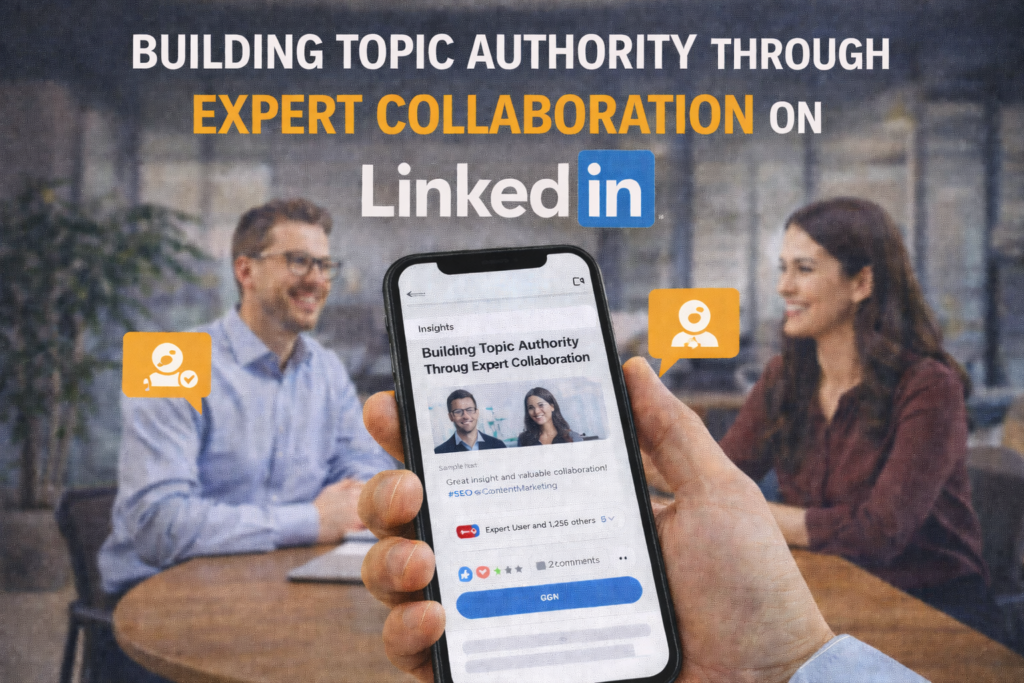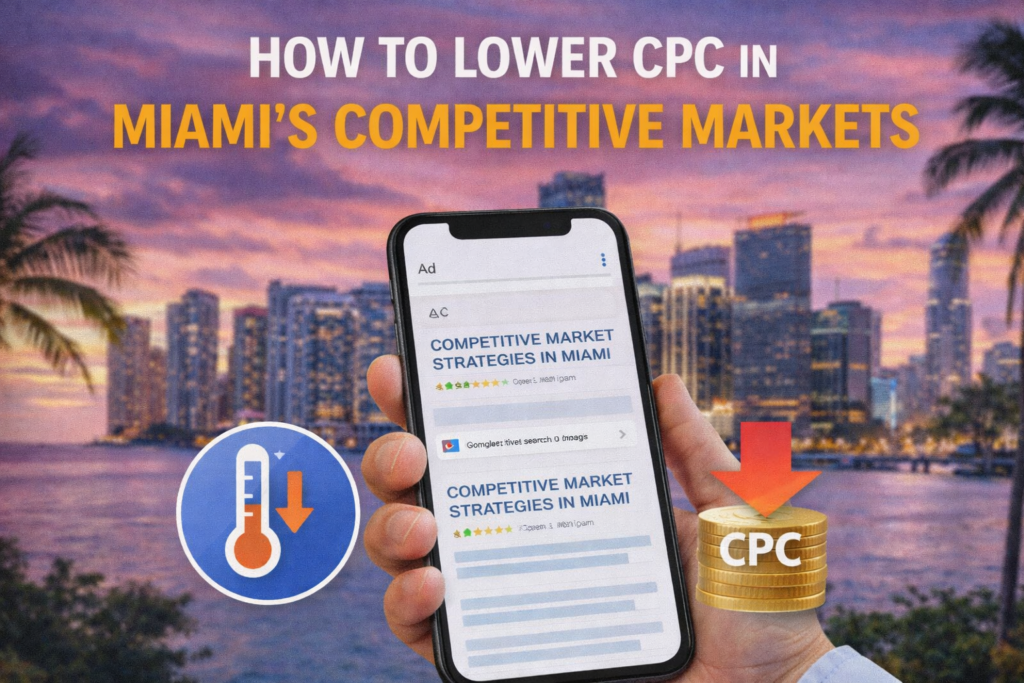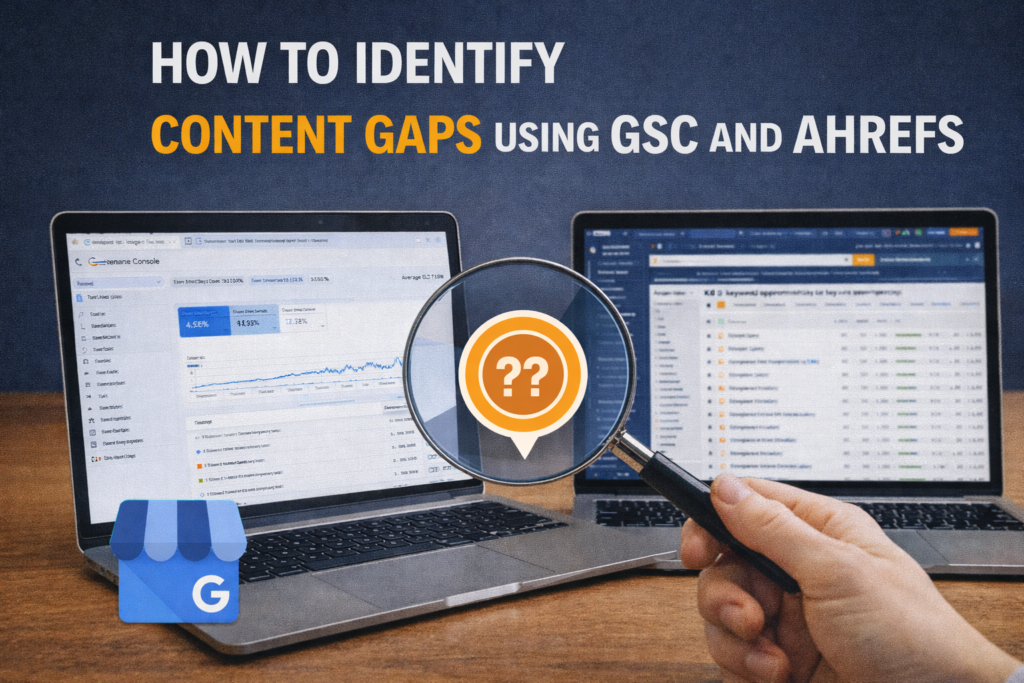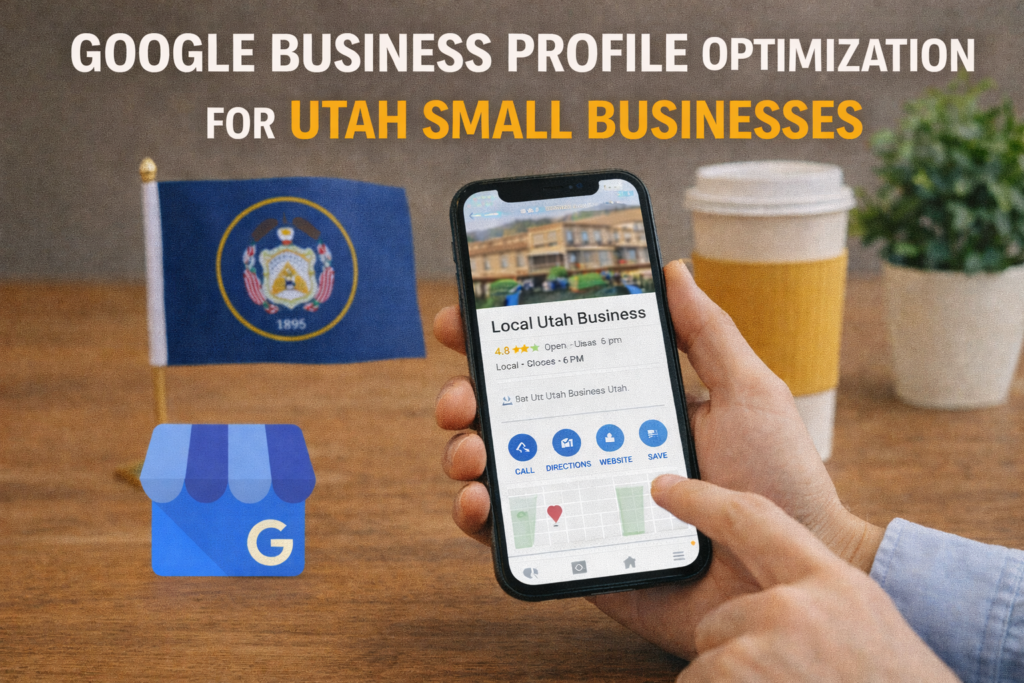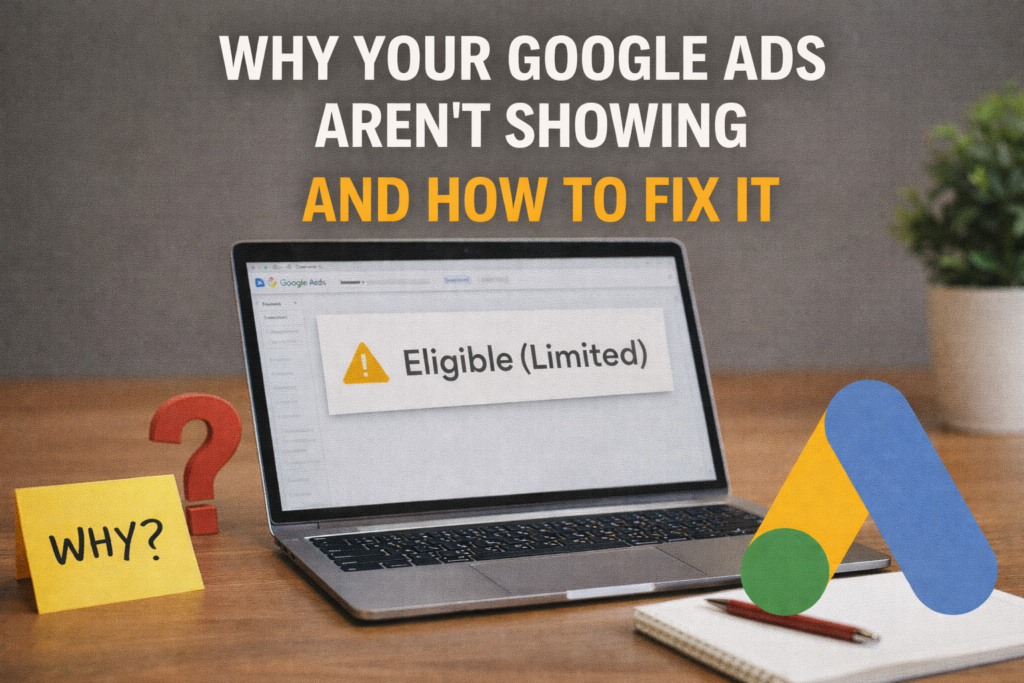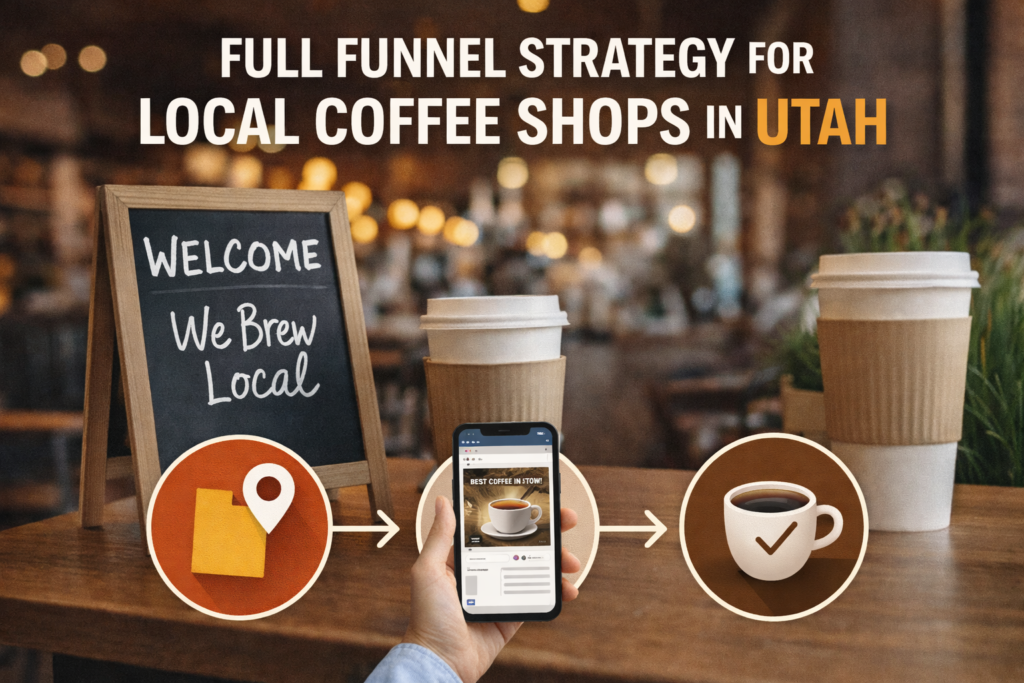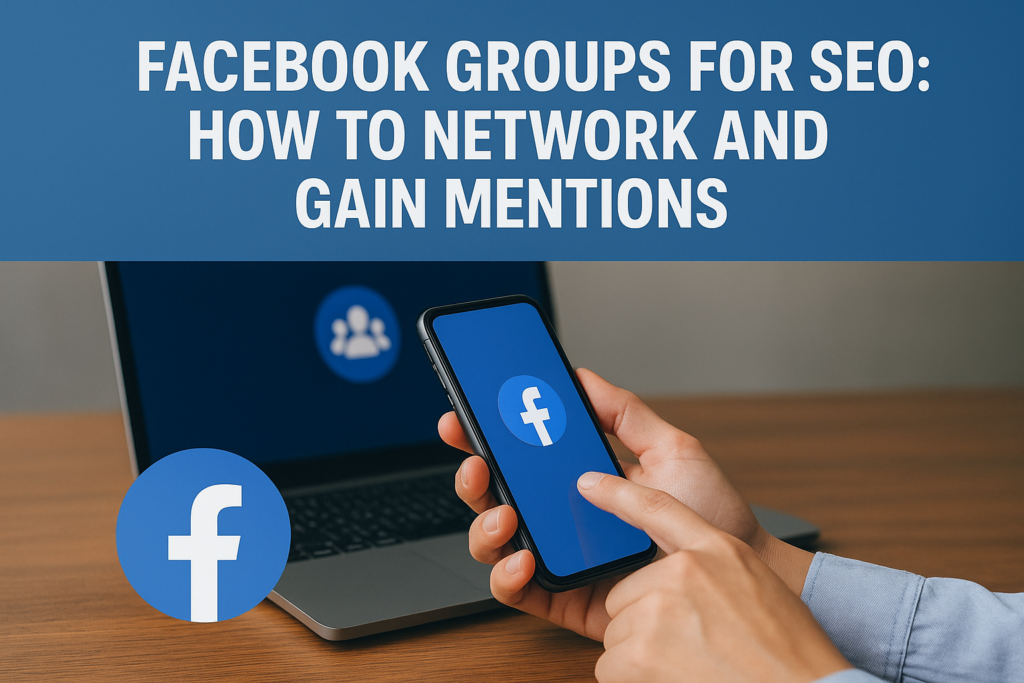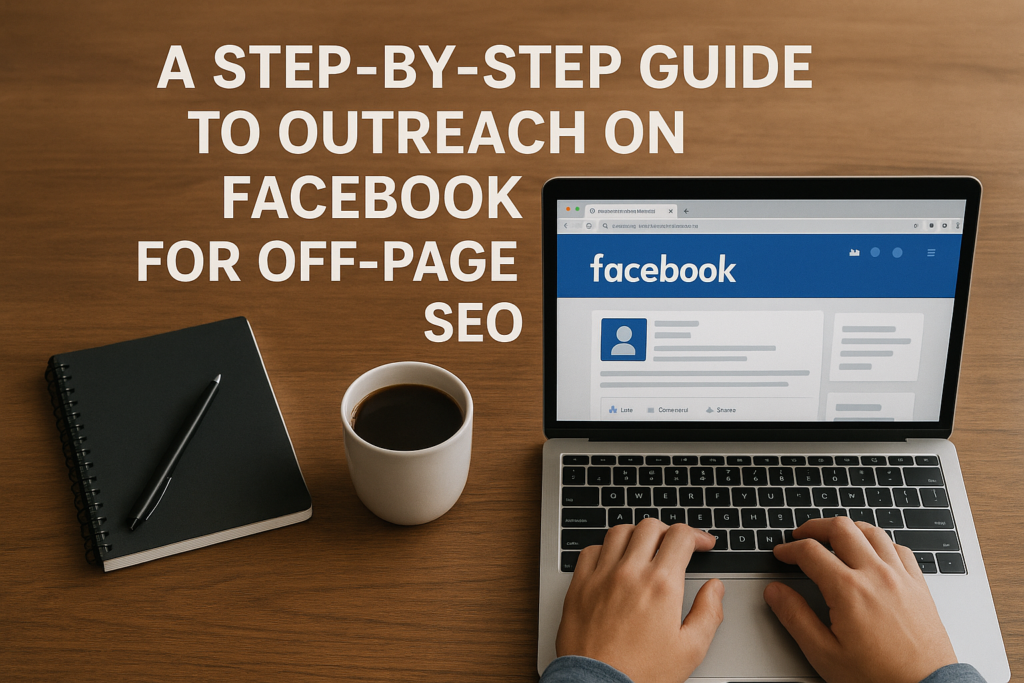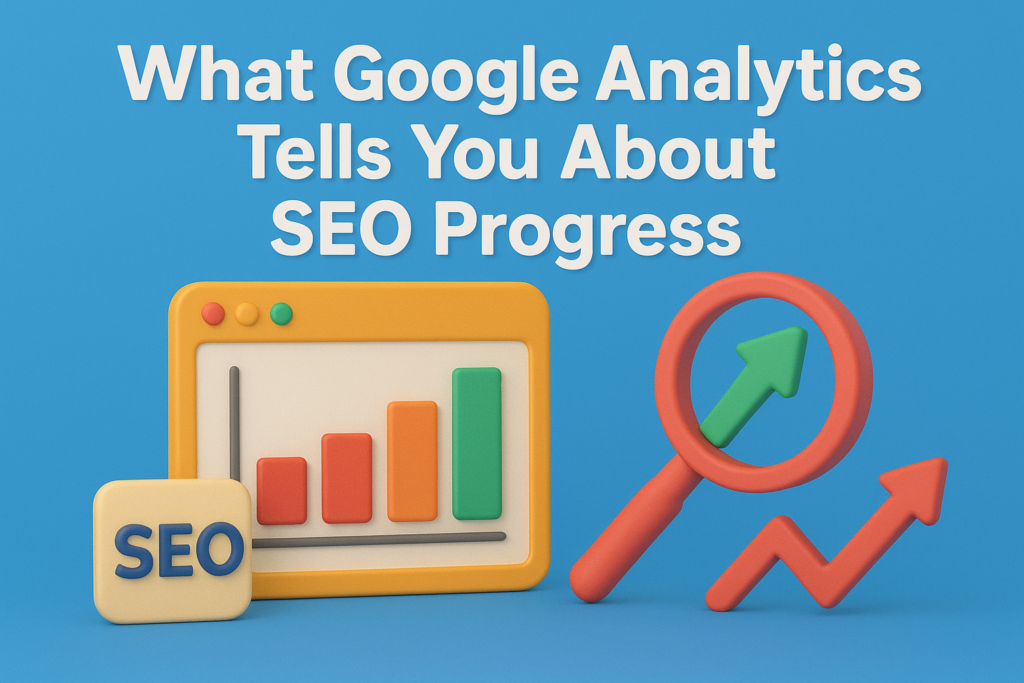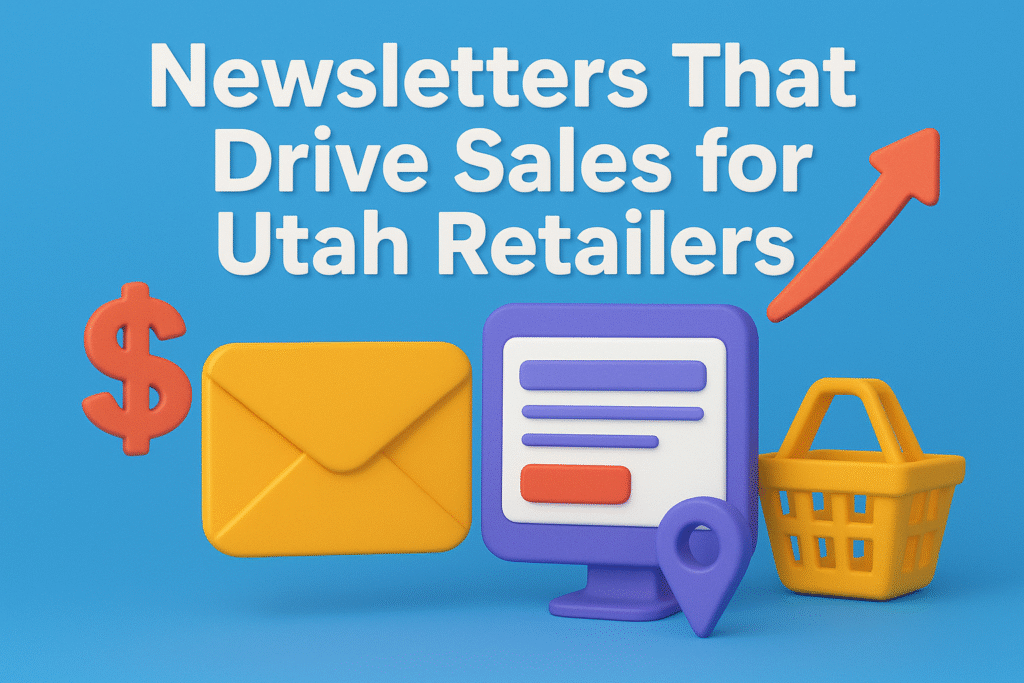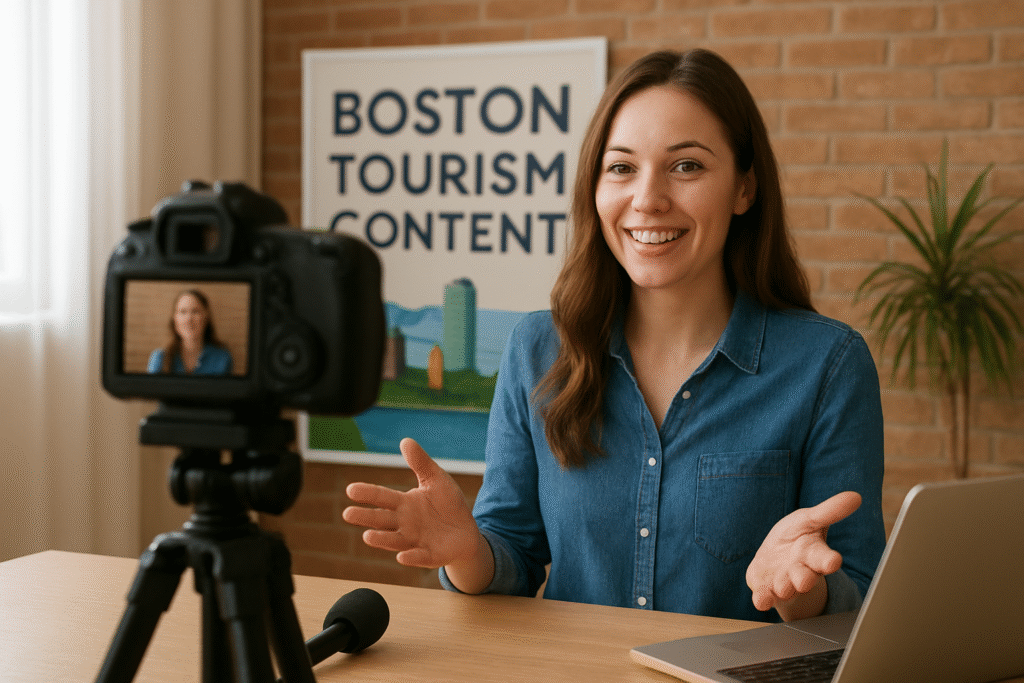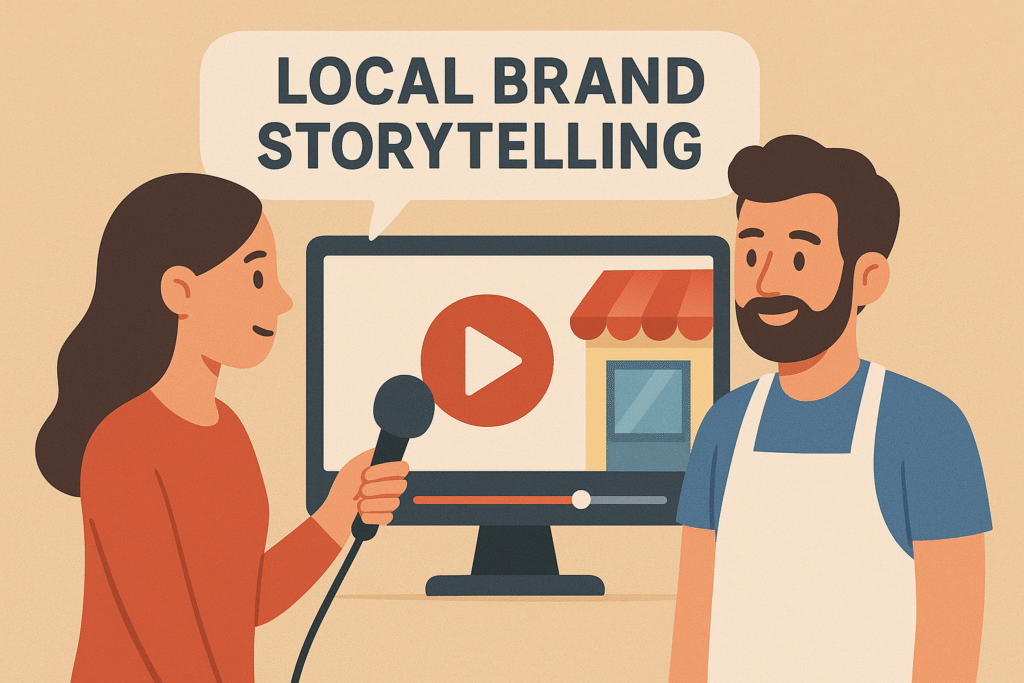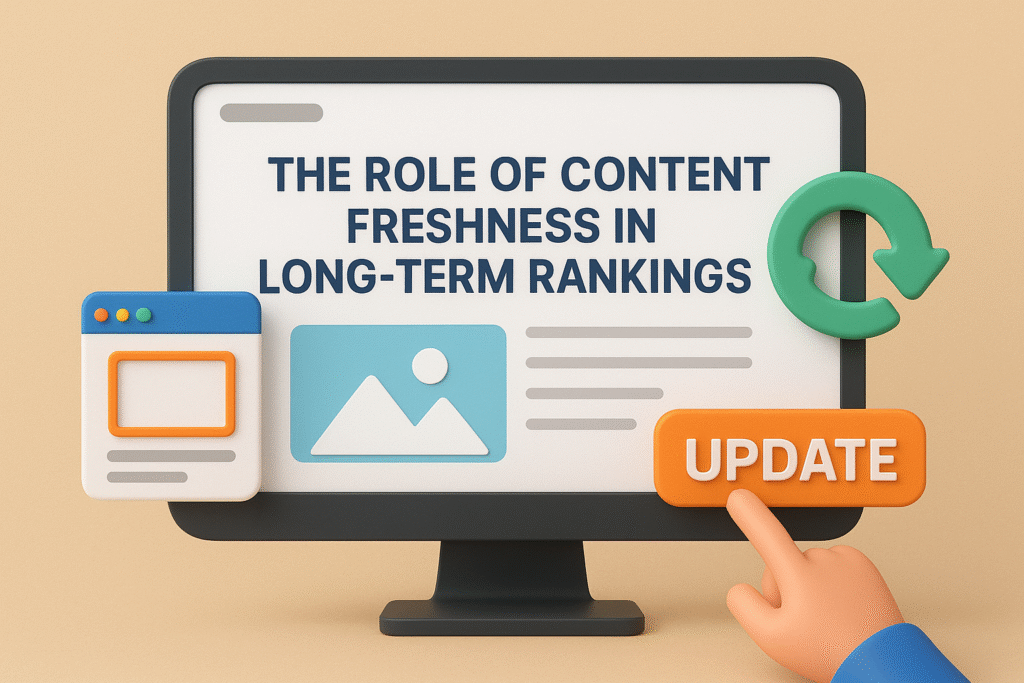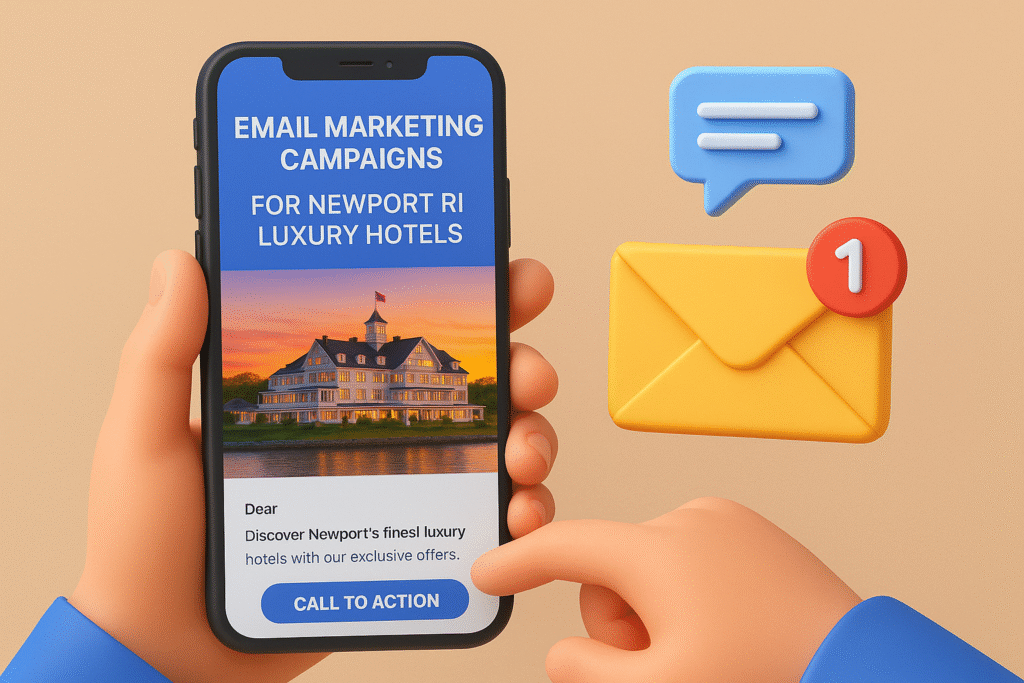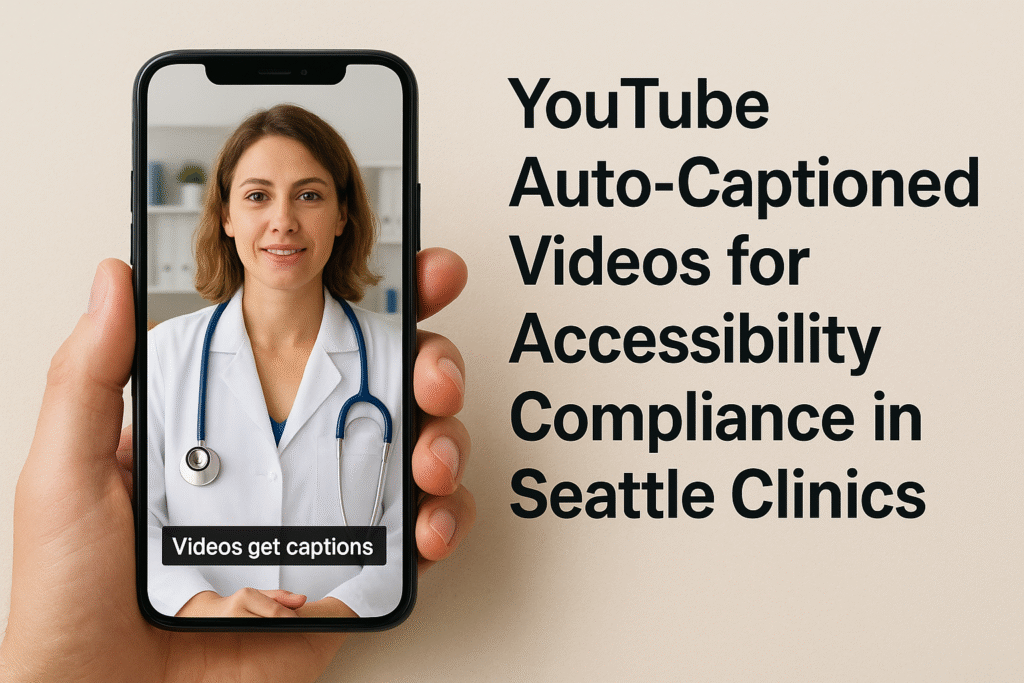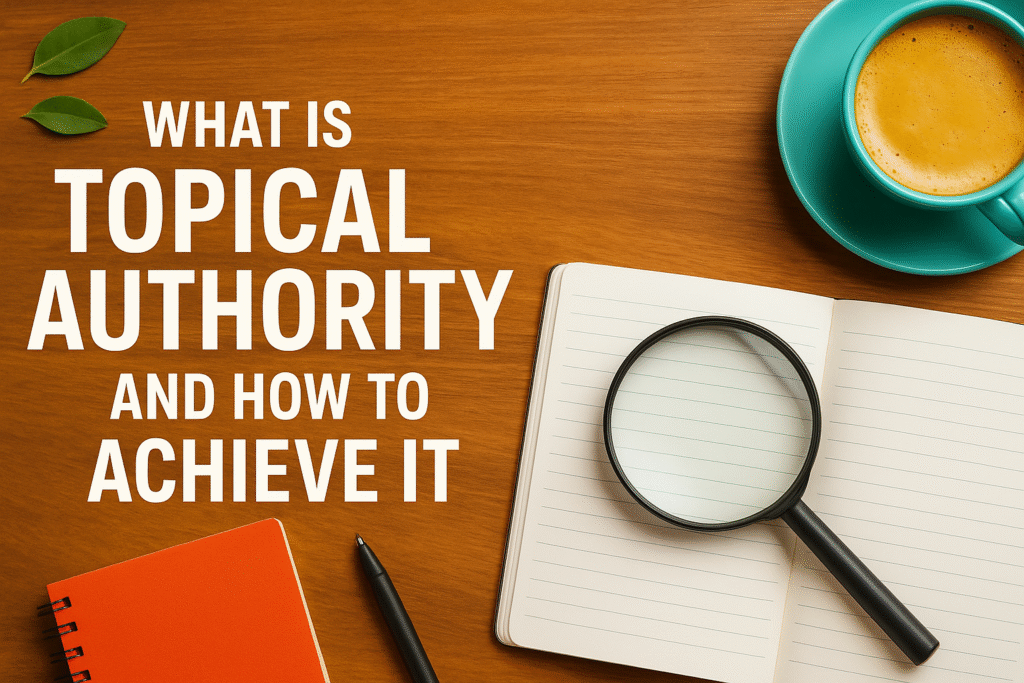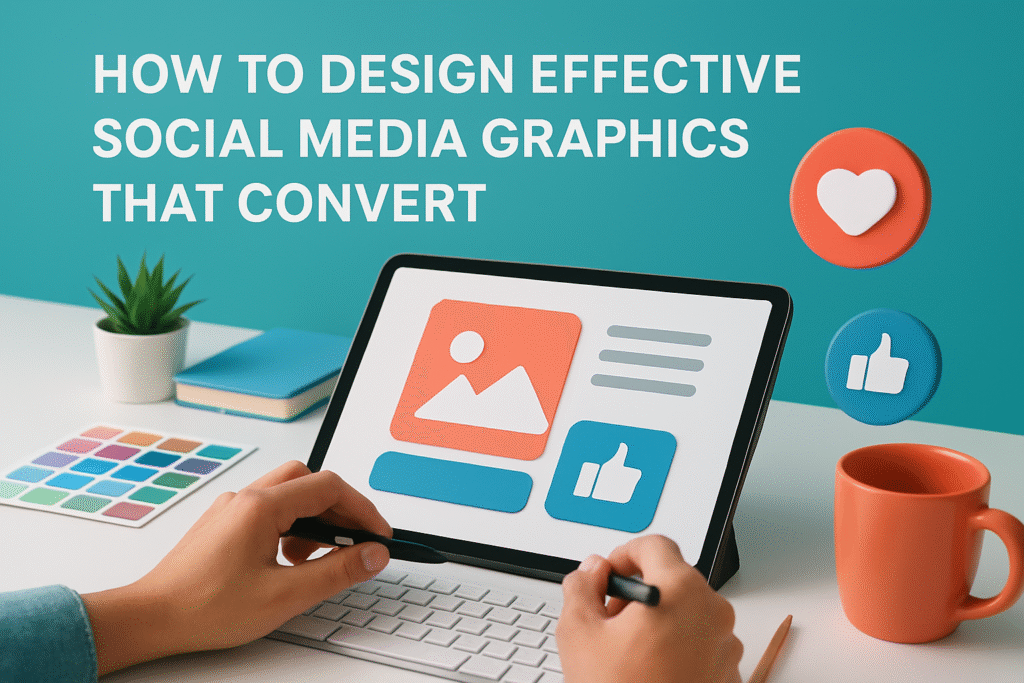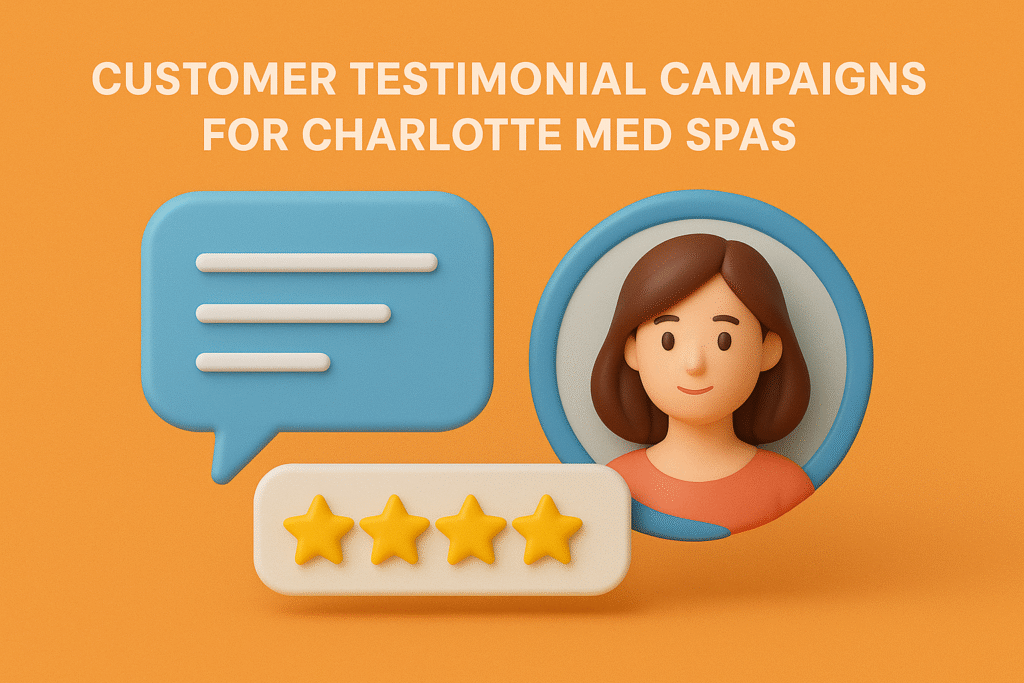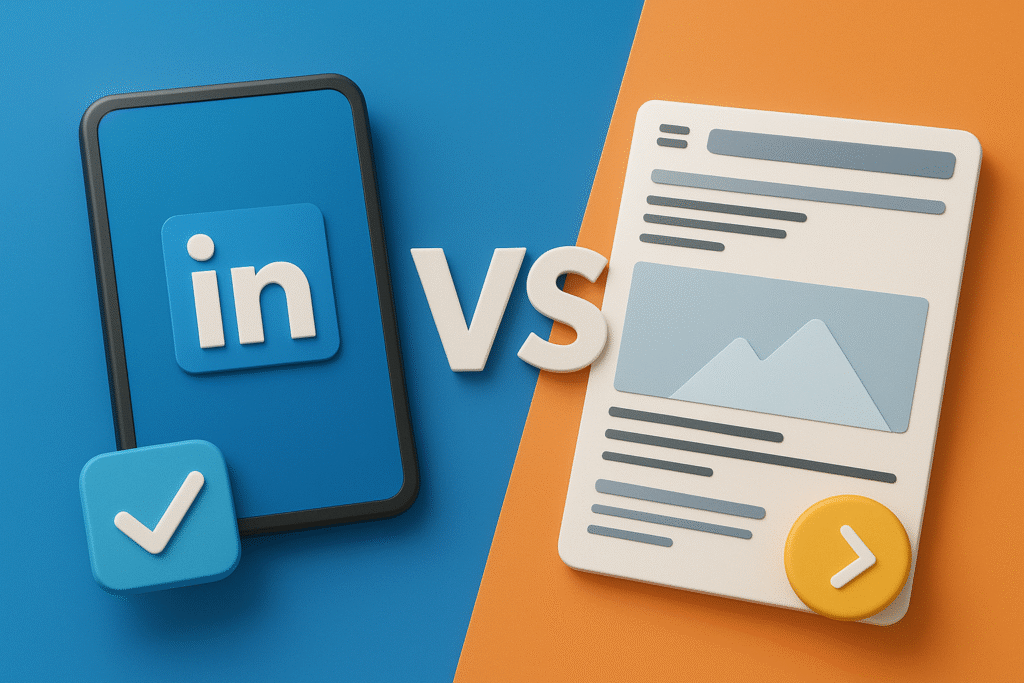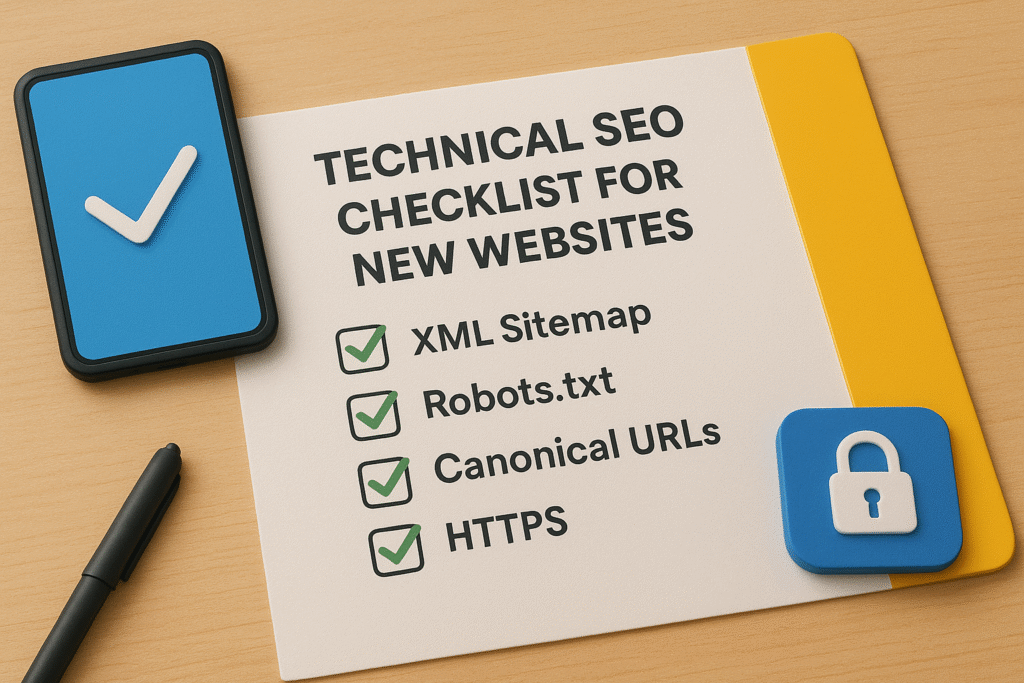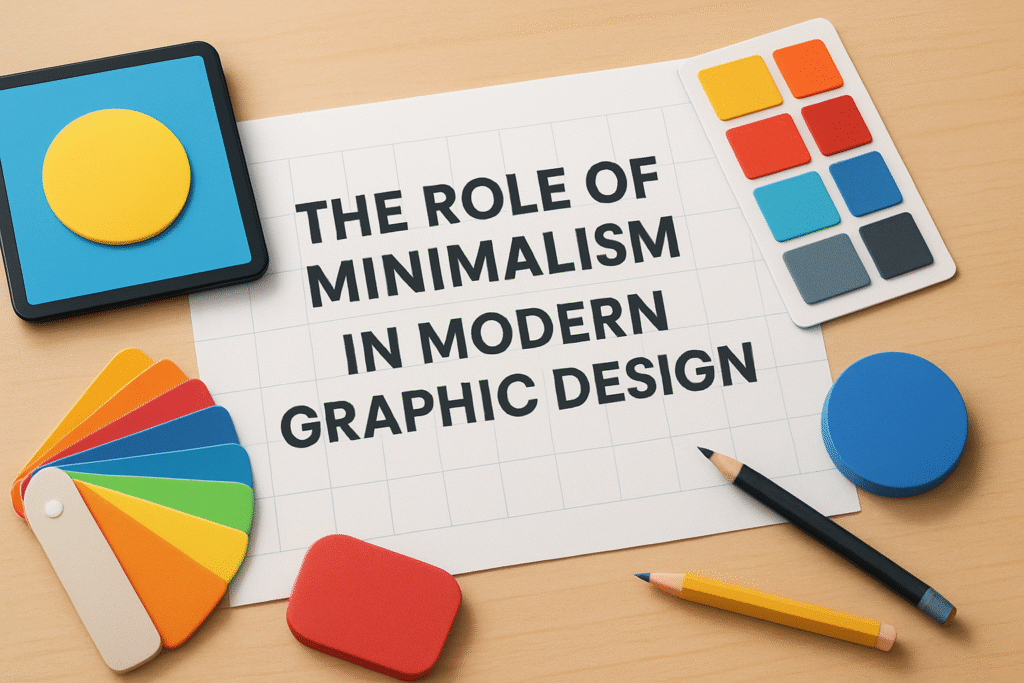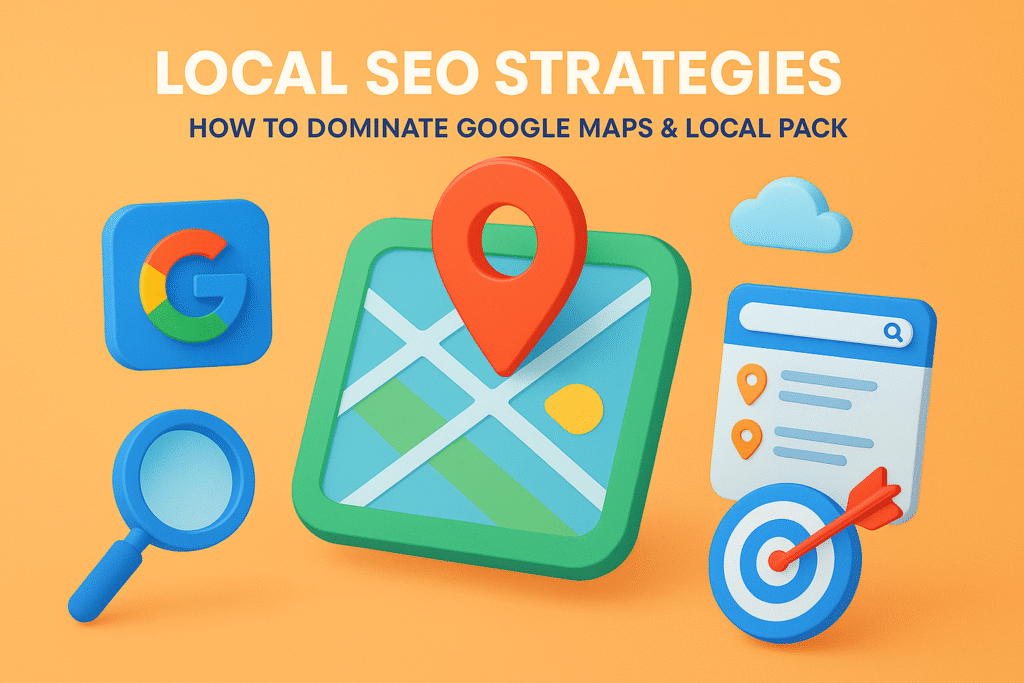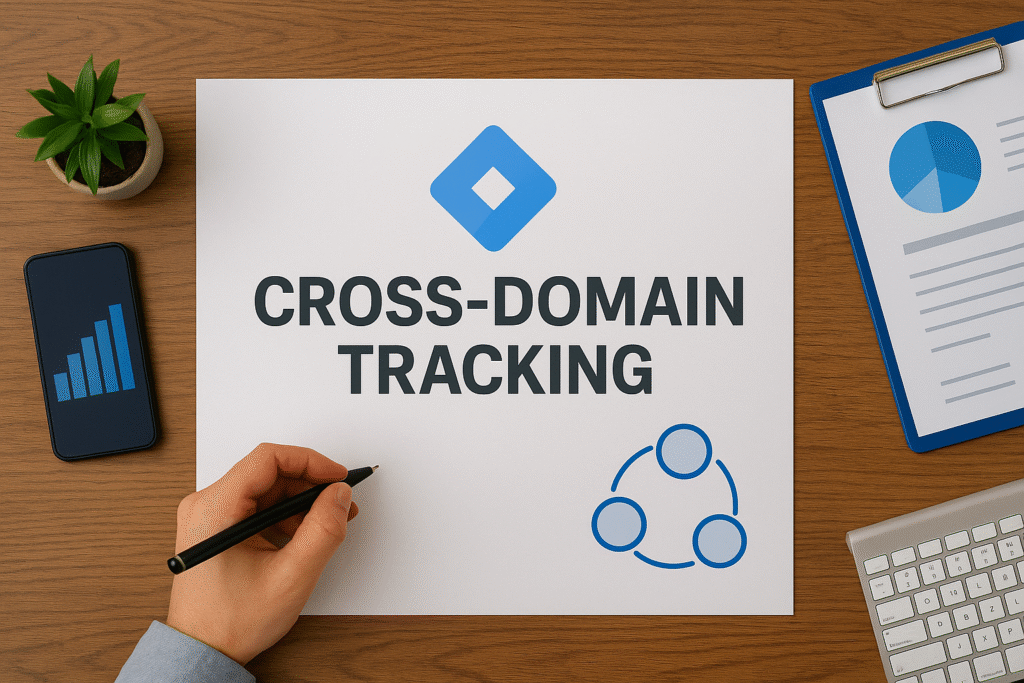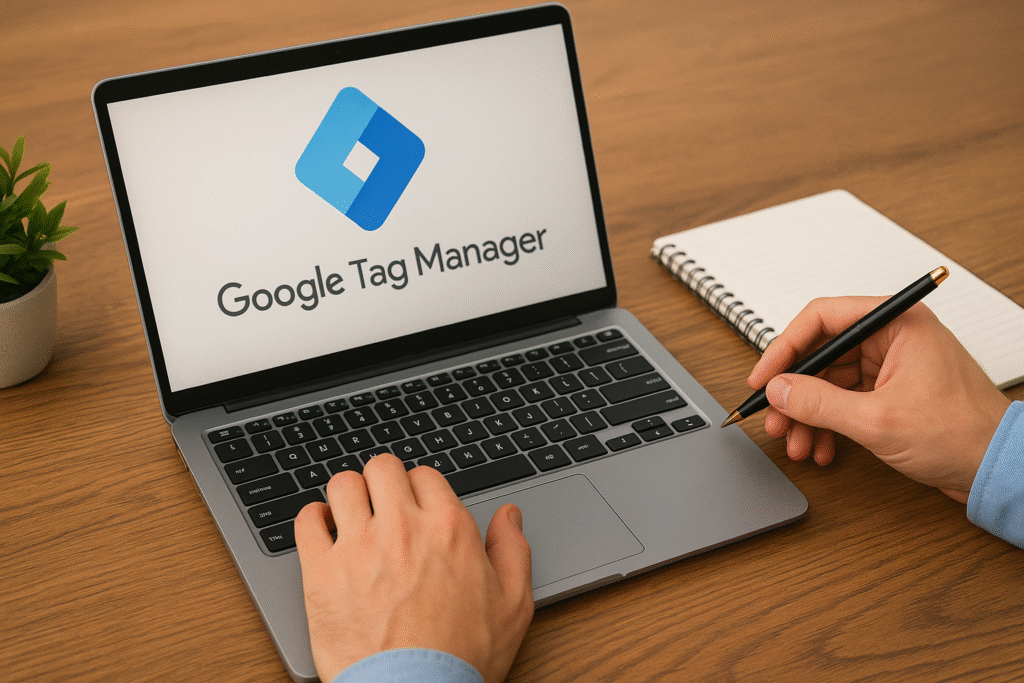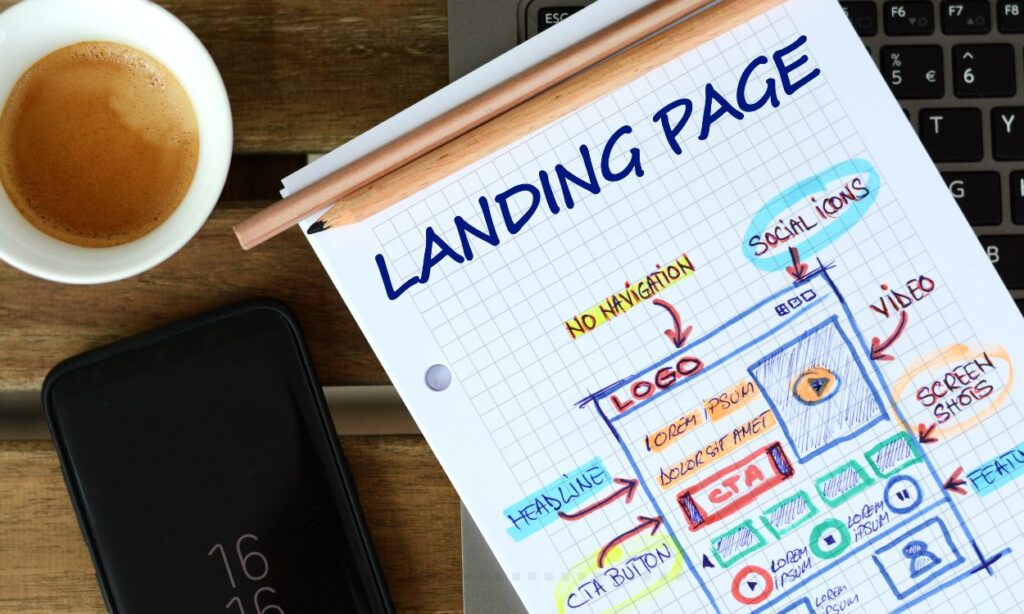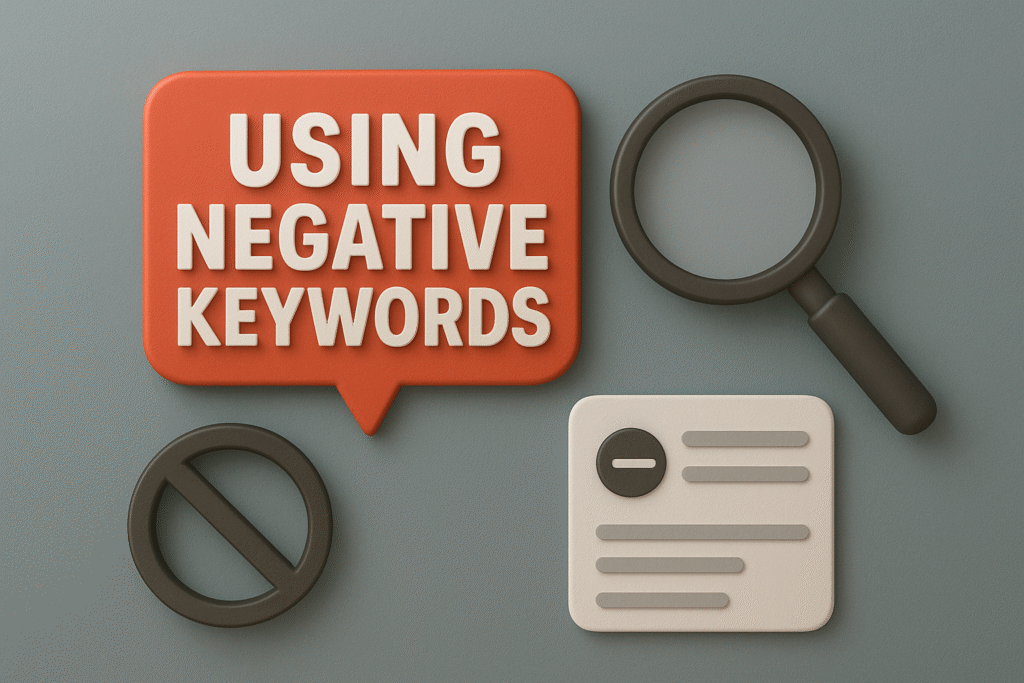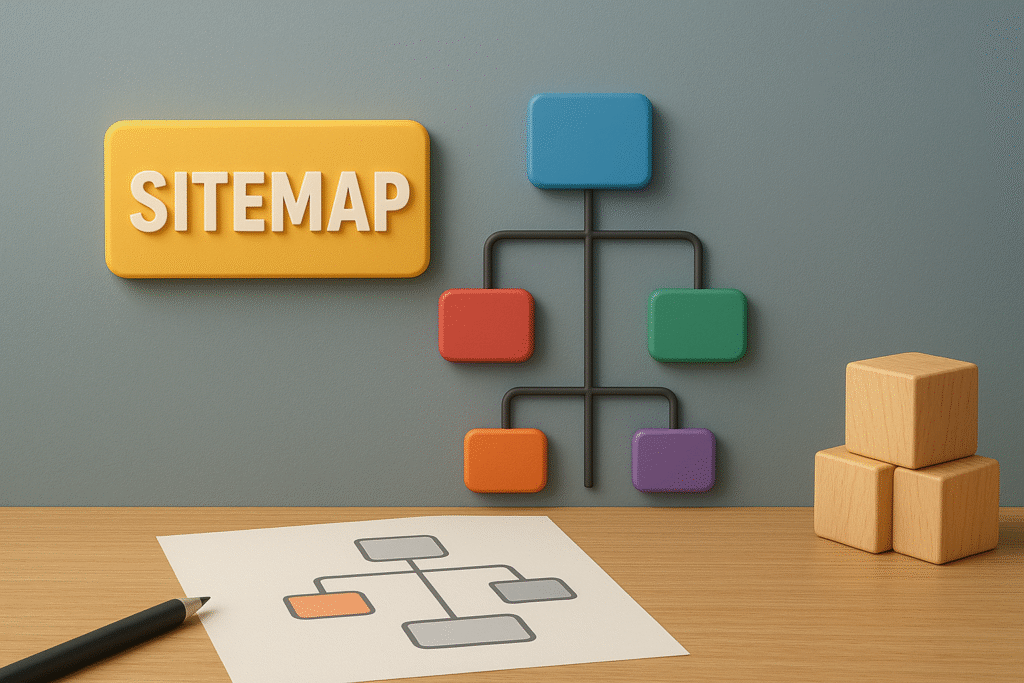Here’s What You’ll Learn in This Article
This blog breaks down how to track and measure phone call conversions in Google Ads to connect your offline leads with online performance data. You’ll discover how to set up call extensions, website call tracking, and dynamic number insertion for accurate attribution. It also explains how to import offline conversions from your CRM and optimize campaigns using call insights. By the end, you’ll know exactly which ads, keywords, and strategies drive high-value calls—and how to maximize ROI from every customer interaction.
Introduction
For many local and service-based businesses, phone calls remain one of the most valuable lead sources. But unless you’re properly tracking them, you might never know which ads, keywords, or campaigns actually drive those calls. That’s why understanding tracking call conversions with Google Ads is essential—it lets you connect offline interactions with online performance data.
“Stat: 61% of mobile searchers say calling a business is the most important step in their purchase journey.”
Source: Think with Google
Whether you’re a local dental clinic, law firm, or auto service center, call conversion tracking bridges the gap between clicks and customers. In this guide, we’ll walk through a complete, step-by-step process for setting up, testing, and optimizing call tracking in Google Ads to ensure every lead is accounted for.
Why Call Tracking Matters
Click conversions—form fills, online purchases, and chat leads—are easy to measure. Calls, on the other hand, happen offline, making them invisible unless you track them correctly. Google Ads’ built-in call conversion tracking helps you:
- Attribute phone calls to specific ads, campaigns, and keywords
- Measure return on ad spend (ROAS) for phone-based conversions
- Optimize bids toward call-driven outcomes
- Improve customer experience through call duration insights
“Pro Tip: Businesses that integrate call tracking into their Google Ads campaigns report 32% higher lead attribution accuracy.”
Source: Search Engine Journal
With call tracking, you can see exactly which search terms drive high-value leads—and which ones waste your budget.
Step 1: Understand the Types of Call Conversions
Before setting up tracking, it’s crucial to understand Google’s three main call conversion types:
- Calls from ads: When users click the “Call” button on a call extension or call ad.
- Calls to a website phone number: When users click your ad, visit your site, and then call the number displayed.
- Calls using imported data: For businesses that track phone conversions in external CRMs and import them into Google Ads.
Each serves a different purpose depending on your campaign goals. For most businesses, tracking calls to a website phone number provides the most actionable data.
“Stat: 70% of paid search conversions for local businesses come from phone calls rather than form submissions.”
Source: BrightLocal Research
Step 2: Enable Call Reporting in Google Ads
Before you can start tracking, you need to enable Call Reporting. This allows Google to use forwarding numbers that connect calls to specific ads.
Here’s how to enable it:
- Log in to Google Ads.
- Click Settings > Account Settings > Call Reporting.
- Turn on Call Reporting.
This lets Google display a unique forwarding number that dynamically changes based on the user’s location and device.
“Pro Tip: Always enable call reporting before launching call extensions—it ensures complete tracking from day one.”
Source: Google Ads Help Center
Once enabled, all calls routed through your ads can be recorded and attributed accurately.
Step 3: Set Up Call Extensions or Call Ads
To track phone calls directly from ads, create Call Extensions or Call Ads.
For Call Extensions:
- Navigate to Ads & Extensions > Extensions > Call Extensions.
- Click the “+” icon to create a new extension.
- Add your business phone number and choose “Use call reporting.”
For Call Ads:
- Go to Ads & Extensions > Ads > +Ad > Call Ad.
- Enter your phone number and two headlines (e.g., “Book Your Service” and “Call Now”).
- Add a verification URL to confirm your business ownership.
“Stat: Call-only ads deliver 20% higher conversion rates than standard text ads for service industries.”
Source: WordStream PPC Benchmarks
Call extensions and ads are ideal for businesses where the main goal is direct customer contact.
Step 4: Set Up Website Call Conversion Tracking
To track calls made after a user clicks through to your website, you’ll need to set up Website Call Conversion Tracking.
1. Create a Call Conversion Action:
- Go to Tools & Settings > Conversions > New Conversion Action.
- Choose “Phone Calls” → “Calls to a phone number on your website.”
- Name your conversion action (e.g., “Website Calls”), assign a value (e.g., $50), and set a call length threshold (e.g., 60 seconds).
2. Install the Tracking Tag via GTM:
Google will generate a conversion tracking tag. The simplest way to deploy it is through Google Tag Manager.
- In GTM, create a new tag:
- Tag Type: Google Ads Conversion Tracking
- Add your Conversion ID and Conversion Label.
- Add a Trigger: All Pages (for the snippet) and Custom Event Trigger (for dynamic number replacement).
“Pro Tip: Always deploy call tracking tags through GTM instead of hardcoding—this centralizes version control and prevents errors.”
Source: Analytics Mania
Step 5: Enable Dynamic Number Insertion (DNI)
Dynamic Number Insertion automatically replaces your website’s phone number with a unique Google forwarding number whenever a user arrives through a Google Ads click. This ensures accurate connection between sessions and calls.
To set it up:
- Use the provided script snippet from Google’s conversion tag setup.
- Add it before the closing
</body>tag of your site or via GTM. - Wrap your phone number with a
<span id="number"></span>tag so the script can dynamically replace it.
“Stat: Dynamic Number Insertion can increase tracked phone call volume by up to 40%.”
Source: CallRail Marketing Data
Testing is critical. Call your number from both organic and ad-driven sessions to confirm that only ad clicks trigger the Google forwarding number.
Step 6: Test and Validate Call Tracking
Once implemented, verify that everything is firing properly. Use Google Tag Assistant or the GTM Preview Mode to confirm:
- Tags are firing on page load.
- Forwarding numbers appear dynamically.
- Conversions are recorded in the Google Ads > Conversions dashboard.
“Pro Tip: Use Debug Mode in GA4 to verify that each call event matches the intended trigger and isn’t duplicated.”
Source: Google Analytics Help
Monitor your conversions for at least 72 hours to ensure consistent reporting.
Step 7: Import Offline Call Conversions (Optional)
For businesses using CRM systems such as HubSpot, Salesforce, or Zoho CRM, you can import offline conversions back into Google Ads.
This connects ad clicks with actual closed deals, offering a complete revenue-based attribution model.
Steps:
- Export CRM data with corresponding Google Click IDs (GCLIDs).
- Format and upload via Tools & Settings > Conversions > Uploads.
- Validate timestamps and currency to match your Ads account.
“Stat: Importing offline conversions can improve automated bidding accuracy by 15–25%.”
Source: Google Marketing Platform Blog
This step ensures your automated strategies learn from real, revenue-generating actions.
Step 8: Optimize Campaigns Using Call Data
Once tracking is in place, use call data to optimize your campaigns. Analyze metrics like:
- Call duration: Longer calls typically indicate higher-quality leads.
- Call-through rate (CTR): Percentage of ad impressions that lead to a call.
- Conversion by keyword: Identify which keywords drive the most calls.
Use this data to:
- Adjust bid strategies (e.g., target CPA for call conversions)
- Refine ad copy and extensions
- Pause keywords that drive short or unqualified calls
“Pro Tip: Use automated bidding strategies like Maximize Conversions with call goals—this improves call volume efficiency by 20%.”
Source: Search Engine Land
Case Study
A Dallas-based HVAC company implemented tracking call conversions with Google Ads to measure campaign performance more accurately. Before tracking, they relied solely on form submissions and missed over half their leads.
After enabling call extensions, website tracking, and DNI:
- 58% of total conversions came from phone calls
- Call conversion rate increased by 34%
- Cost per qualified lead dropped by 22%
Their marketing team was finally able to attribute ad spend to real phone inquiries, allowing smarter budget allocation.
Common Mistakes to Avoid
Even seasoned PPC professionals make these errors when implementing call tracking:
- Forgetting to enable Call Reporting before creating call extensions
- Using incorrect conversion IDs or labels in GTM
- Overwriting default phone numbers without DNI
- Ignoring call length thresholds (leading to false positives)
- Failing to exclude organic traffic from dynamic replacement
“Pro Tip: Keep your call tracking documentation updated quarterly to align with website and GTM changes.”
Source: HubSpot Academy
Avoiding these pitfalls ensures consistent, reliable tracking across campaigns.
Final Thoughts
If you rely on inbound calls for conversions, learning tracking call conversions with Google Ads isn’t just optional—it’s essential. It connects the dots between ad clicks and real customer conversations, giving you full visibility into your marketing ROI.
By combining call extensions, website call tracking, and dynamic number insertion, you can pinpoint exactly which keywords, devices, and campaigns generate high-quality leads.
If you’re ready to integrate a call tracking framework or audit your existing PPC structure, explore our PPC Optimization & Analytics Integration Services.
Frequently Asked Questions (FAQs)
1. Why should I track call conversions in Google Ads?
Because it shows which campaigns and keywords drive actual customer calls, enabling smarter bid strategies and better ROI.
2. Do I need a Google forwarding number to track calls?
Yes. Forwarding numbers allow Google to connect calls with ad clicks for accurate attribution.
3. Can I track calls from my website and ads simultaneously?
Absolutely. Combine call extensions for direct ad calls and website call tracking for post-click actions.
4. What is the minimum duration to count a call as a conversion?
Typically, 60 seconds is recommended to filter out accidental or low-intent calls.
5. How do I know if my call tracking is working?
Test using Google Tag Assistant or GTM Preview Mode. You should see forwarding numbers and conversions in the dashboard.
6. Can call conversions be imported from my CRM?
Yes. Export call data with GCLIDs and import them into Google Ads for full offline-to-online attribution.