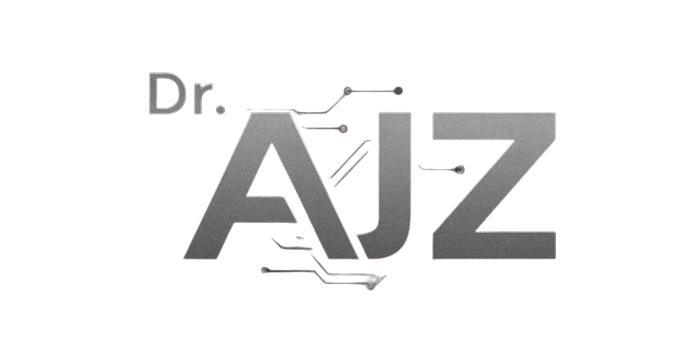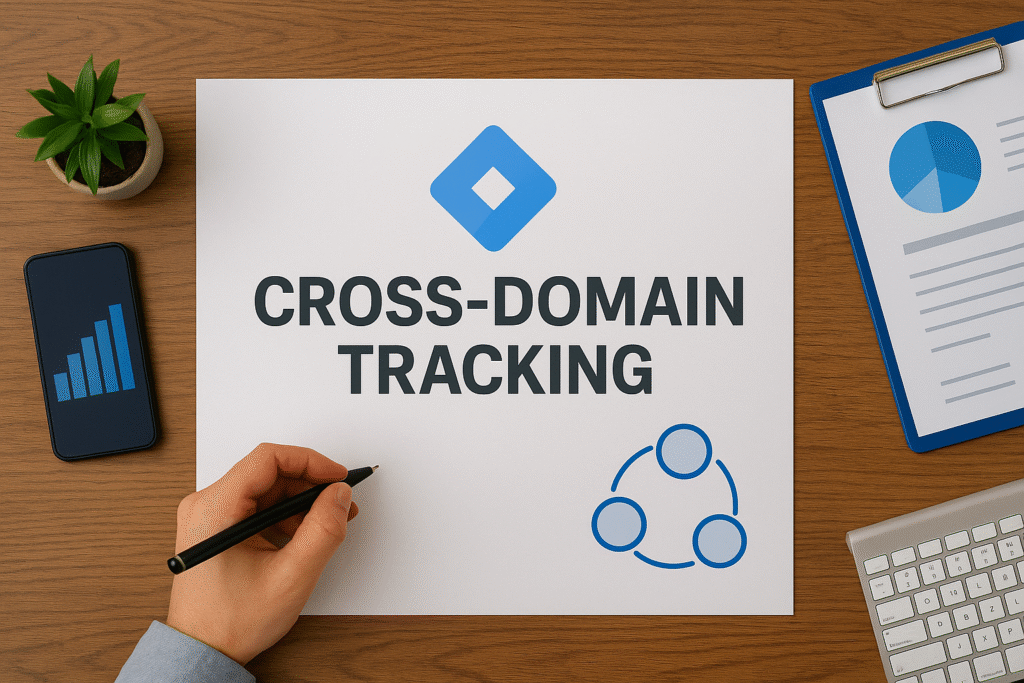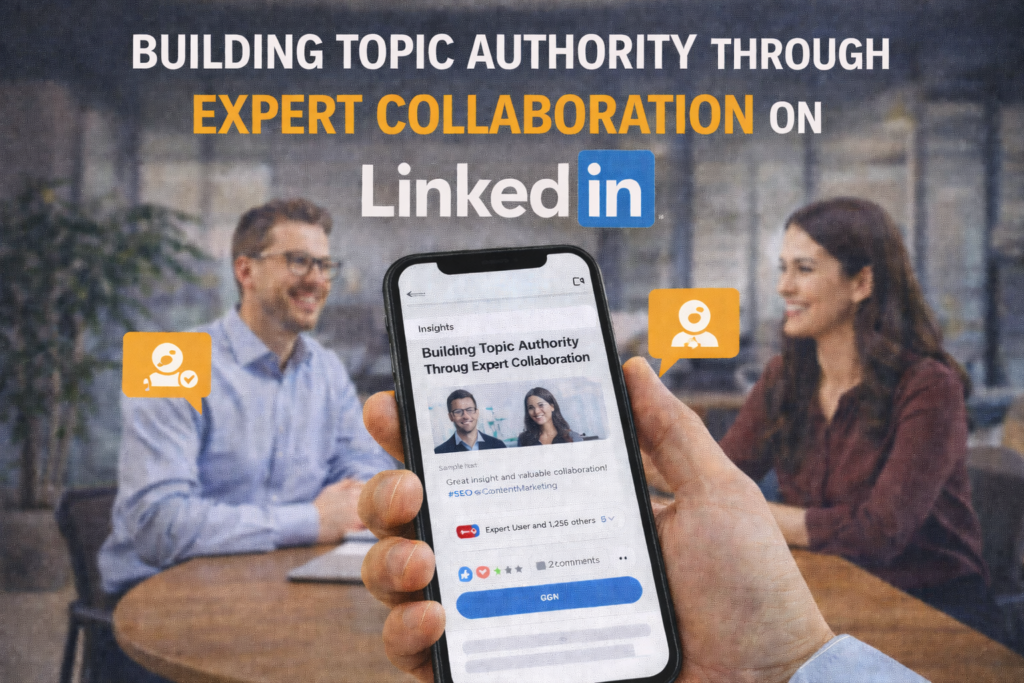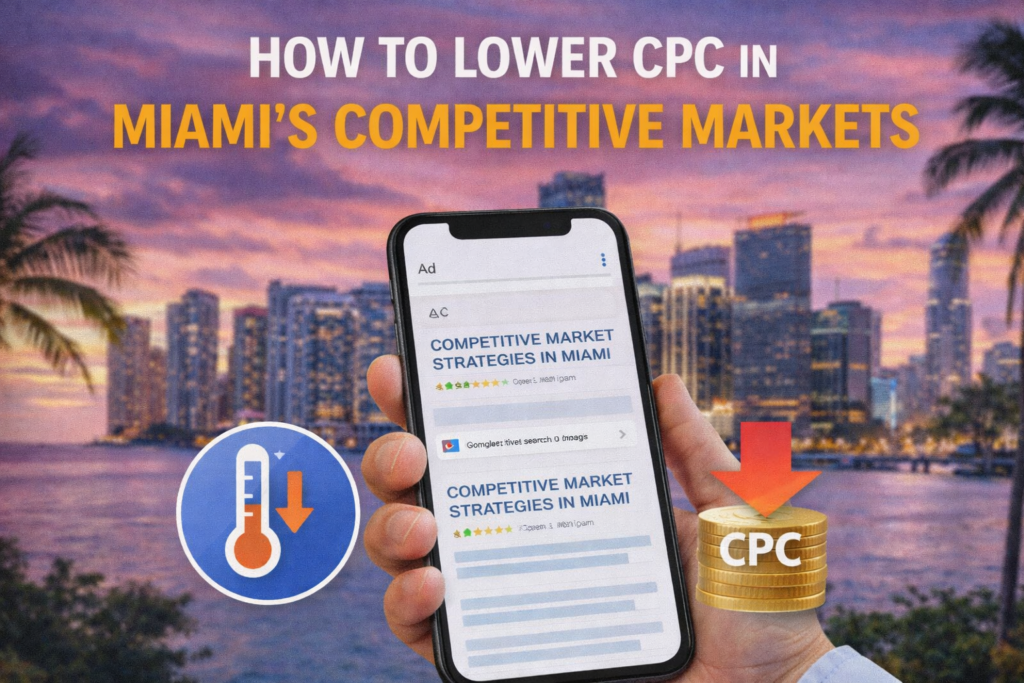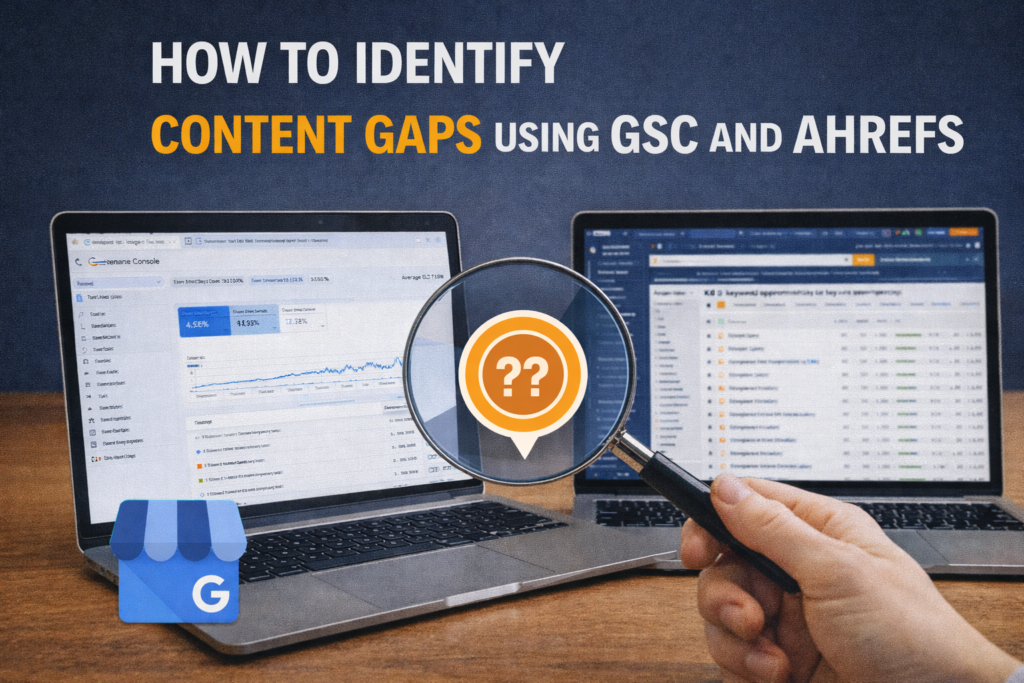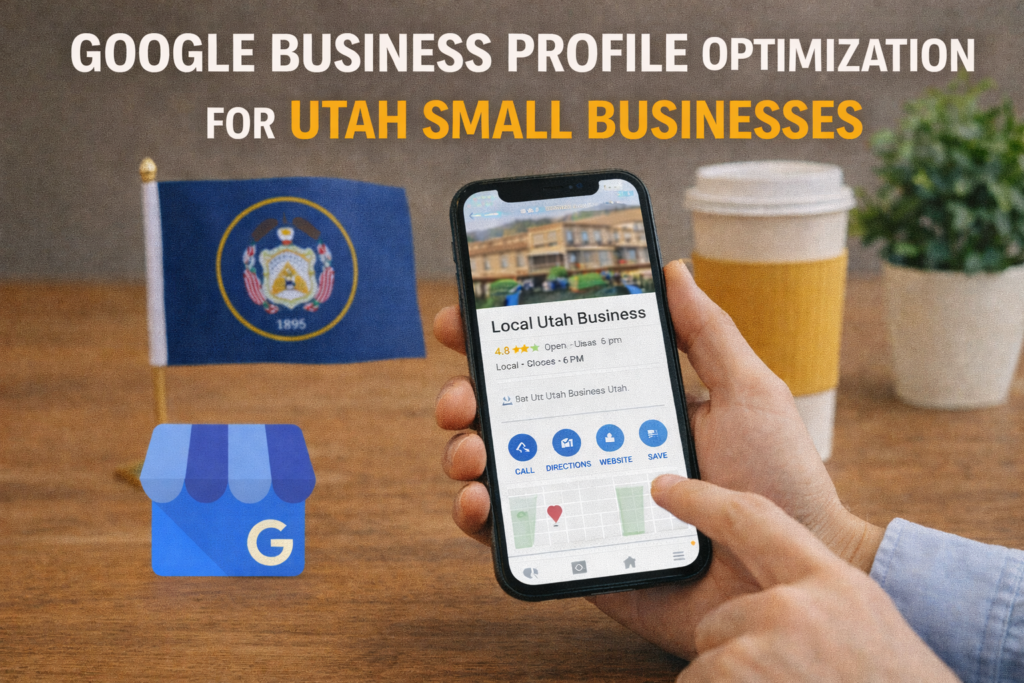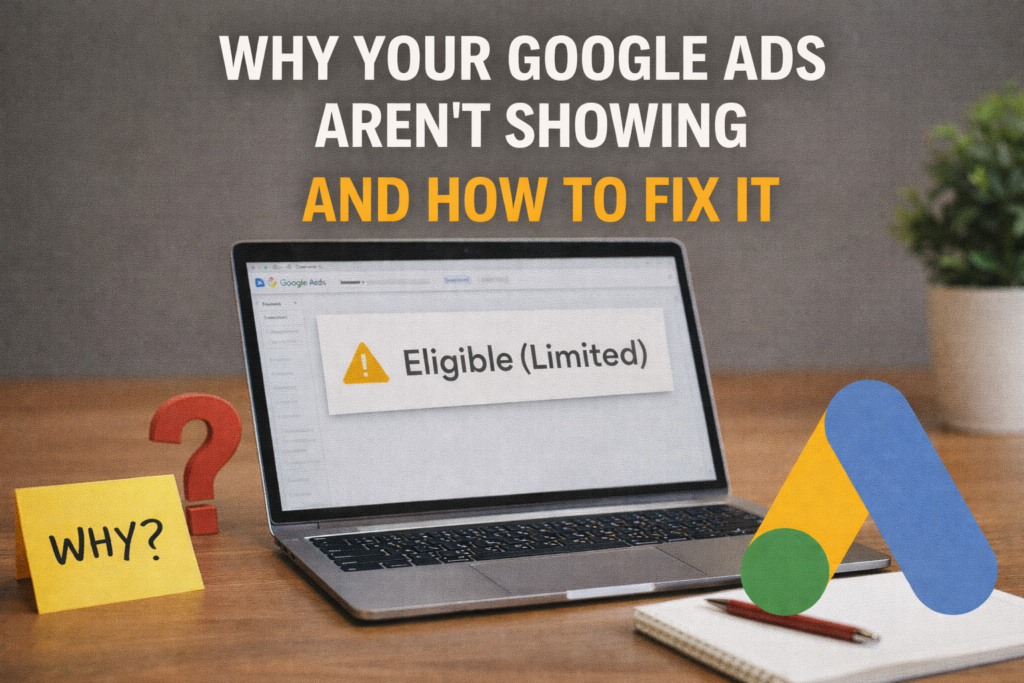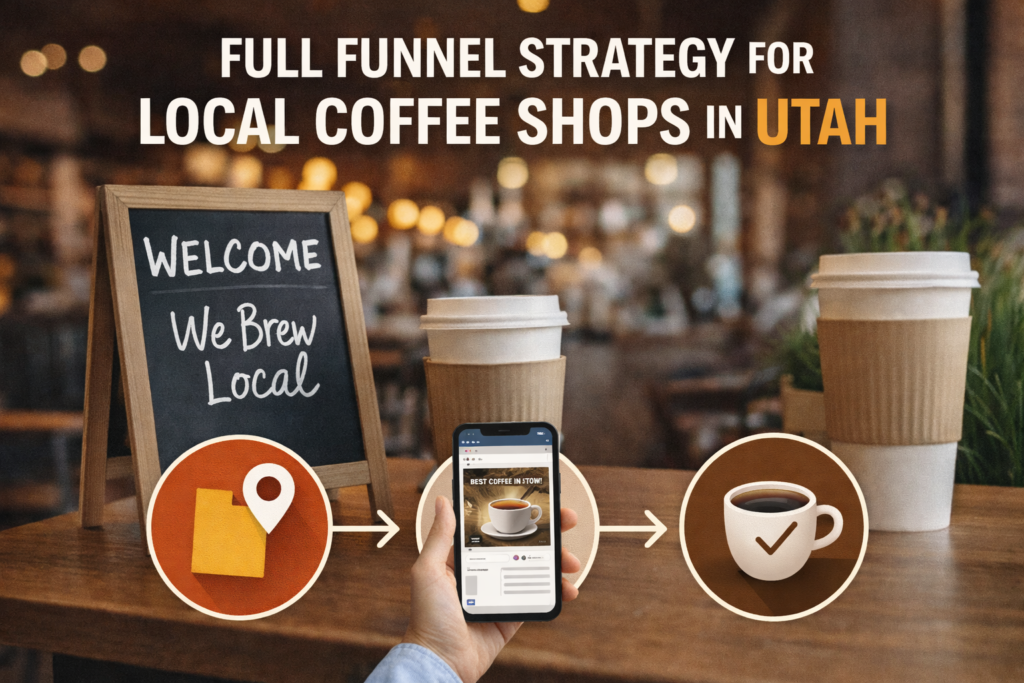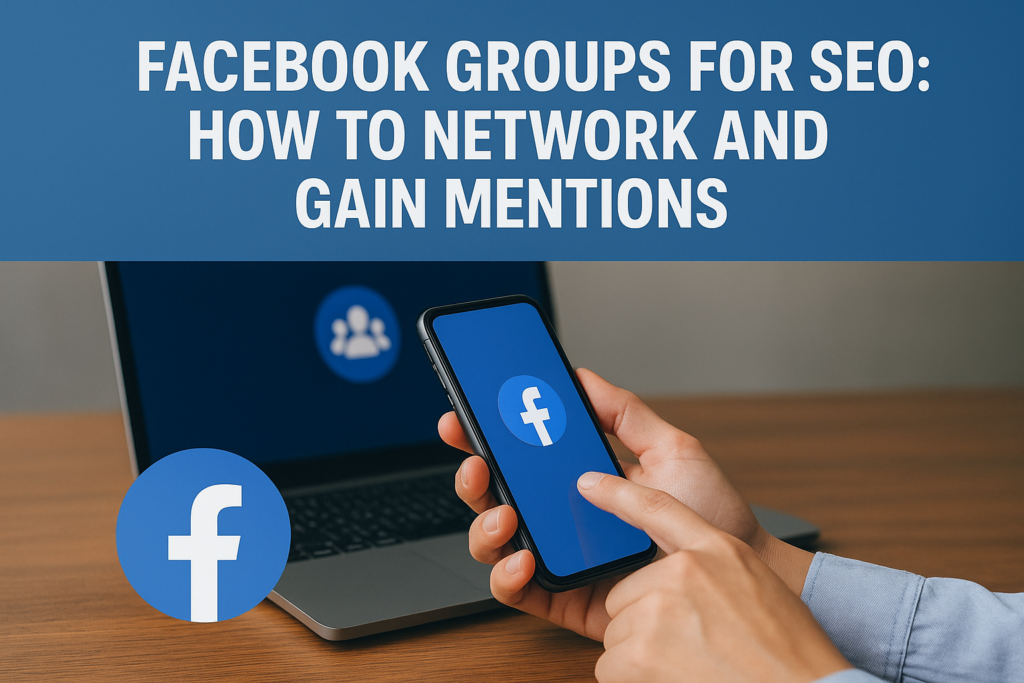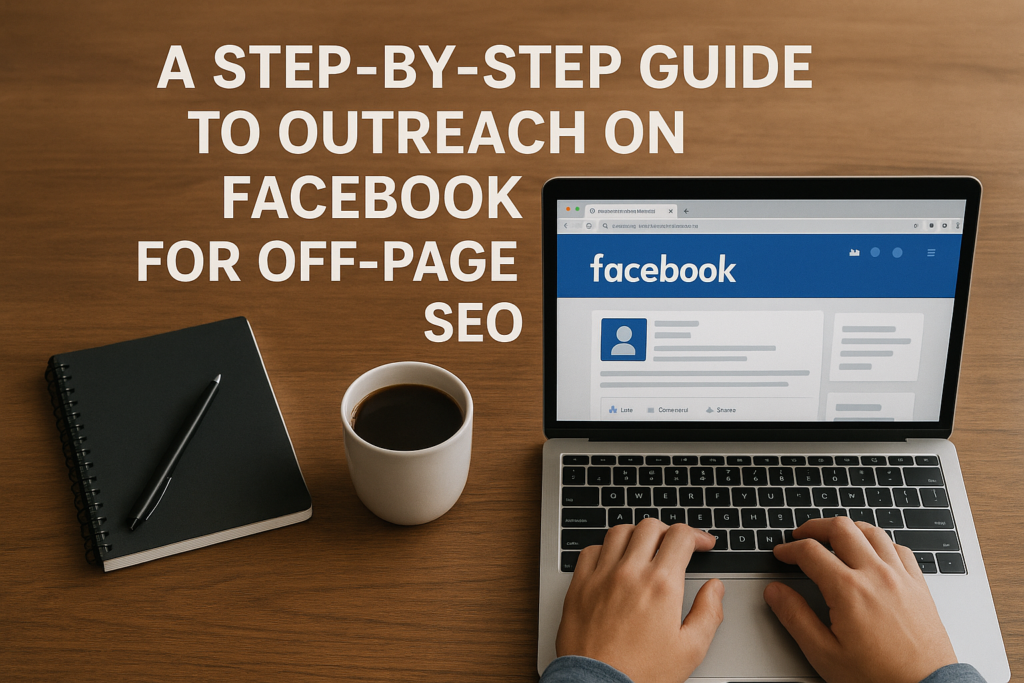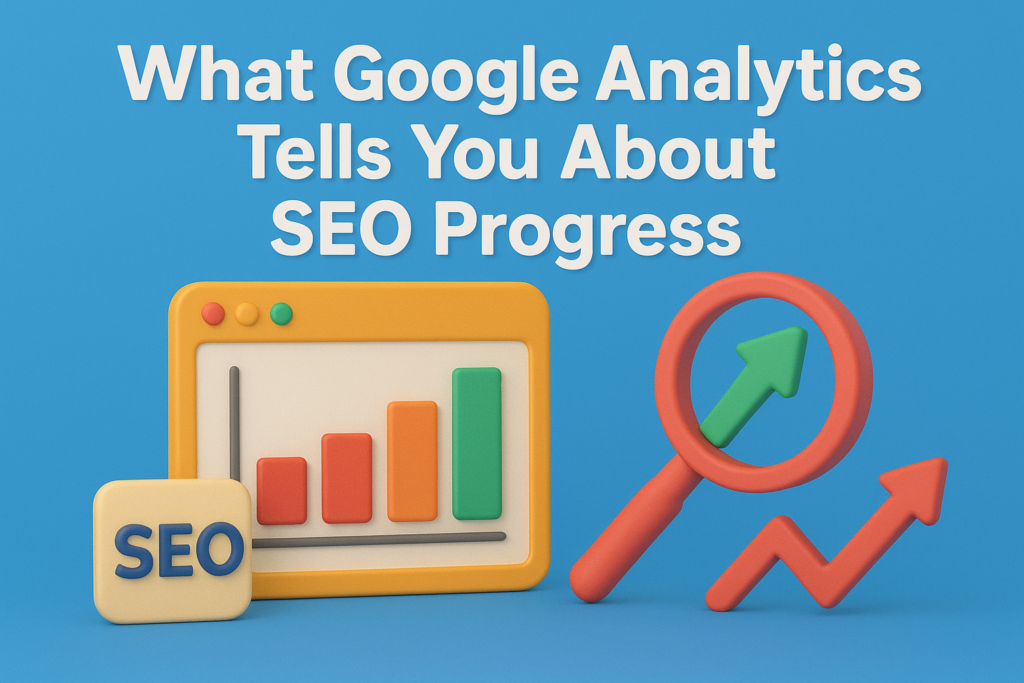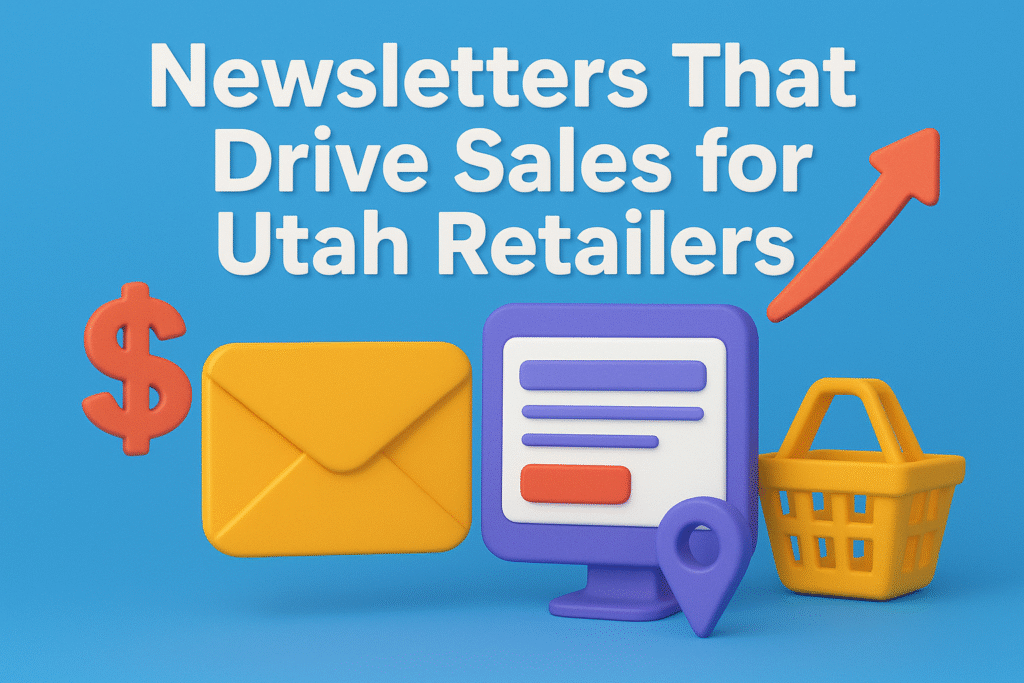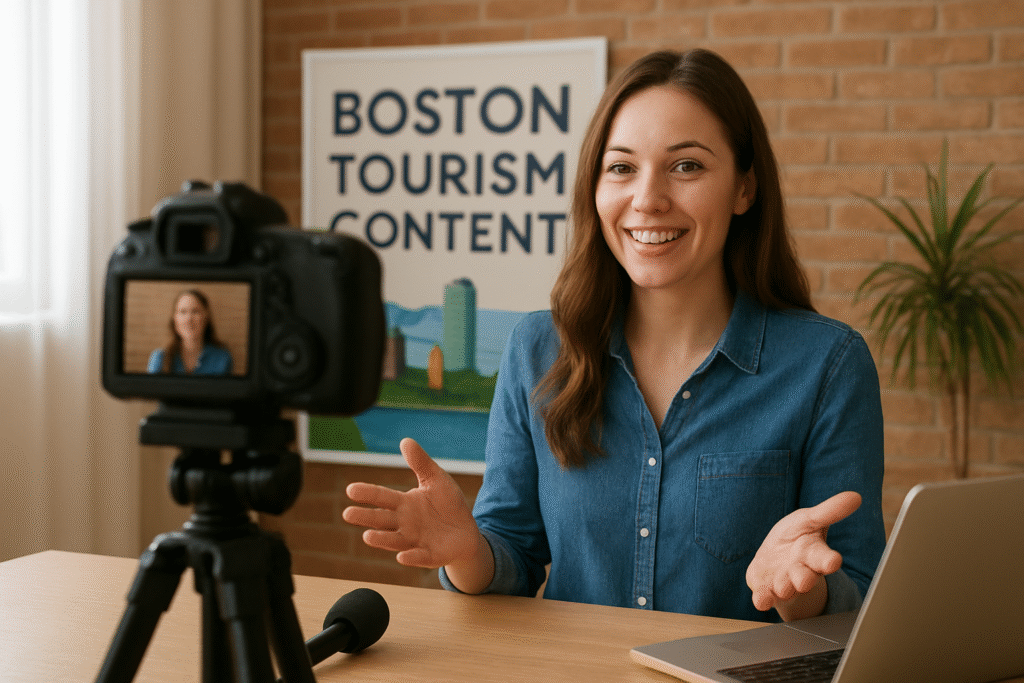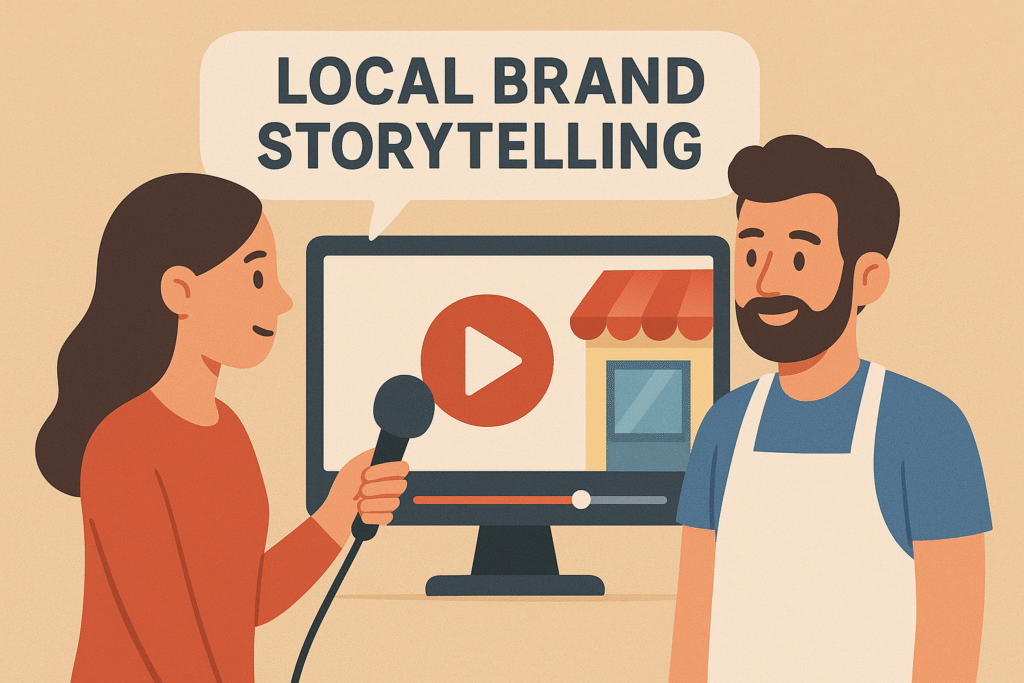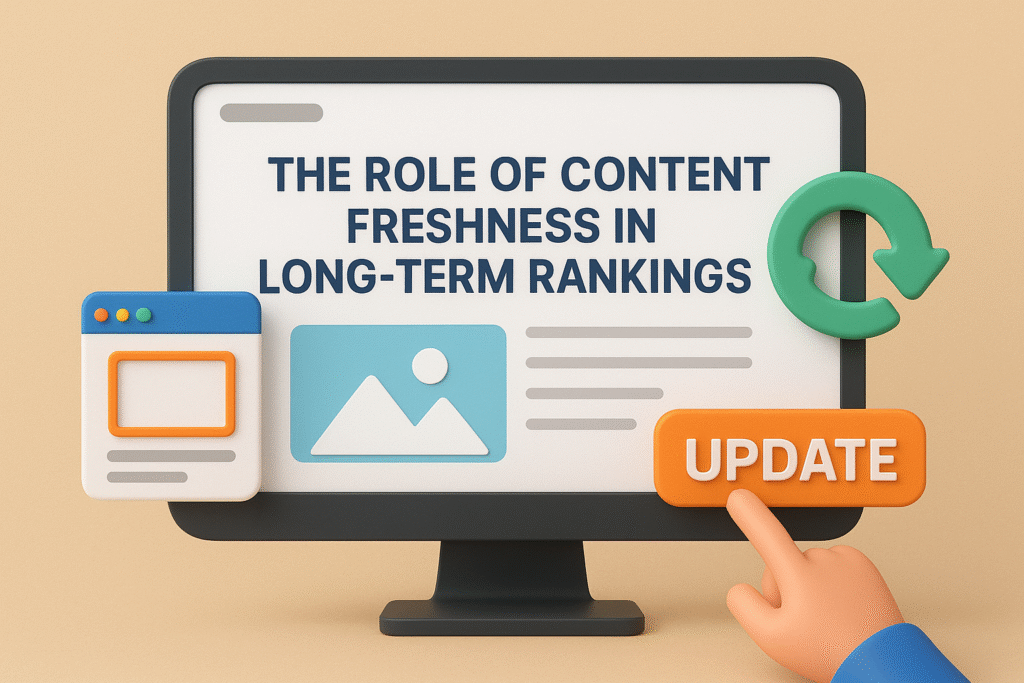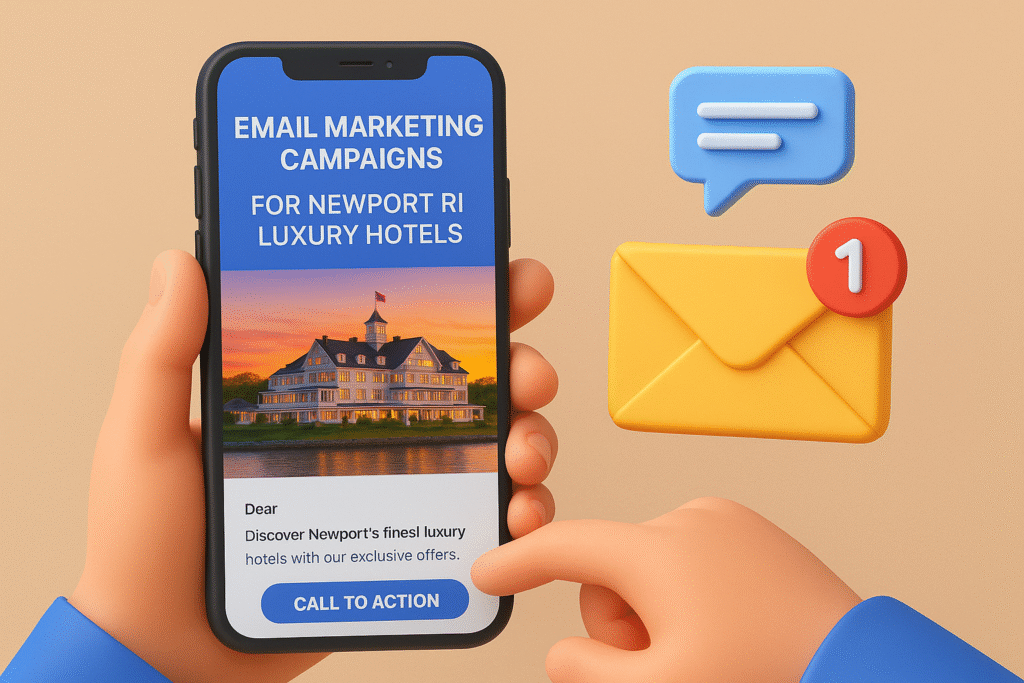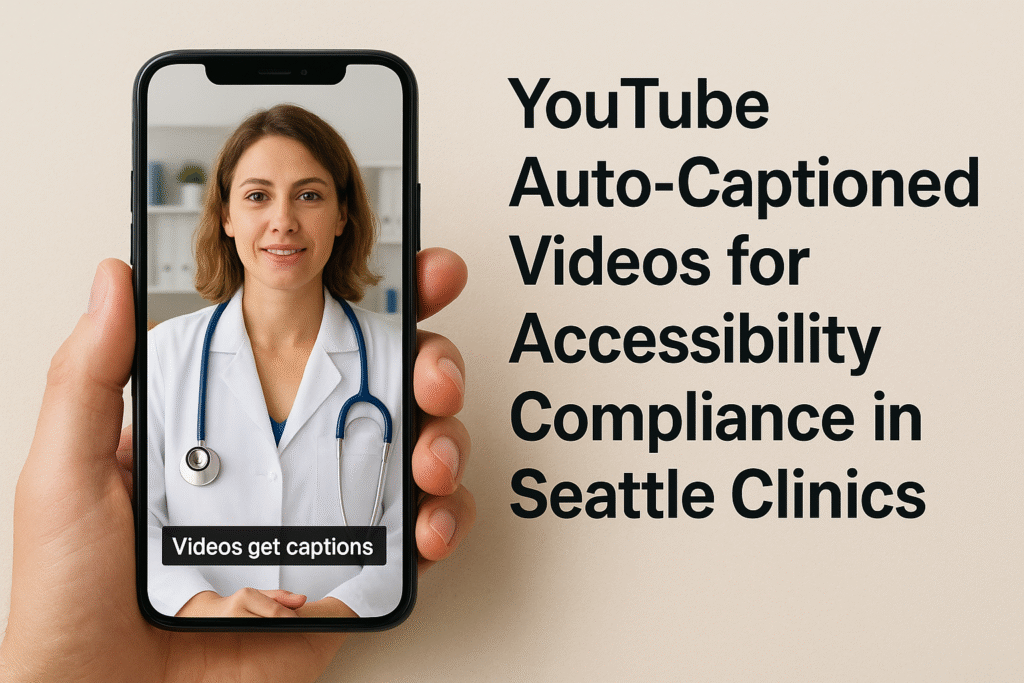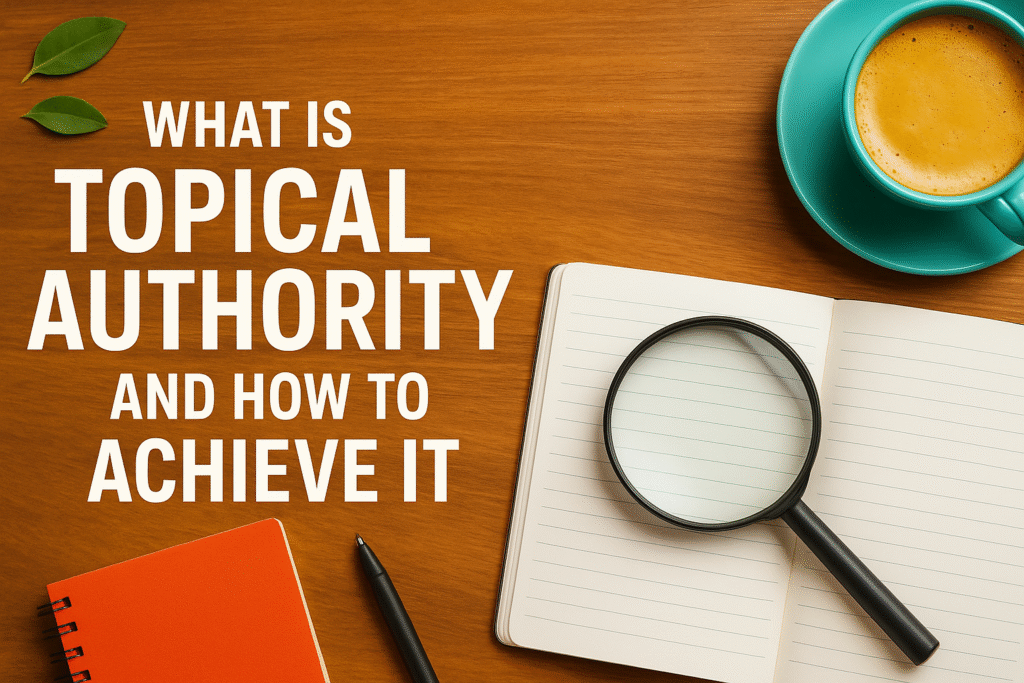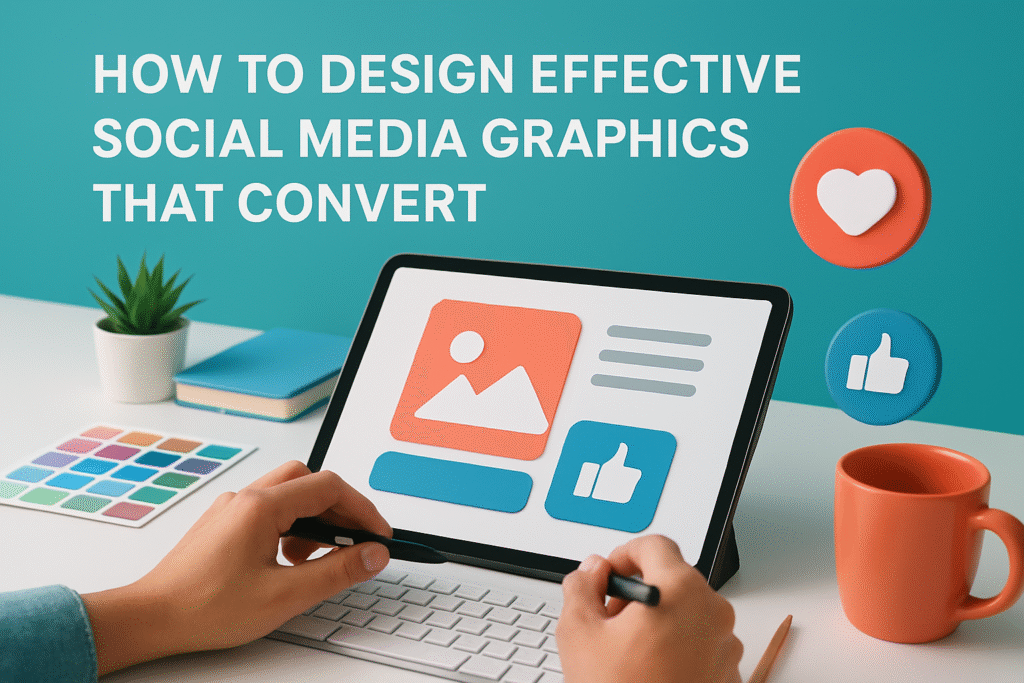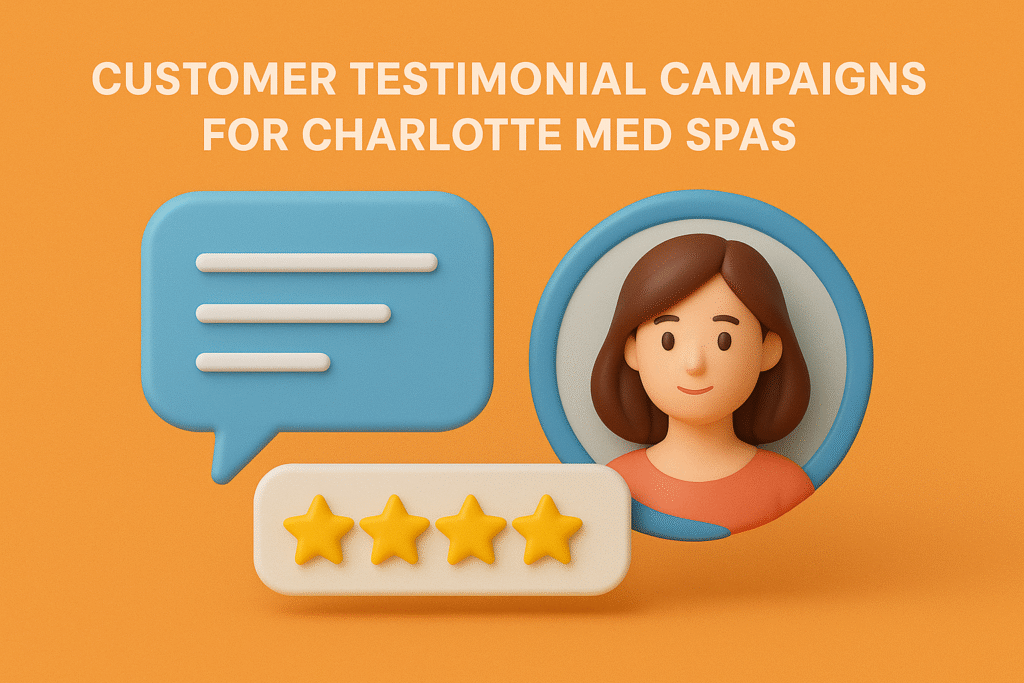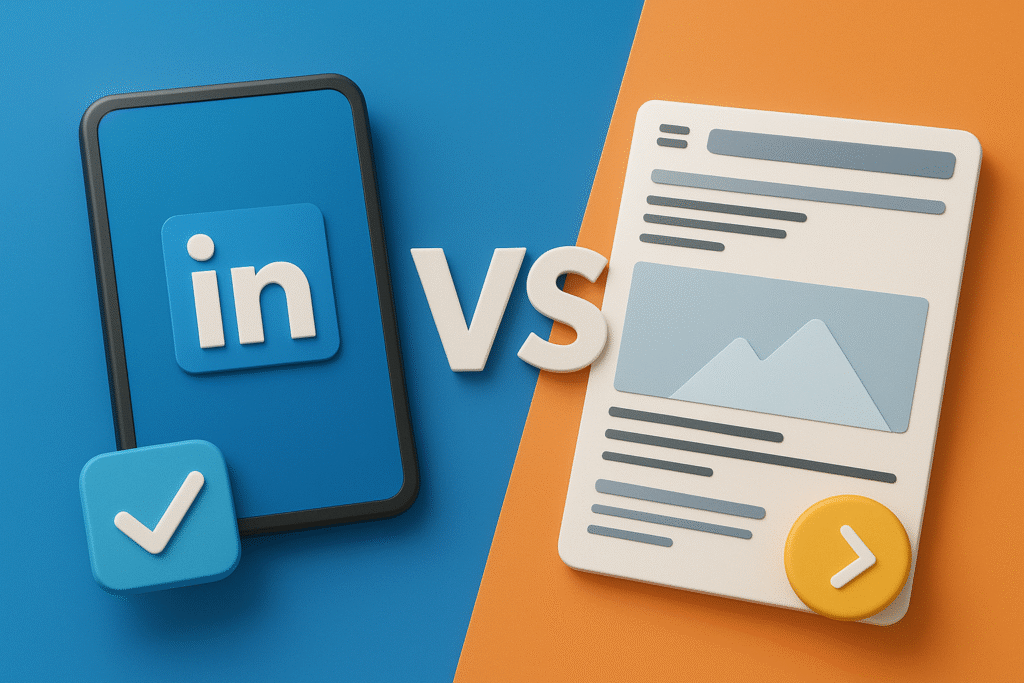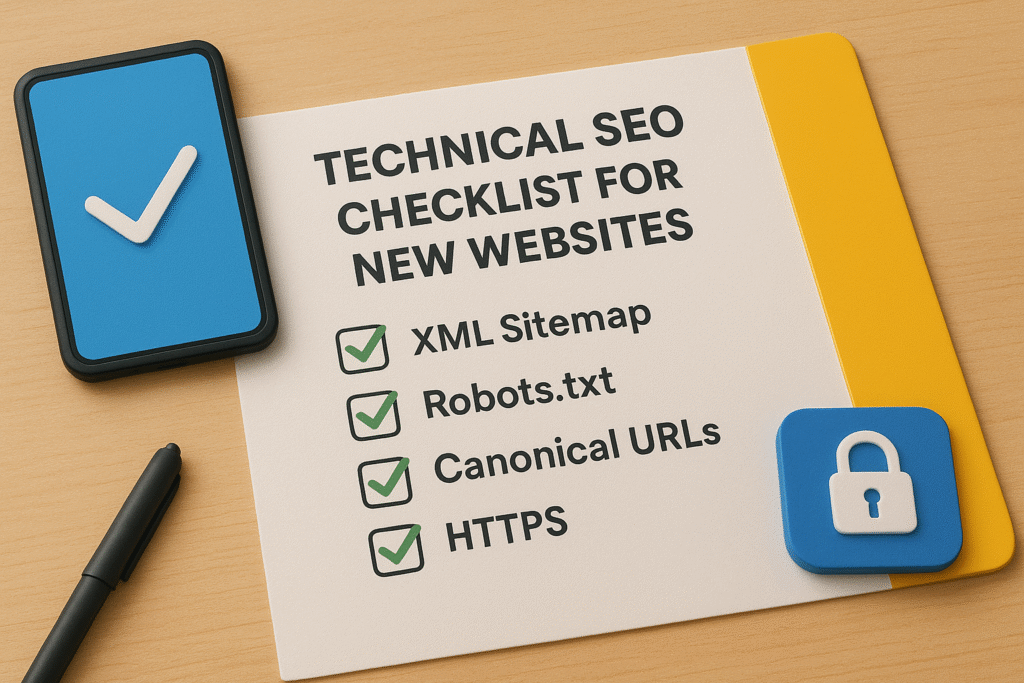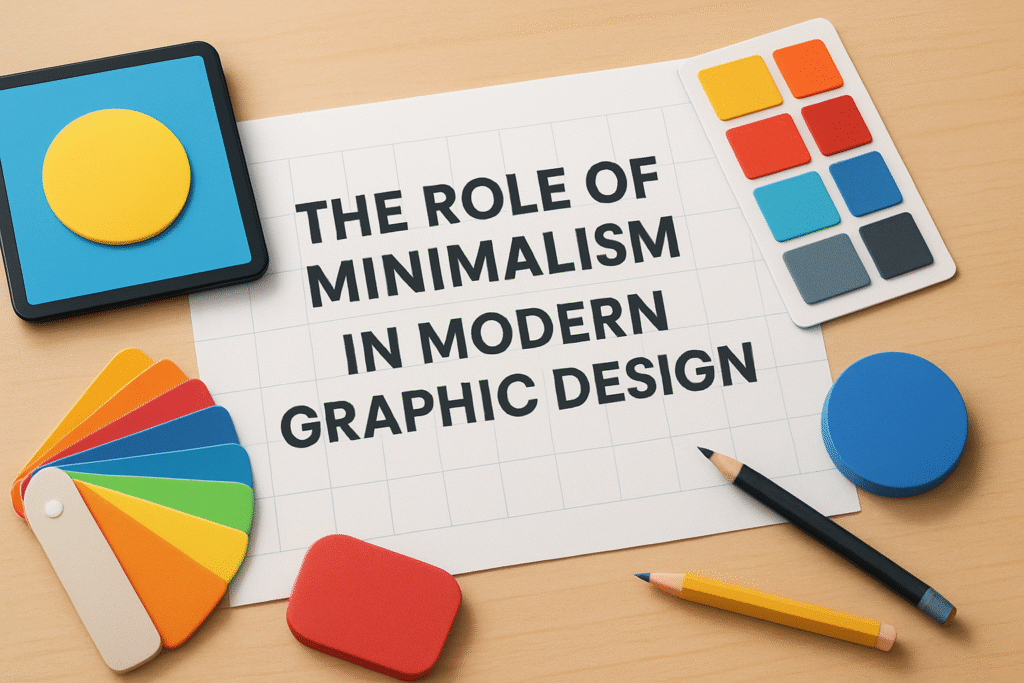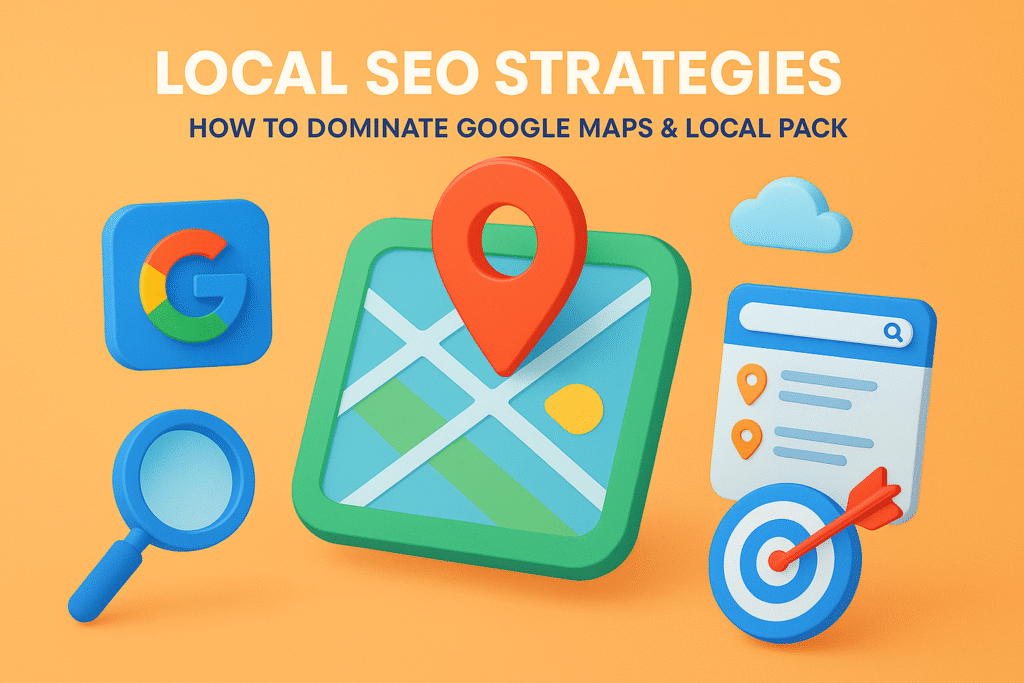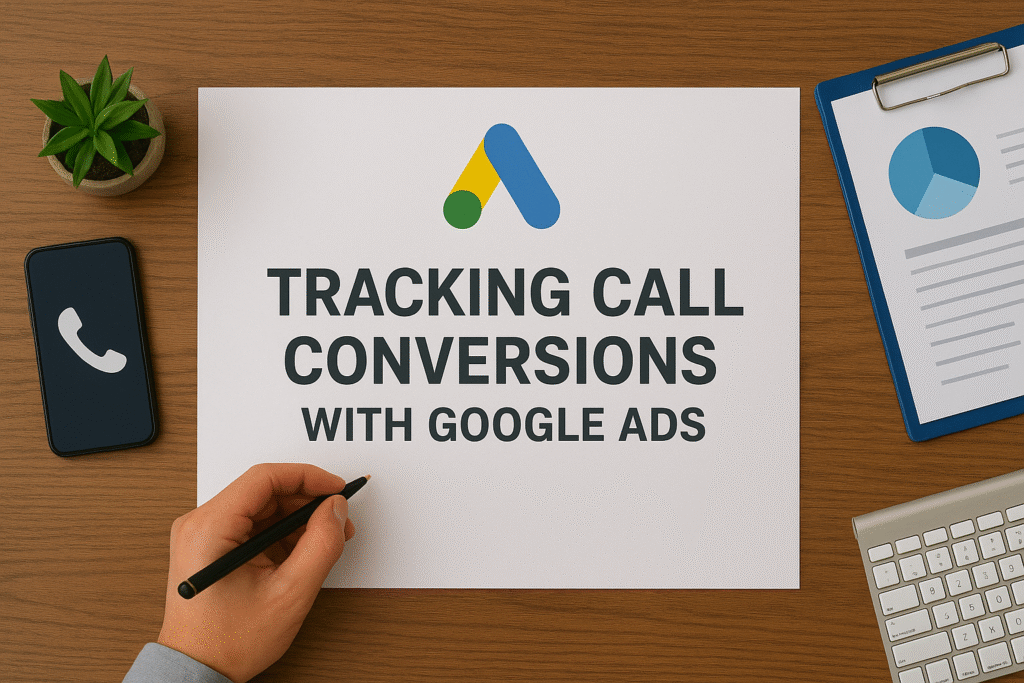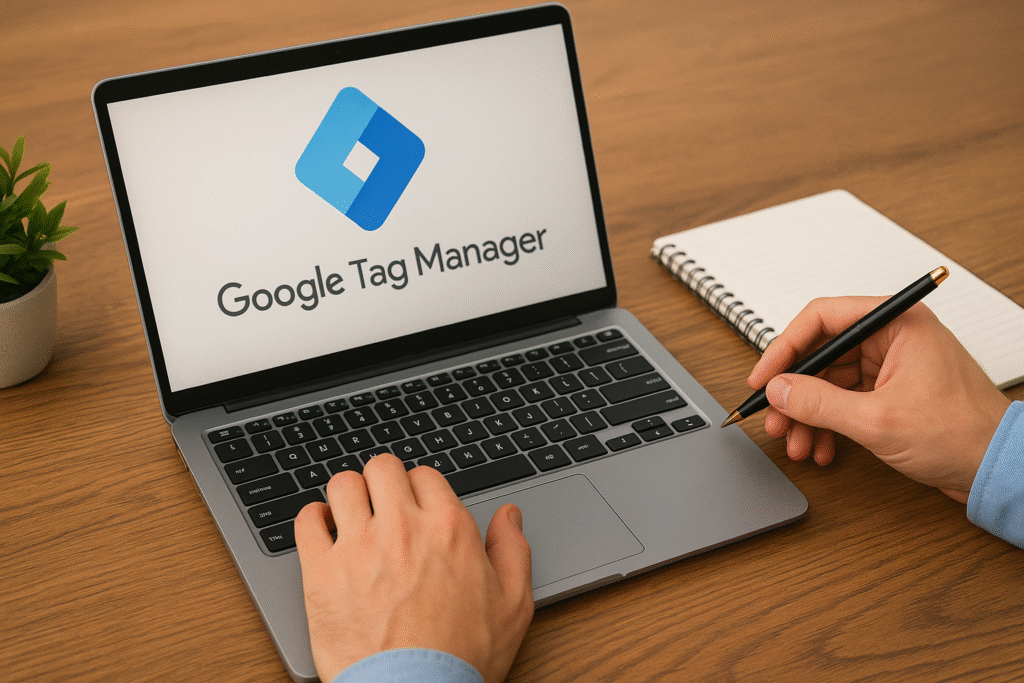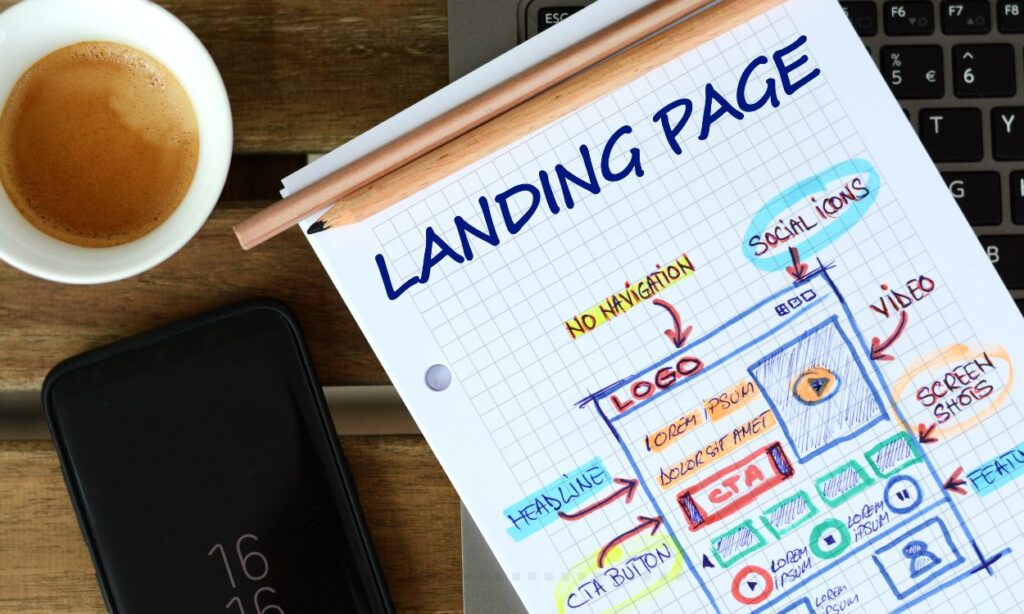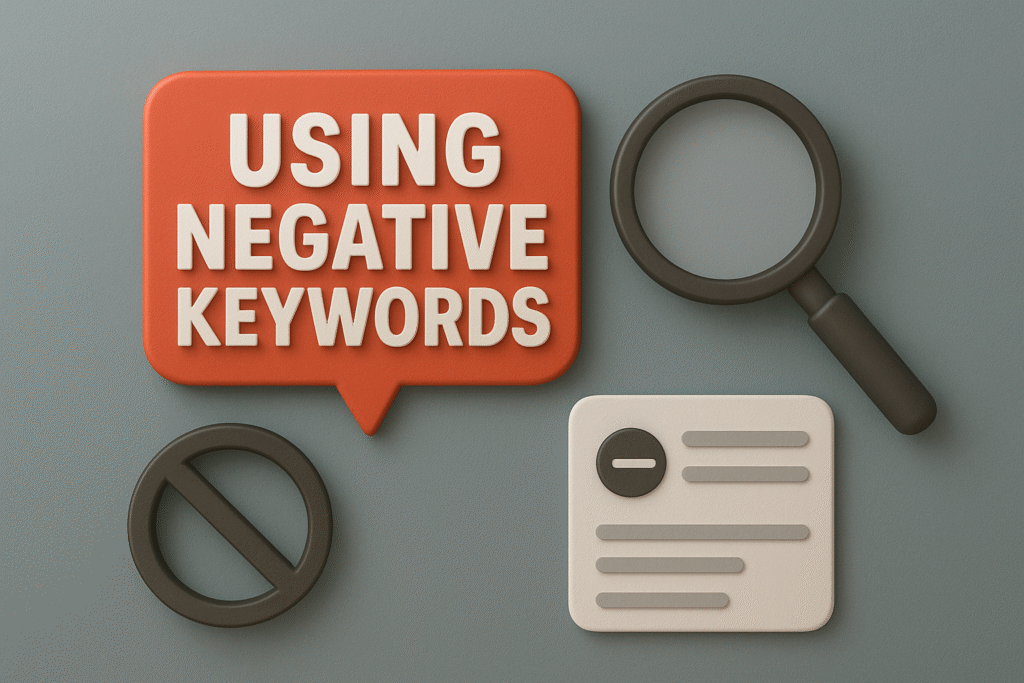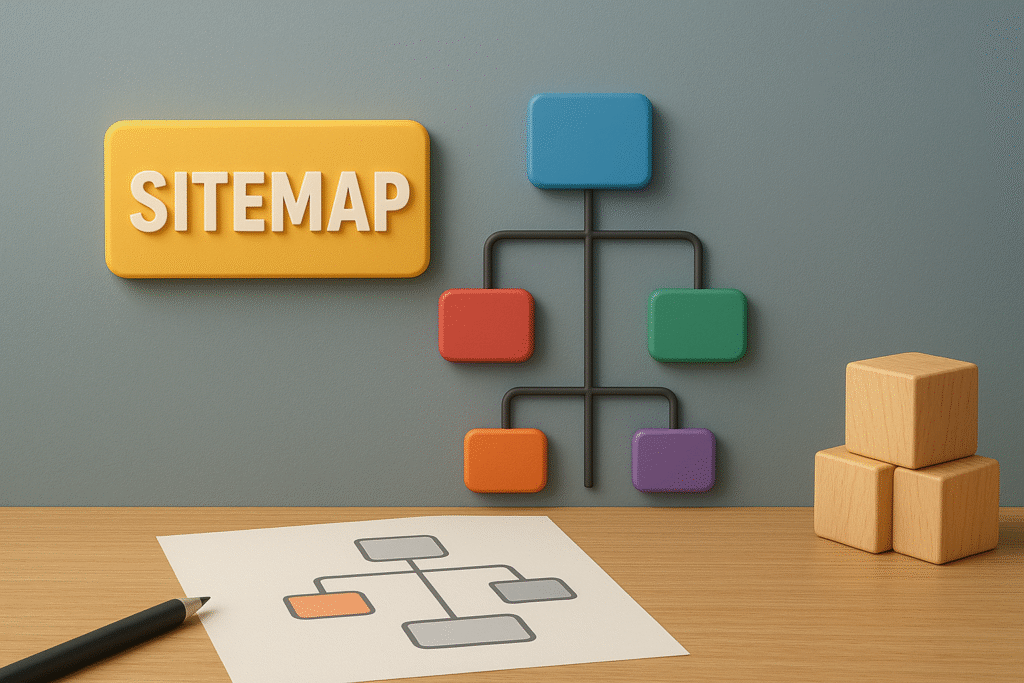Quick Summary: What This Blog Covers
This blog walks you through the complete process of setting up cross-domain tracking in Google Tag Manager (GTM) to unify analytics across multiple websites or subdomains. It explains why accurate session tracking is vital for maintaining clean data, avoiding duplicate users, and improving conversion attribution in GA4. With step-by-step instructions—from domain identification and GA4 configuration to referral exclusions and testing—it ensures precise user journey tracking across all your digital properties. The blog also includes real-world examples, pro tips, and common mistakes to help marketers implement flawless cross-domain analytics.
Introduction
If your brand operates multiple websites or subdomains—like a main e-commerce site, a booking portal, and a blog—you’ve likely faced the frustrating problem of inaccurate session data. Visitors moving from one domain to another often get counted as separate users, fragmenting your analytics and skewing your conversion attribution. That’s why setting up cross-domain tracking in GTM (Google Tag Manager) is a critical step for maintaining clean, unified data across your digital ecosystem.
“Stat: 47% of multi-domain businesses experience inflated user counts due to missing cross-domain tracking configurations.”
Source: Google Analytics Solutions Gallery
Without it, your reports can show duplicate sessions, disconnected user journeys, and misleading conversion paths. Let’s go step by step through how to properly configure, validate, and optimize cross-domain tracking using GTM and Google Analytics 4 (GA4).
Why Cross-Domain Tracking Matters
Cross-domain tracking ensures that when a visitor moves between your owned domains—say from example.com to checkout.examplepayments.com—Google Analytics treats that as one continuous session instead of two.
For e-commerce stores, service providers, or agencies managing multiple web properties, this setup is essential to:
- Maintain accurate attribution for source/medium reporting
- Track user journeys across checkout flows
- Measure multi-site conversions in GA4
- Consolidate engagement metrics under one user profile
“Pro Tip: Implementing cross-domain tracking early in a site’s lifecycle prevents data fragmentation and inaccurate funnel attribution later.”
Source: Analytics Mania
This single adjustment can save you hours of manual reconciliation across analytics platforms.
Step 1: Identify All Domains and Subdomains
Start your audit by listing every domain and subdomain users may interact with during their journey. This includes:
- Primary domain (e.g.,
www.yourbrand.com) - Subdomains (e.g.,
blog.yourbrand.com,shop.yourbrand.com) - Secondary domains for payments, portals, or microsites
A good tool to visualize this is Screaming Frog, which can crawl your site and extract linked domains.
Document each domain’s purpose, whether it hosts content, checkout pages, or marketing assets. This list becomes your baseline for configuring linkers inside GTM.
“Stat: Enterprise brands average 5–7 owned domains connected by marketing, checkout, and content ecosystems.”
Source: Tag Inspector Research Report
Step 2: Confirm a Unified GA4 Property
To successfully track users across domains, all your sites must send data to the same Google Analytics 4 property. If you’re still using Universal Analytics, it’s time to migrate because cross-domain linking is more seamless in GA4.
In your GA4 Admin settings:
- Navigate to Data Streams > Web
- Copy your Measurement ID (starts with
G-) - Use the same ID in all domains’ GTM configurations
Tools like Google Tag Assistant or GTM/GA Debugger can confirm that each domain sends data to the same property.
“Pro Tip: Always ensure all GA4 tags share an identical Measurement ID—this unifies tracking across every domain instance.”
Source: Google Tag Manager Developer Docs
Step 3: Configure GA4 Settings Variable in GTM
Now it’s time to configure your GTM container. Open GTM and locate your GA4 Configuration Tag. Under Fields to Set, you’ll see the field for “allowLinker.”
Set the following parameters:
- Field Name: allowLinker
- Value: true
Then navigate to your GA4 Settings Variable (or create one if it doesn’t exist). Under the Cross Domain Tracking section, add the list of domains you identified earlier, separated by commas. Example:
yourbrand.com, checkout.yourbrandpayments.com, blog.yourbrand.com
This tells GA4 to preserve client IDs across these domains using the linker parameter (_gl).
“Stat: GA4’s cross-domain linker ensures user consistency with a 95% success rate when properly configured through GTM.”
Source: Google Analytics Blog
Step 4: Enable Auto-Link Domains
Within your GA4 Configuration Tag settings in GTM, scroll down to Cross Domain Tracking and enable Auto Link Domains. Enter your verified domain list here as well.
This automatically appends the _gl query parameter to outbound links that match your listed domains, ensuring continuity of session data as users navigate between them.
To avoid double tagging, confirm that:
- You’re not also using hardcoded analytics scripts on your pages
- Each GTM container is unique to its domain
- The GA4 tag fires on all pages
“Pro Tip: Test your auto-link functionality by clicking between domains—if
_glparameters appear in the URL, your linker is working.”
Source: MeasureSchool
Step 5: Configure Referral Exclusions
In your GA4 property, you must exclude your own domains as referral sources. Without this step, GA4 may interpret cross-domain traffic as a new referral session.
To configure:
- Go to Admin > Data Streams > More Tagging Settings > List Unwanted Referrals
- Add your verified domains (e.g.,
yourbrand.com,checkout.yourbrandpayments.com)
This ensures user flow continuity and accurate source/medium reporting.
“Stat: Referral exclusion setup reduces false session counts by up to 38% in cross-domain analytics.”
Source: Search Engine Journal
Step 6: Test Using GTM Preview Mode
Before publishing, use GTM’s Preview Mode to test the configuration. Open your main website, click a link that navigates to a secondary domain, and observe if:
- The
_glparameter is attached to the link - The same
client_idpersists across domains - GA4 DebugView logs events as part of a continuous session
If data isn’t passing correctly, check for missing allowLinker settings or conflicting hardcoded GA scripts.
You can also use the GA4 DebugView tool to monitor session continuity.
“Pro Tip: Test both directions—moving from main domain to subdomain and back—to ensure bidirectional linker accuracy.”
Source: Analytics Help Documentation
Step 7: Validate in Google Analytics Reports
After publishing your GTM container, wait 24 hours for data to accumulate. Then log in to GA4 and check:
- User Count: Should no longer double when switching domains
- Session Sources: Should retain original acquisition source
- Path Exploration Report: Should show continuous journeys between domains
If you notice anomalies, revisit your GA4 settings or GTM tag hierarchy.
“Stat: Properly linked multi-domain setups show 25–40% more accurate user attribution in acquisition reports.”
Source: HubSpot Data Accuracy Benchmark
Step 8: Apply Cross-Domain Tracking to Conversion Events
Finally, update your conversion event tags to ensure they track across domains. For example:
- Purchase or checkout events on secondary domains
- Form submissions from landing pages to CRM portals
- Lead generation tracking on embedded subdomains
Each event tag in GTM should reference your shared GA4 Settings Variable with cross-domain configuration enabled.
“Pro Tip: Consistent event naming and cross-domain tag references ensure end-to-end conversion visibility across all digital assets.”
Source: Optmyzr PPC Optimization Blog
Once active, monitor conversions under GA4’s Events and Conversions reports.
Case Study: SaaS Company Consolidates Data Accuracy
A Dallas-based SaaS brand ran multiple web properties: a main site, a demo booking portal, and a blog. Each domain had its own GTM setup, leading to fragmented user paths and inflated session data.
After setting up cross-domain tracking in GTM, they achieved:
- 41% reduction in duplicate sessions
- 27% improvement in conversion attribution accuracy
- Clearer audience segmentation in GA4
This unified tracking framework enabled better campaign optimization and more reliable PPC ROI reporting.
Common Mistakes to Avoid
Many marketers struggle with cross-domain setup because of small oversights. Avoid these common pitfalls:
- Forgetting to enable
allowLinkerin GTM - Mixing Universal Analytics and GA4 properties
- Leaving secondary domains off referral exclusions
- Using inconsistent Measurement IDs
- Ignoring testing before publishing
“Pro Tip: Document your cross-domain setup in an internal SOP—it reduces troubleshooting time by 60% during audits.”
Source: Google Marketing Platform Blog
Final Thoughts
Learning setting up cross-domain tracking in GTM is crucial for any brand managing multiple digital touchpoints. When executed properly, it unifies analytics, enhances data accuracy, and provides a holistic view of user behavior across all your owned domains.
Cross-domain tracking isn’t just a technical setup—it’s a foundational analytics strategy for accurate attribution and campaign optimization.
If you’re ready to strengthen your analytics foundation or need a professional audit of your GA4 and GTM integrations, explore our Technical Analytics Implementation Services.
Frequently Asked Questions (FAQs)
1. What is cross-domain tracking in GTM?
It’s a setup that allows user sessions to persist across multiple domains, preventing duplicate user counts in Google Analytics.
2. Do I need GA4 for cross-domain tracking?
Yes. GA4’s linker functionality makes cross-domain tracking more reliable and easier to configure than Universal Analytics.
3. What happens if I don’t exclude my own domains as referrals?
Google Analytics will treat visits between your domains as new sessions, inflating user and session metrics.
4. Can I use the same GTM container for multiple domains?
No. Each domain should have its own GTM container, but all should point to the same GA4 property.
5. How can I confirm if cross-domain tracking works?
Test in GTM Preview Mode and GA4 DebugView to ensure client IDs persist and _gl parameters appear in URLs.
6. Is cross-domain tracking necessary for subdomains?
Yes. Even subdomains like shop.yourbrand.com or blog.yourbrand.com need proper linker configuration for consistent analytics.