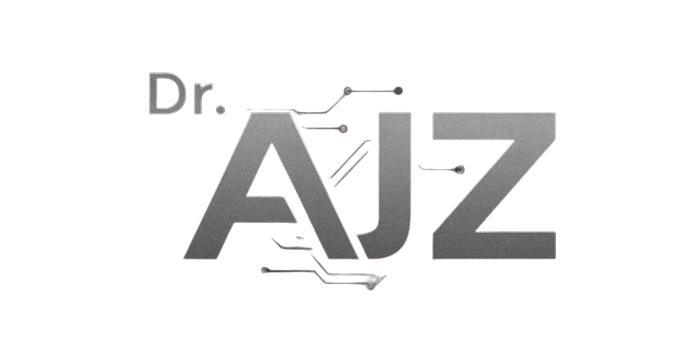How to Convert a LinkedIn Comment into a Collaboration
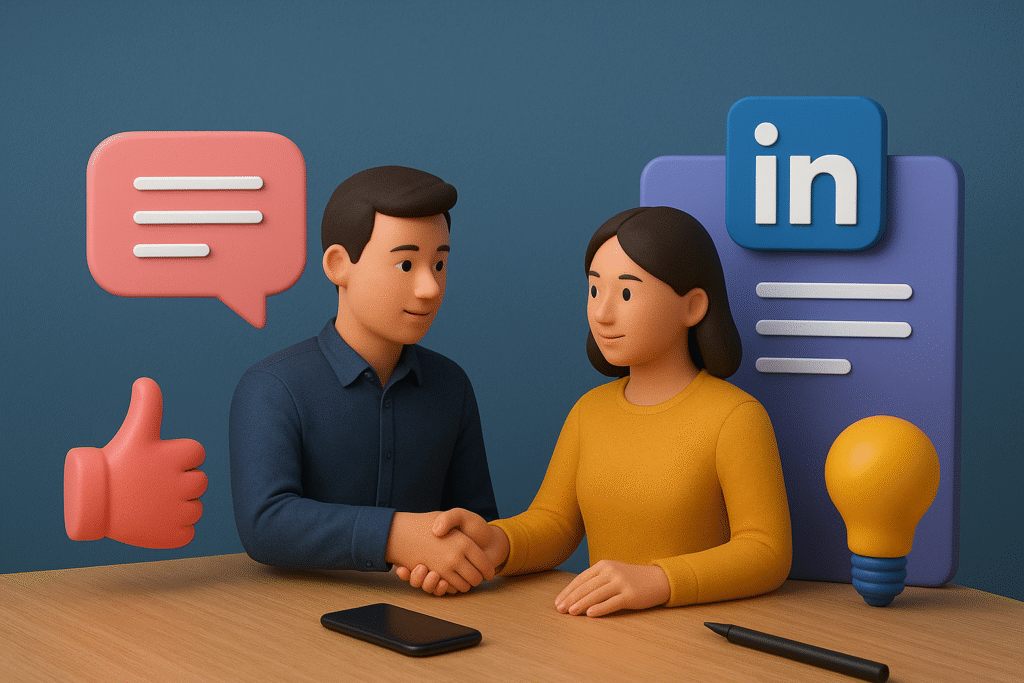
Here’s What You’ll Learn in This Article Discover how a simple LinkedIn comment can evolve into a valuable collaboration or partnership. Learn how to identify the intent behind comments, build authentic engagement, and move from public interaction to private conversation naturally. This guide walks you through every step—from crafting collaboration ideas to maintaining long-term professional […]
How Auto Repair Shops in Phoenix Use Chatbots to Automate Local Leads
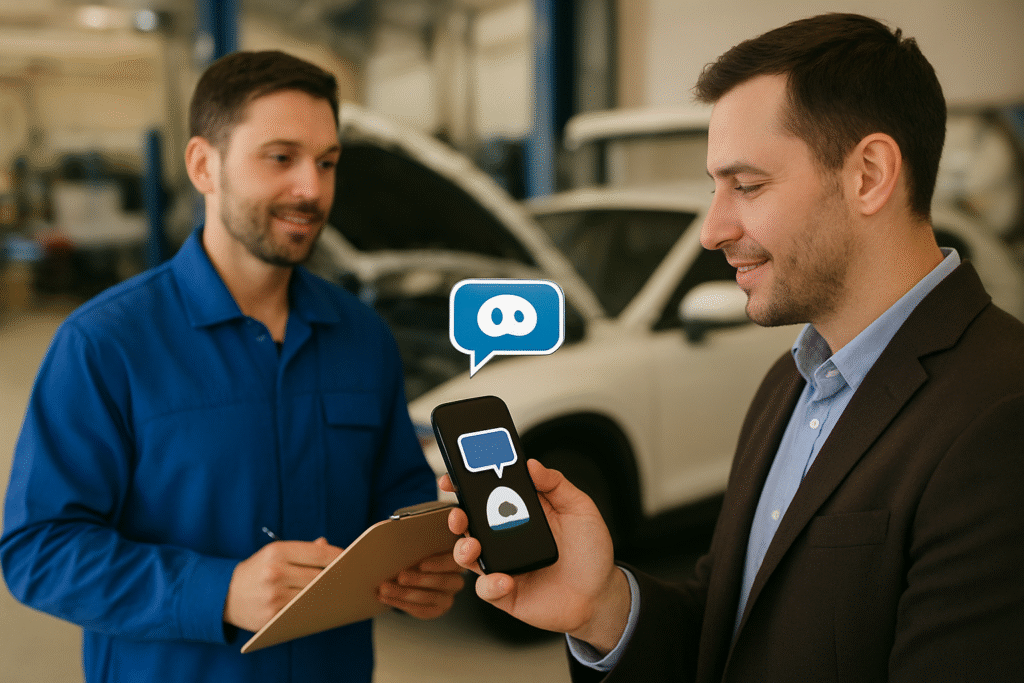
Quick Summary: What This Blog Covers This blog explores how auto repair shops in Phoenix use chatbots to automate local lead generation, streamline communication, and enhance customer experience. It covers the importance of automation in a competitive market, step-by-step chatbot setup, CRM integrations, personalization techniques, and performance tracking. Real-world examples and data-driven insights reveal how […]
Interviewing Thought Leaders for SEO Authority
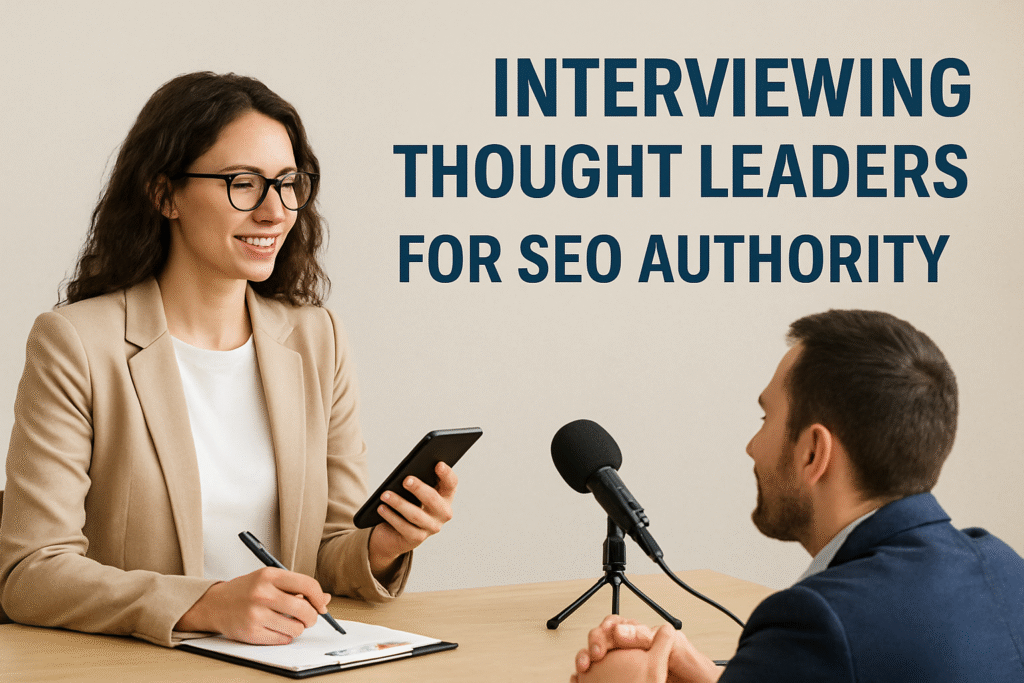
Here’s What You’ll Learn in This Article This blog explores how interviewing thought leaders can dramatically boost your SEO authority in 2025. You’ll learn how to find the right experts, craft powerful outreach messages, and ask strategic questions that enhance engagement and E-E-A-T signals. It also covers SEO optimization tips, repurposing strategies, and long-term relationship […]
How Long Does SEO Take to Show Results?
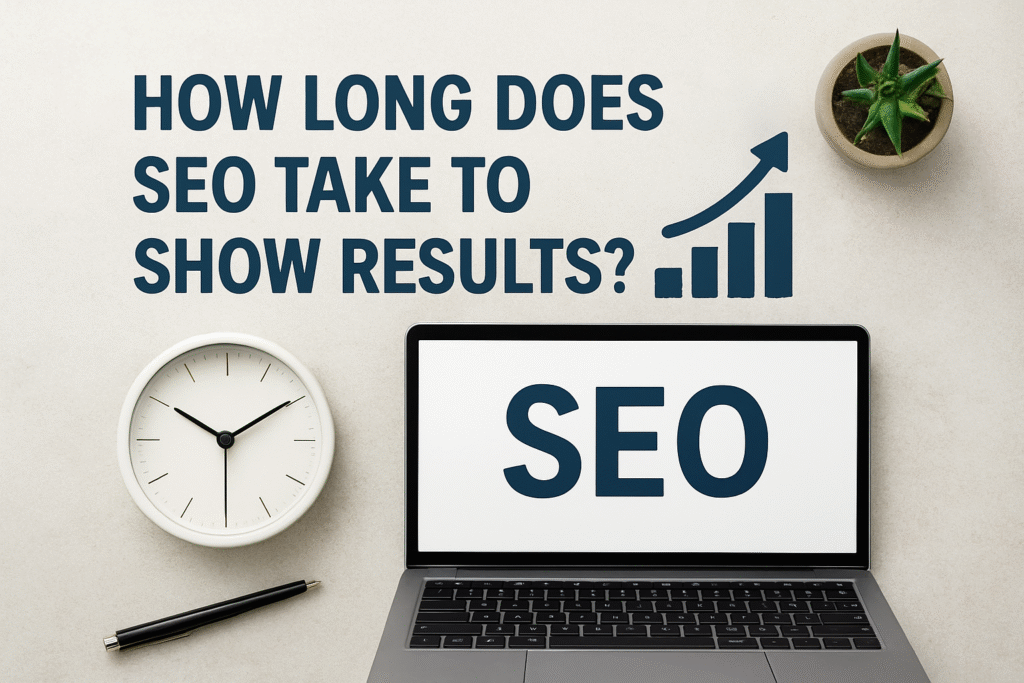
Quick Summary: What This Blog Covers This blog breaks down how long SEO takes to show results, explaining that while early improvements can appear within 4–6 months, significant ROI typically emerges after 9–12 months. It explores why SEO is a gradual process, outlining the typical monthly timeline, key influencing factors, and strategies to accelerate results […]
Automation of SMS + Email Workflows for Miami Restaurants During Tourist Season
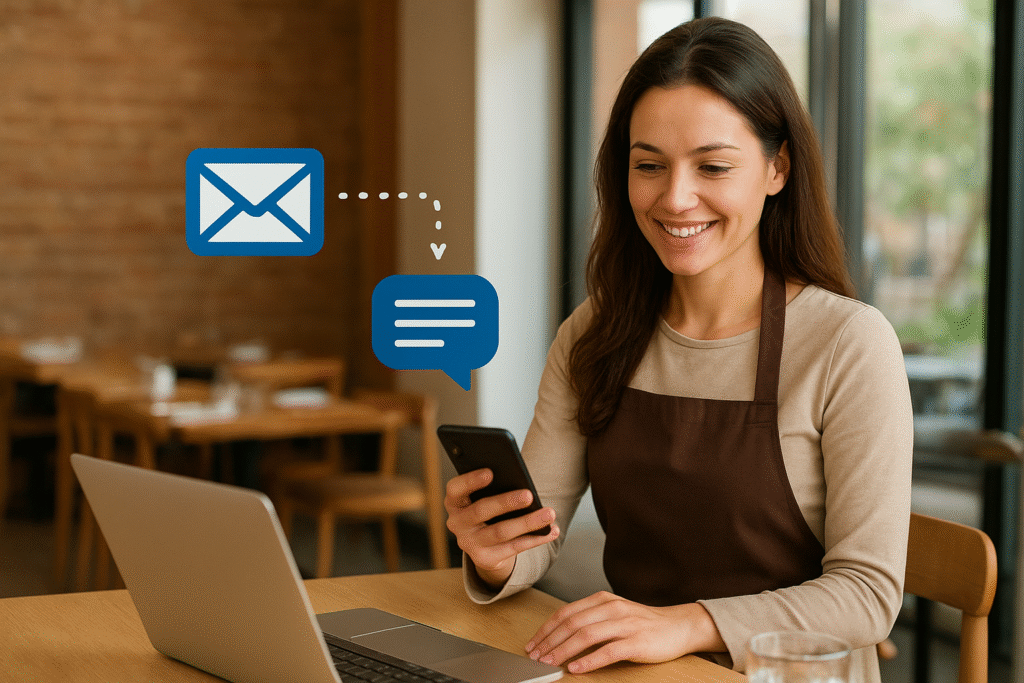
Here’s What You’ll Learn in This Article This blog reveals how Miami restaurants can use SMS and email automation to thrive during tourist season. You’ll learn how to map customer journeys, integrate POS systems, design high-converting campaigns, and segment audiences for personalized communication. It also covers review automation, performance tracking, and real-world results from a […]
UX vs. UI: Understanding the Differences in Modern Web Design
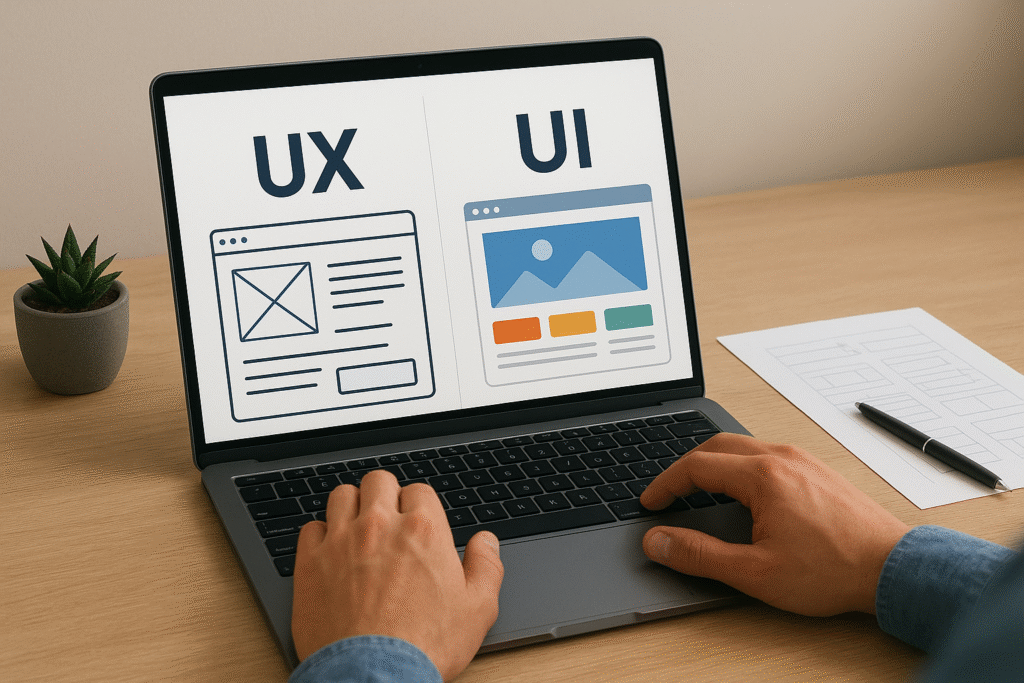
Quick Summary: What This Blog Covers This blog breaks down the differences between UX (User Experience) and UI (User Interface) in modern web design. It explains how UX focuses on usability, functionality, and flow, while UI emphasizes visuals, interactivity, and branding. Through examples, stats, and case studies, it shows how combining UX and UI drives […]
Tracking Form Submissions in GA4 Correctly
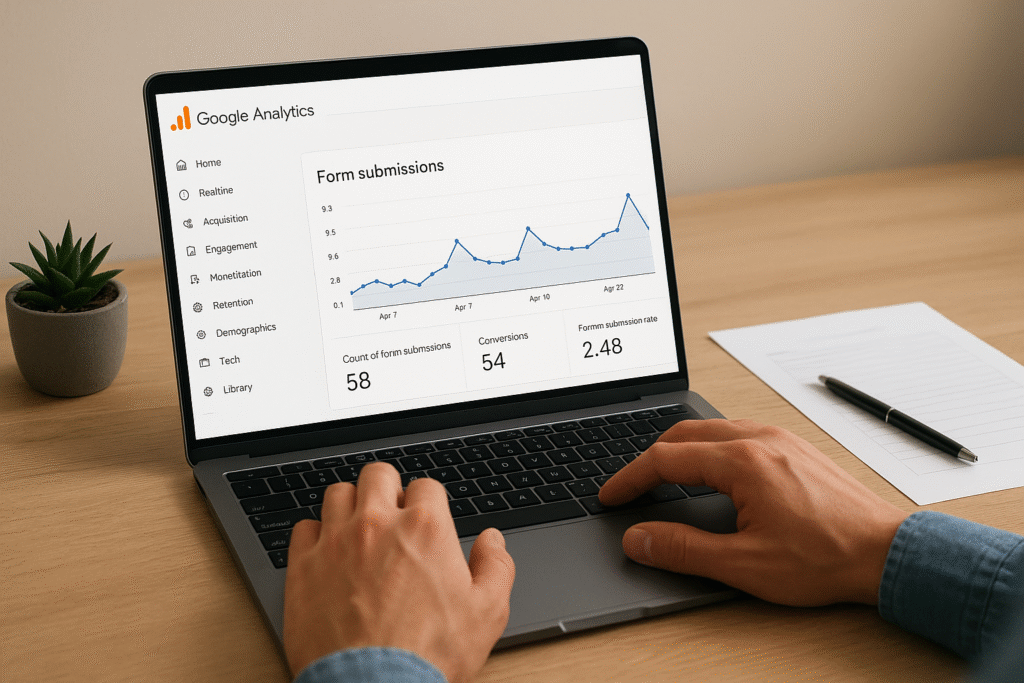
Here’s What You’ll Learn in This Article This blog explains why correctly tracking form submissions in GA4 is essential for measuring ROI and campaign success. You’ll learn how to identify form types, use Google Tag Manager, configure event parameters, and mark conversions in GA4. It also covers error tracking, third-party form integrations, and common mistakes […]
Lead Magnet Ideas for Coaches in Atlanta

Quick Summary: What This Blog Covers This blog explores powerful lead magnet ideas tailored for coaches in Atlanta, from localized e-books and webinars to quizzes, checklists, and video mini-courses. It highlights why lead magnets are crucial in a competitive market, how they help build authority, capture quality leads, and foster trust. You’ll also find best […]
Quality Score Diagnosis and Optimization Framework
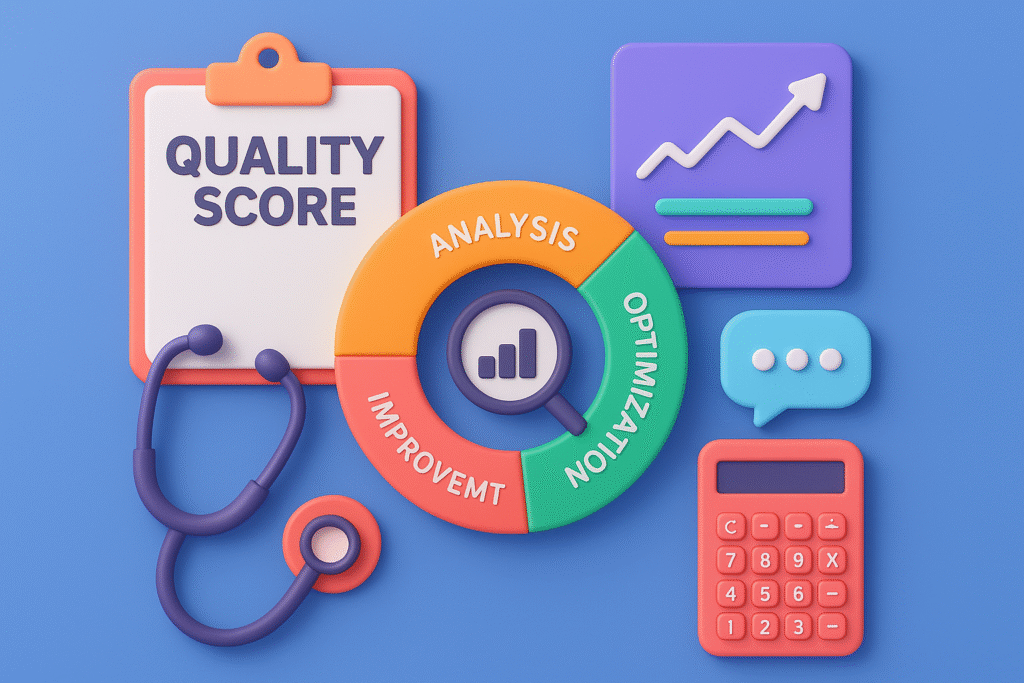
Here’s What You’ll Learn in This Article This article explains how Quality Score impacts Google Ads performance and why it’s crucial for lowering CPC and boosting ROI. You’ll discover the three core factors expected CTR, ad relevance, and landing page experience along with a step-by-step framework to diagnose and fix weaknesses. It also covers best […]
Why LinkedIn Is a Game Changer for Off-Page SEO in 2025
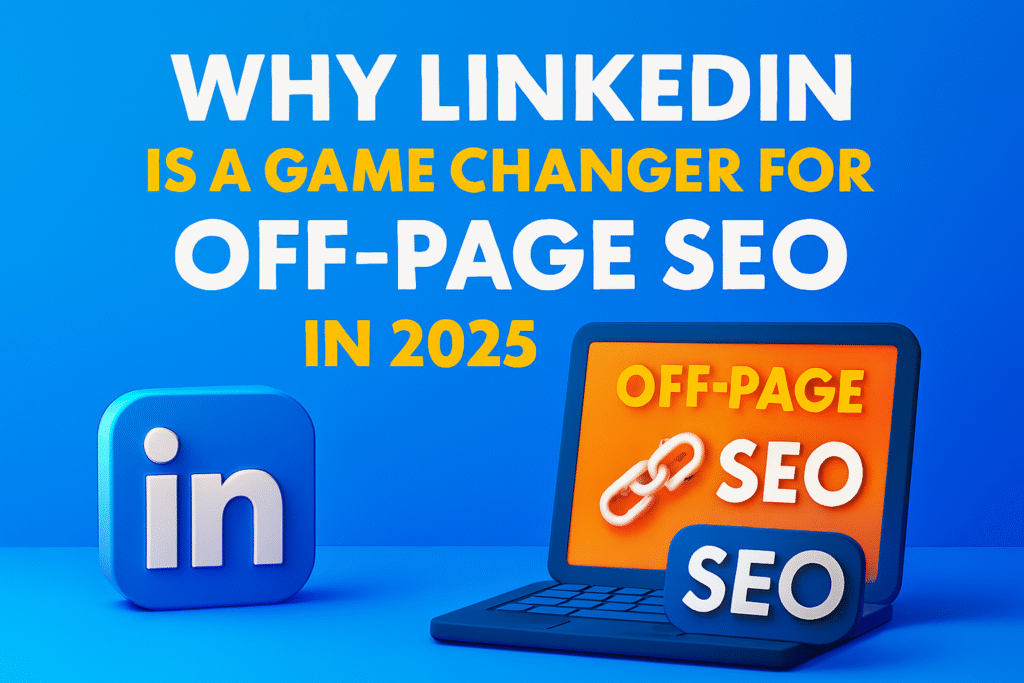
When people think about LinkedIn, they usually think of networking, lead generation, or personal branding. What most marketers still underestimate is LinkedIn’s power for off-page SEO. As we move into 2025, the platform has become one of the most impactful sources of authority signals, referral traffic, and trust-building assets that Google values. That’s why I […]