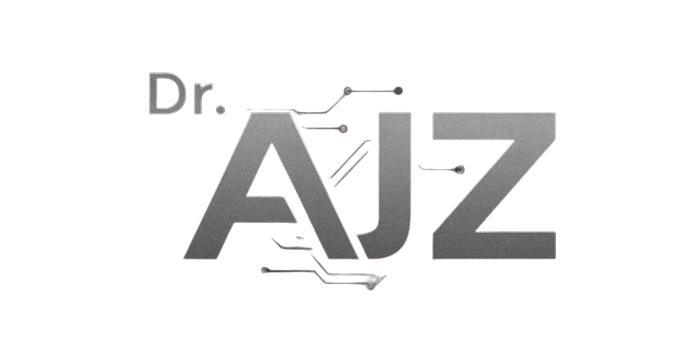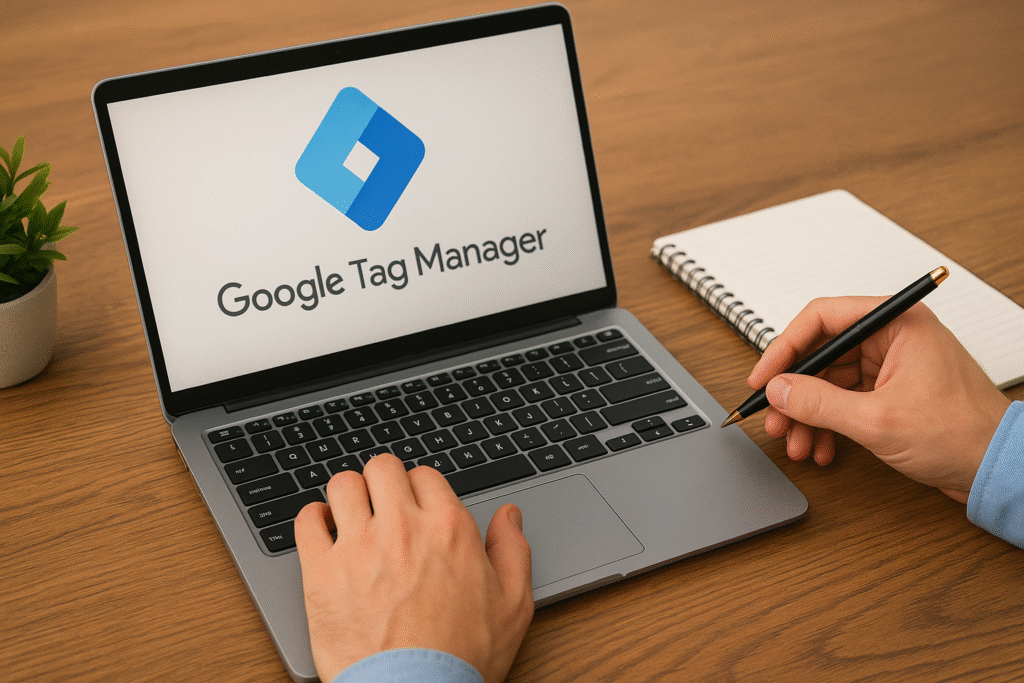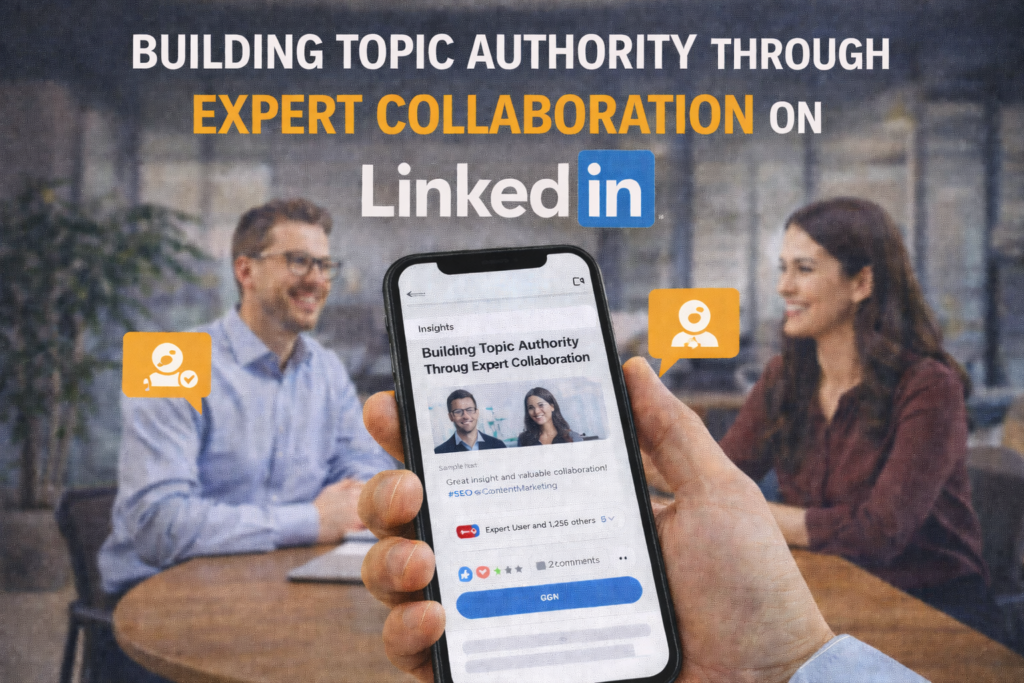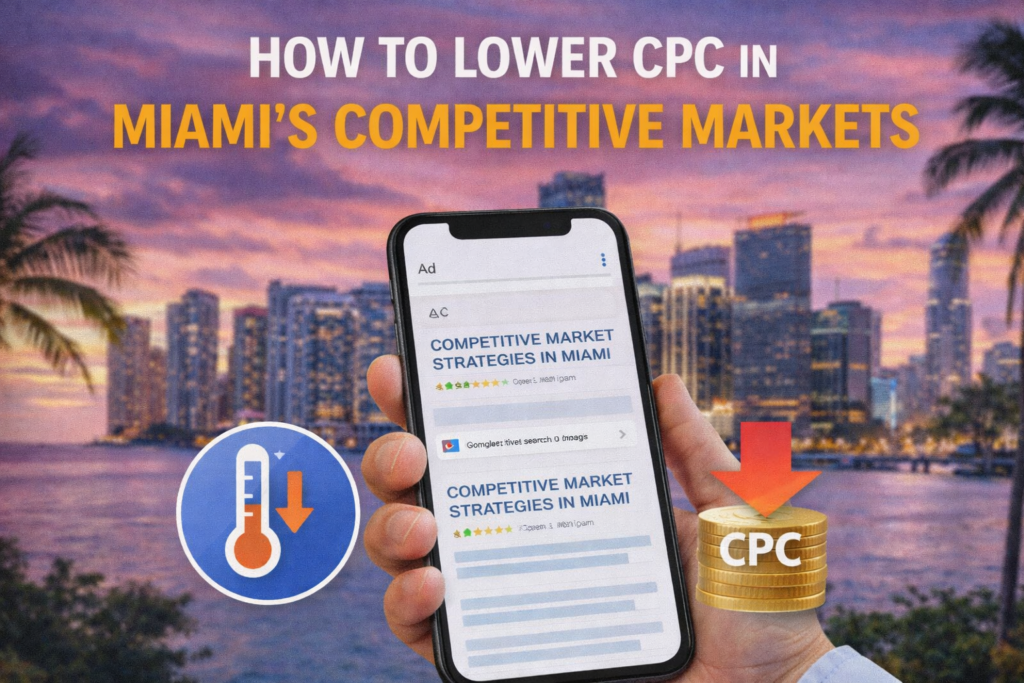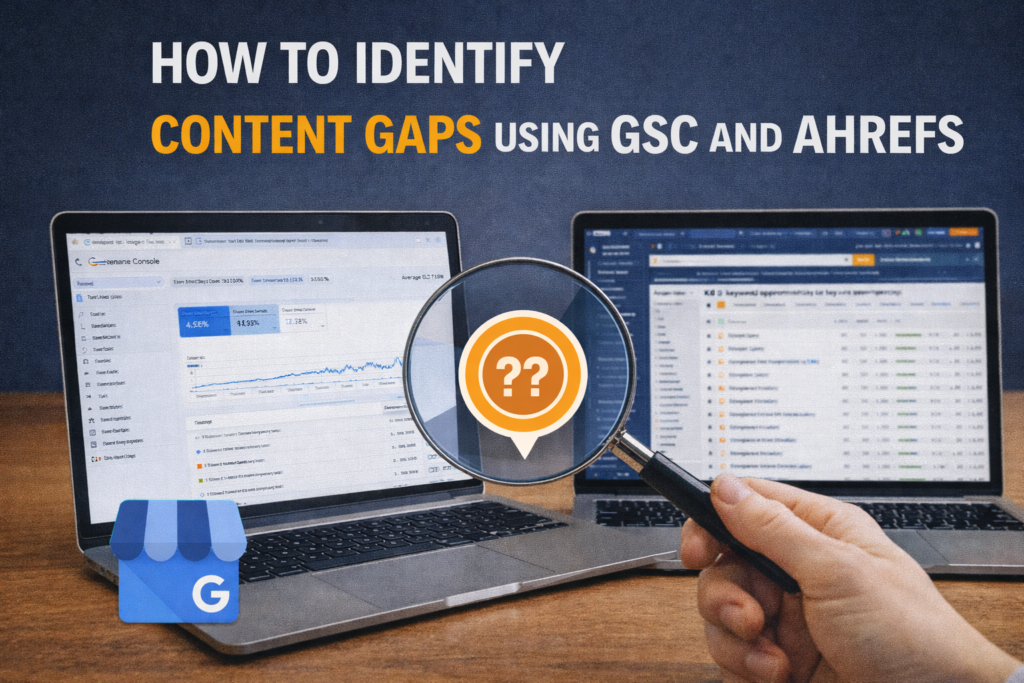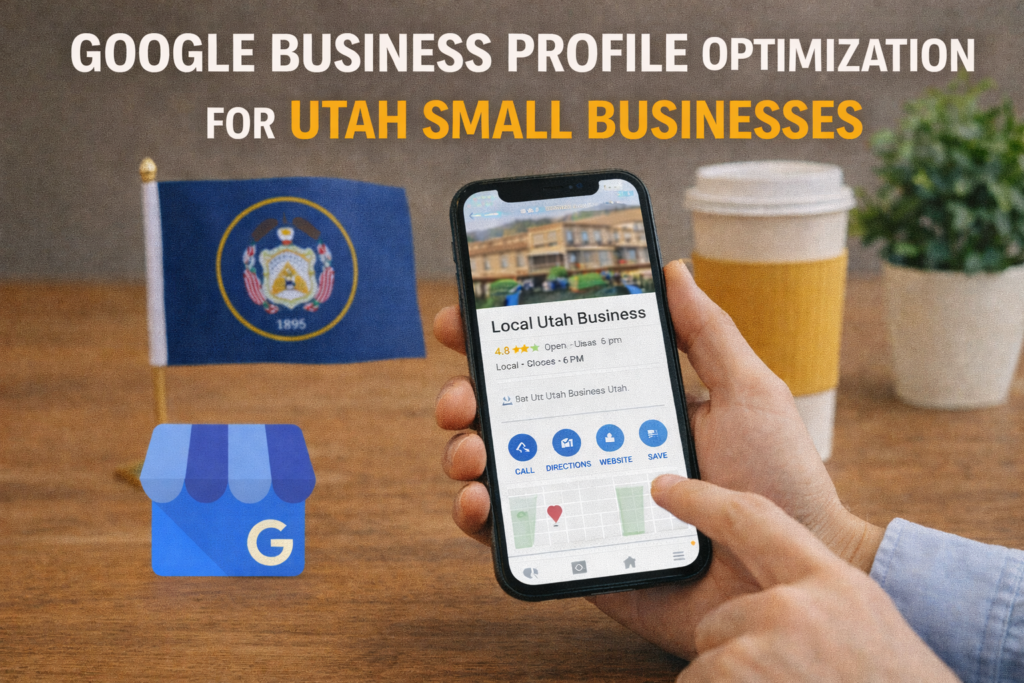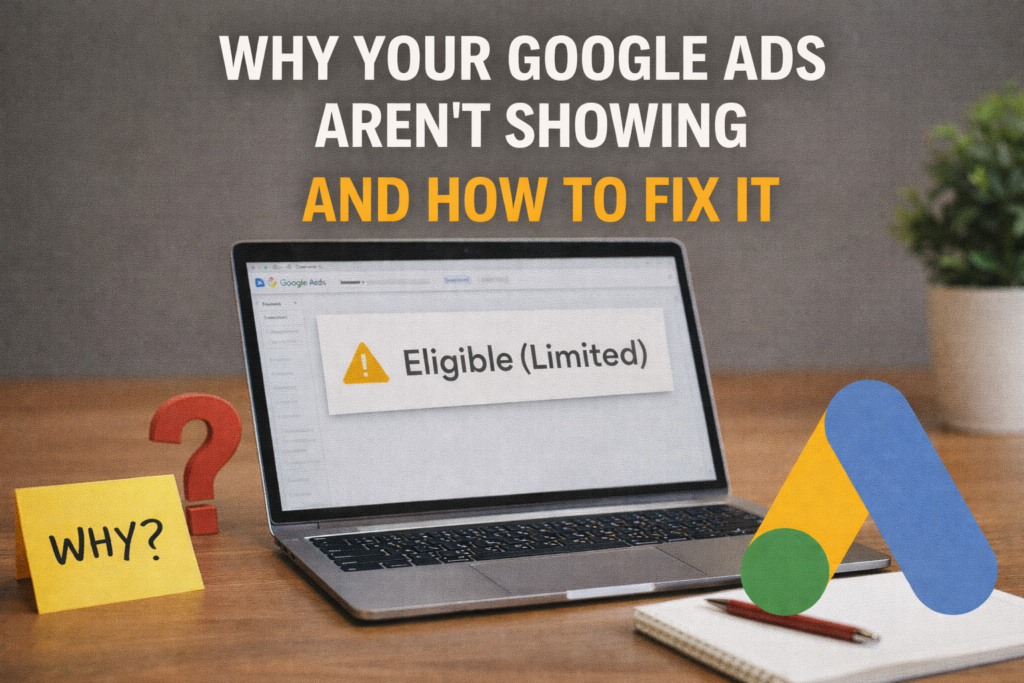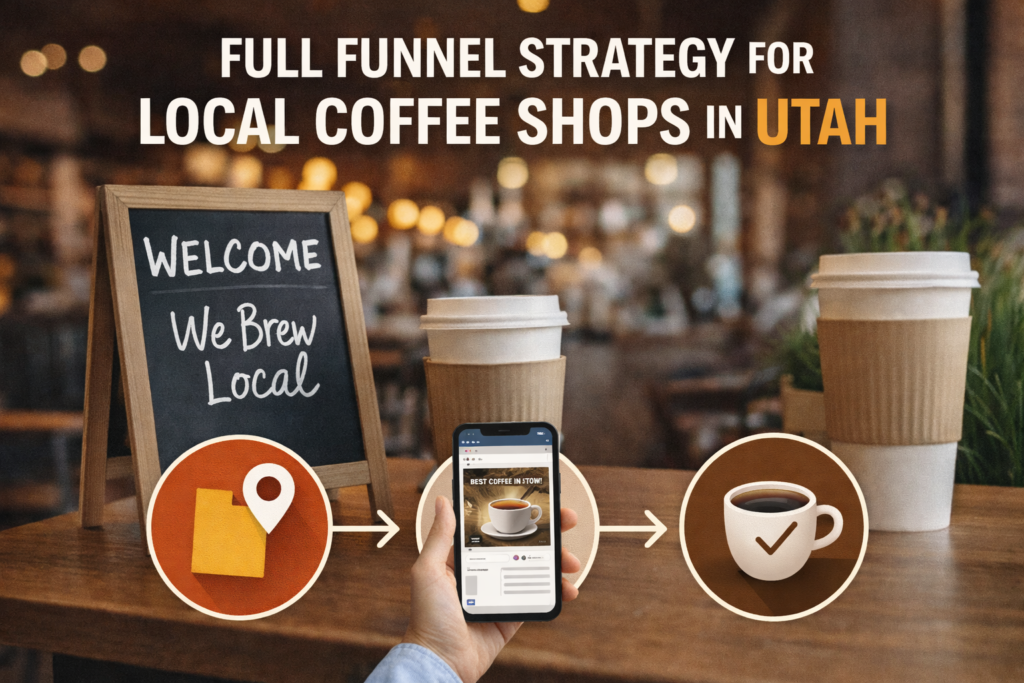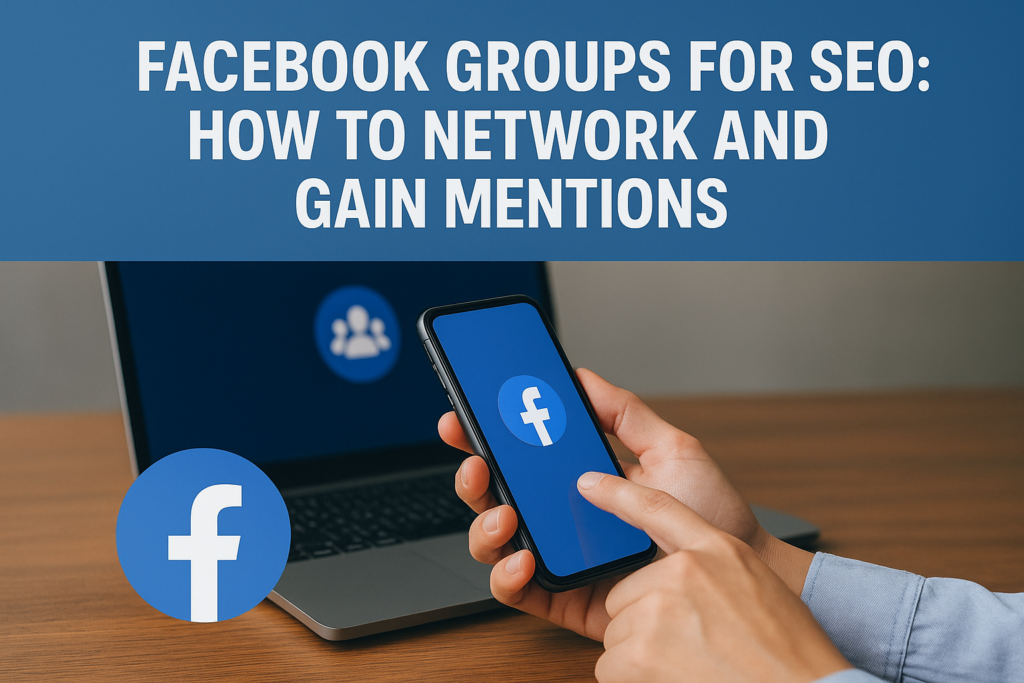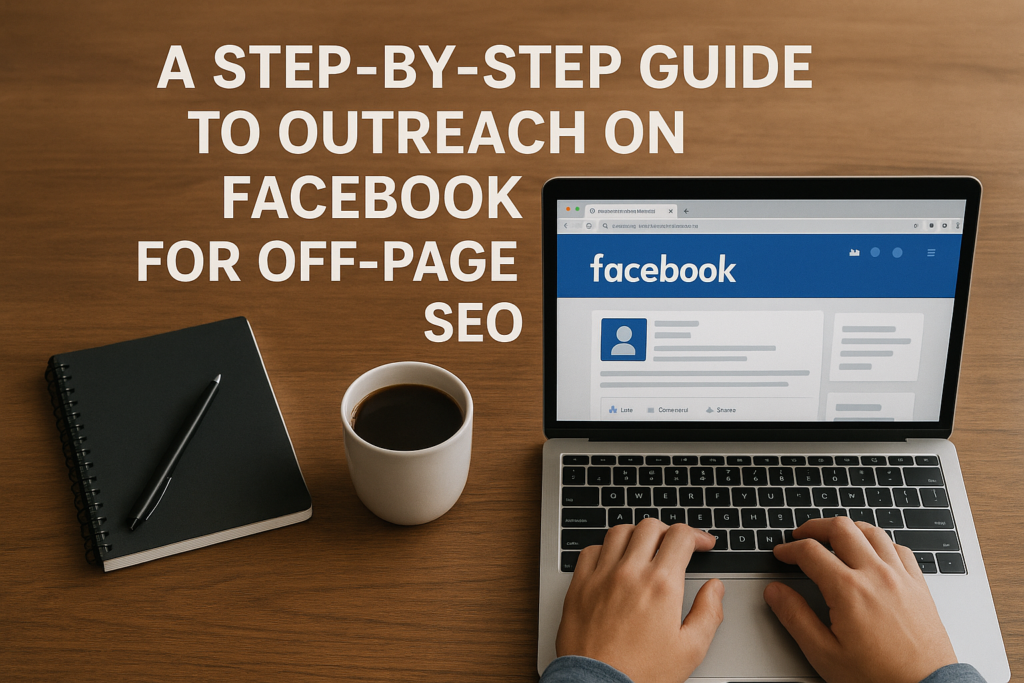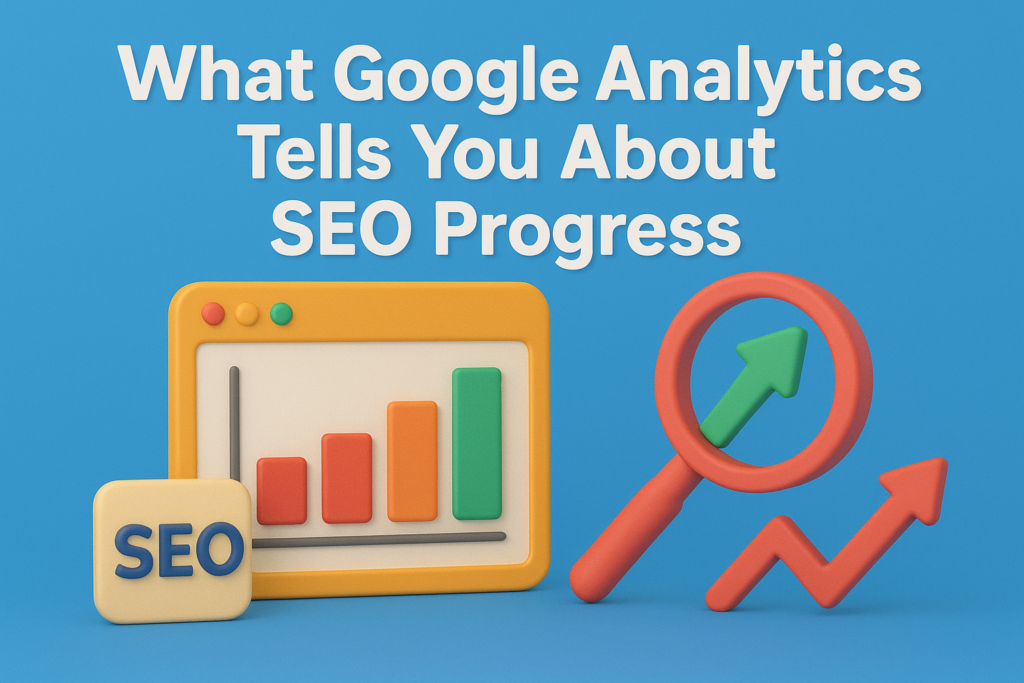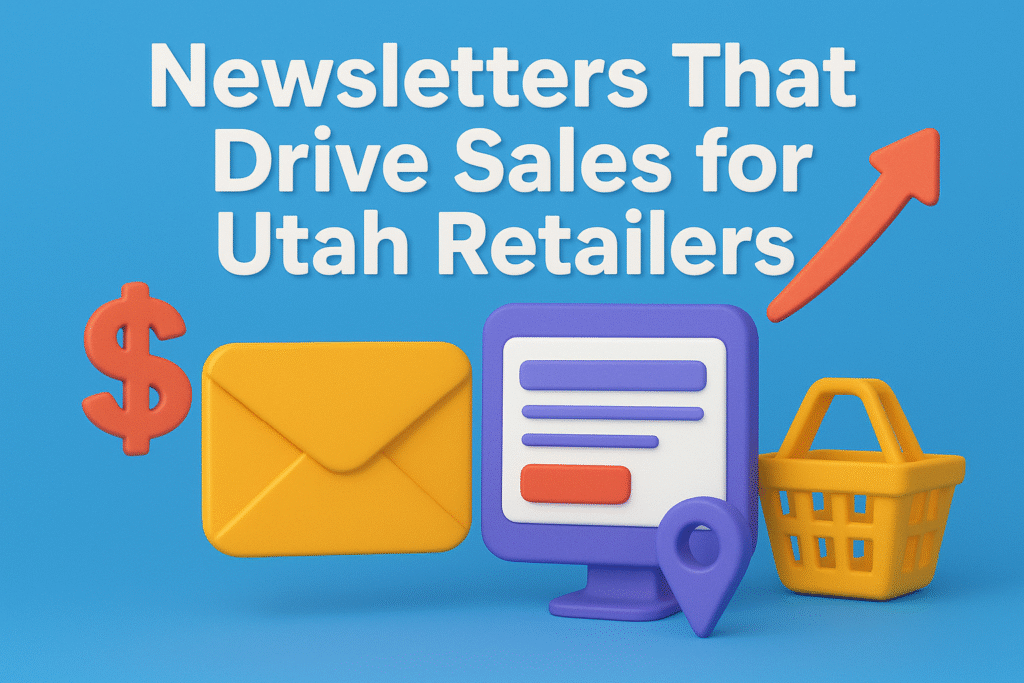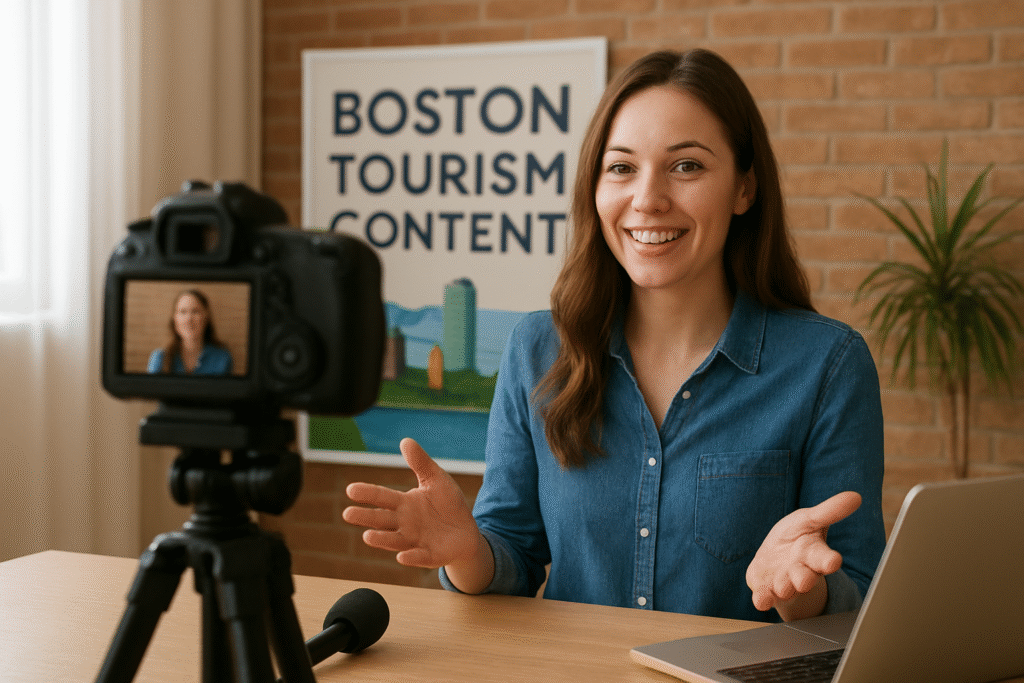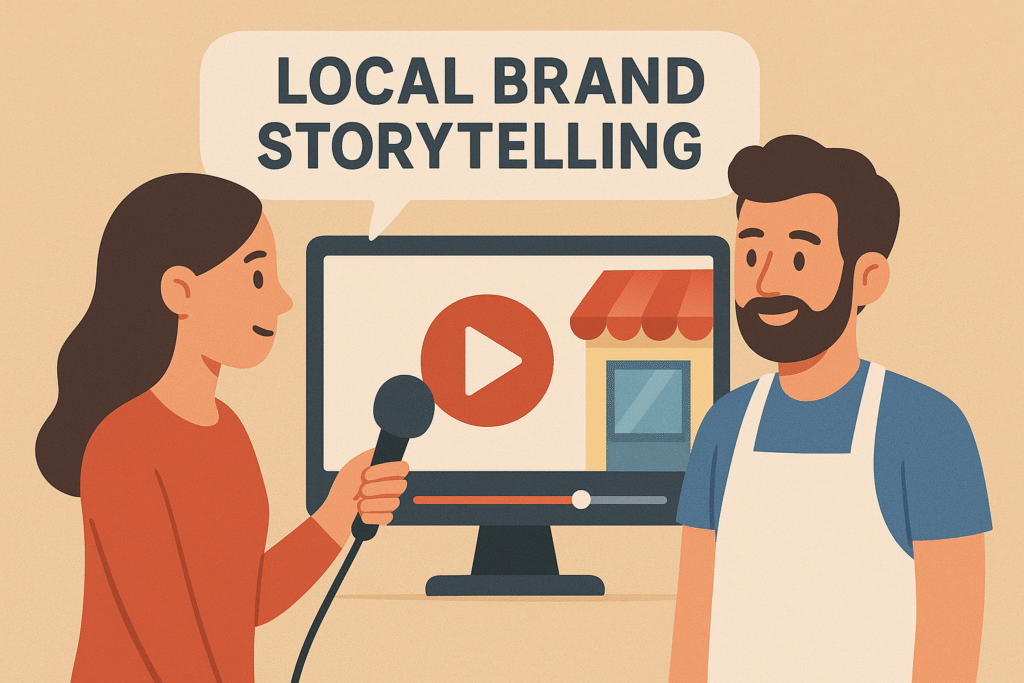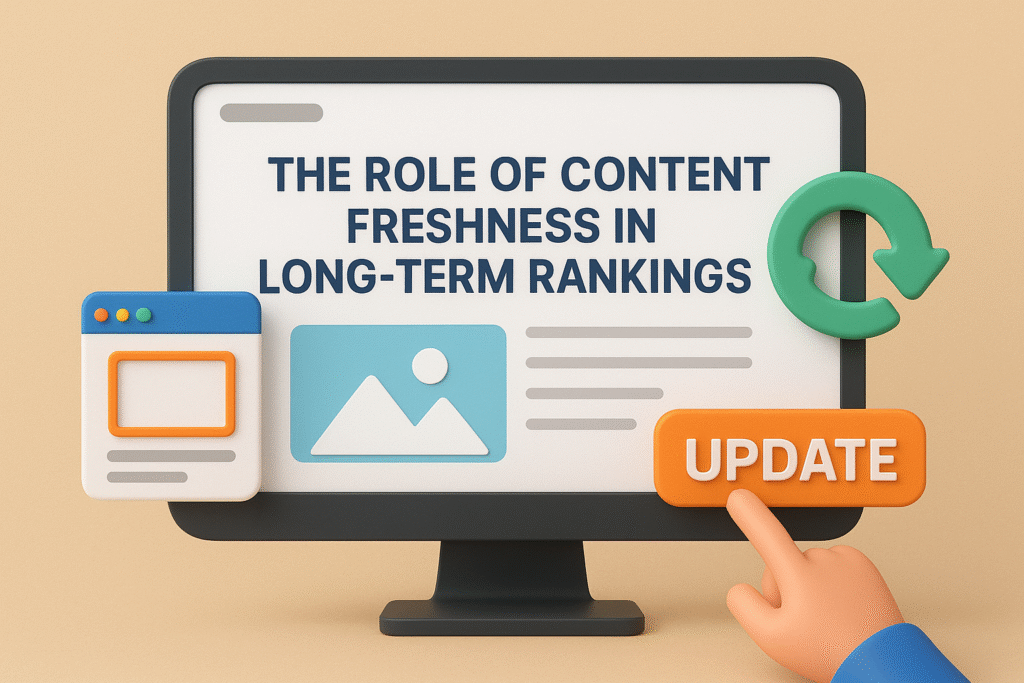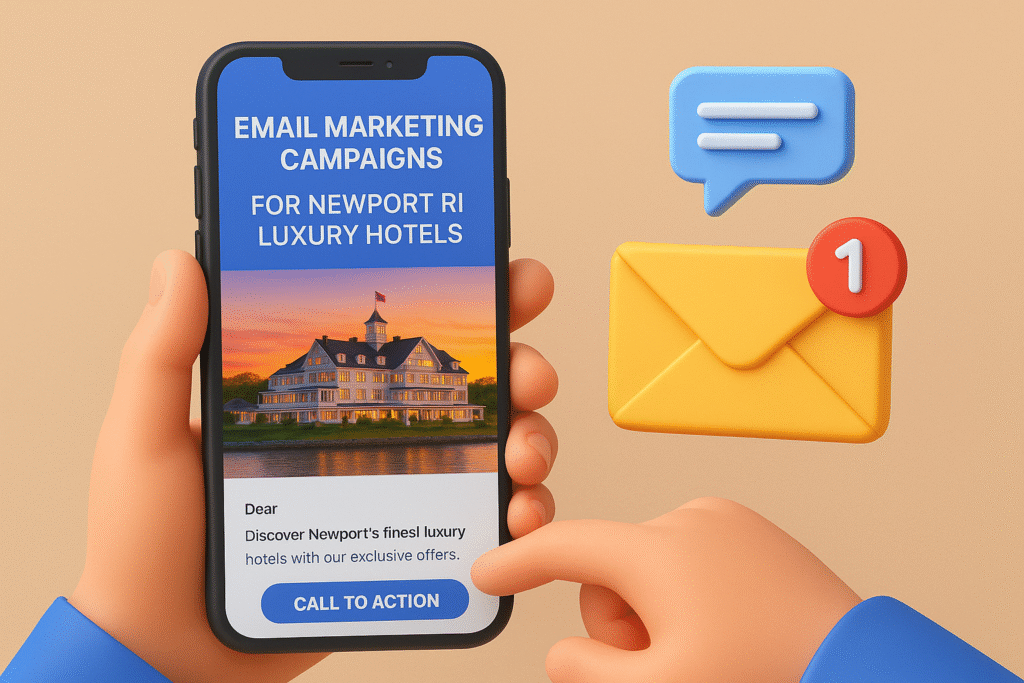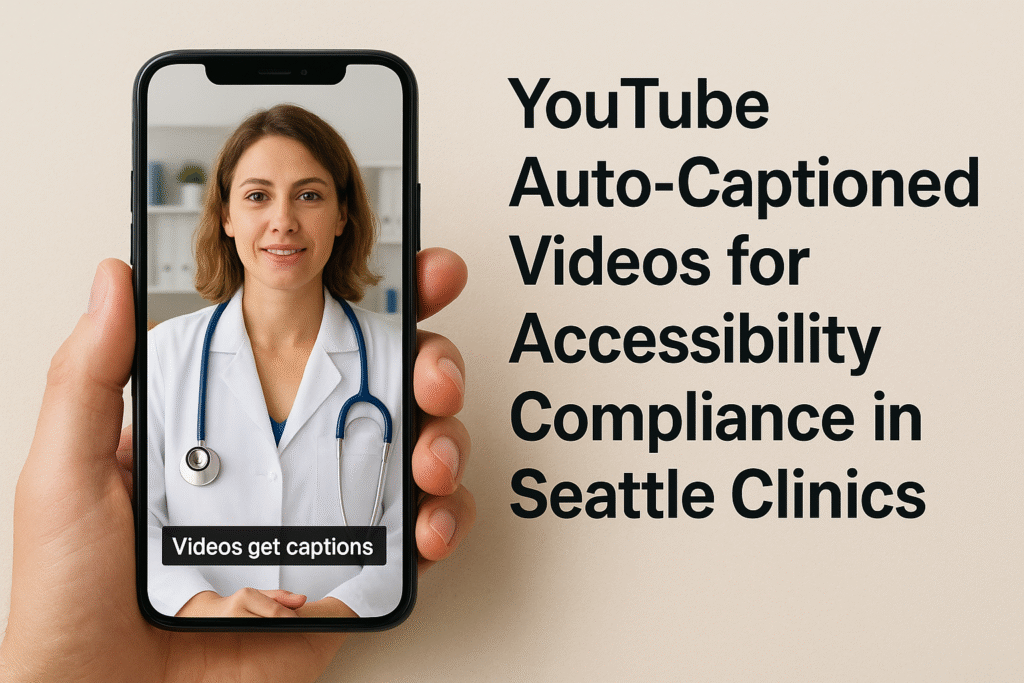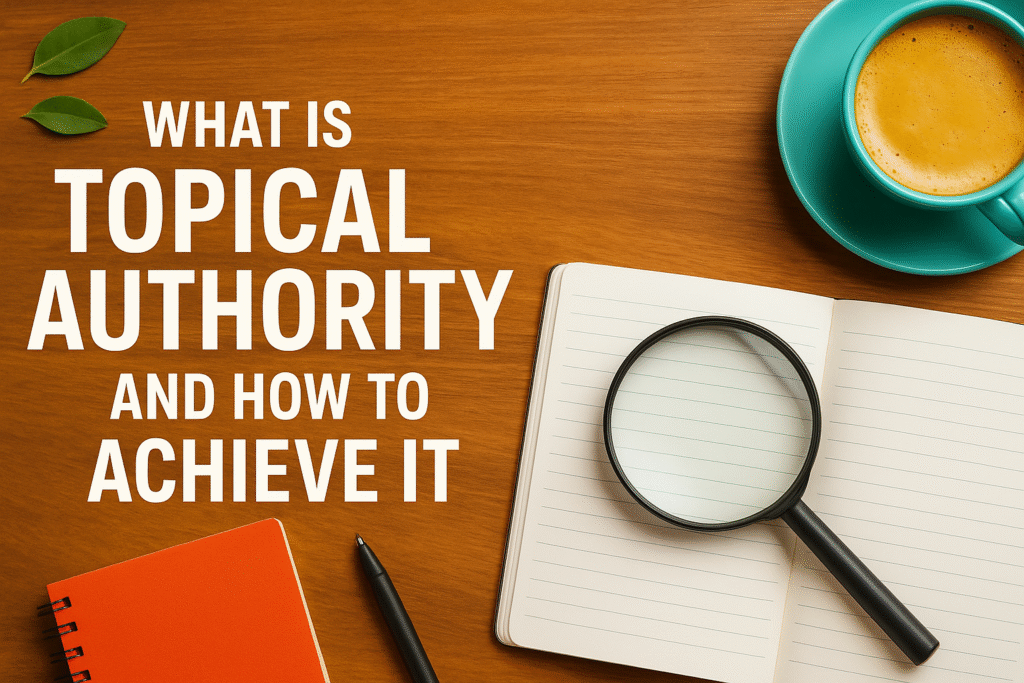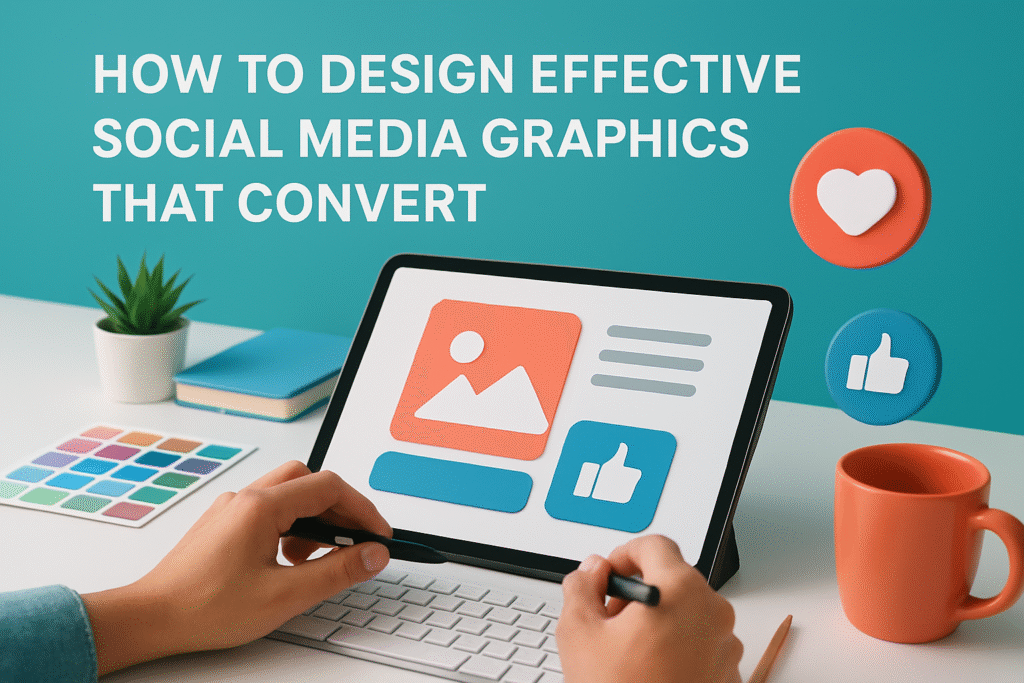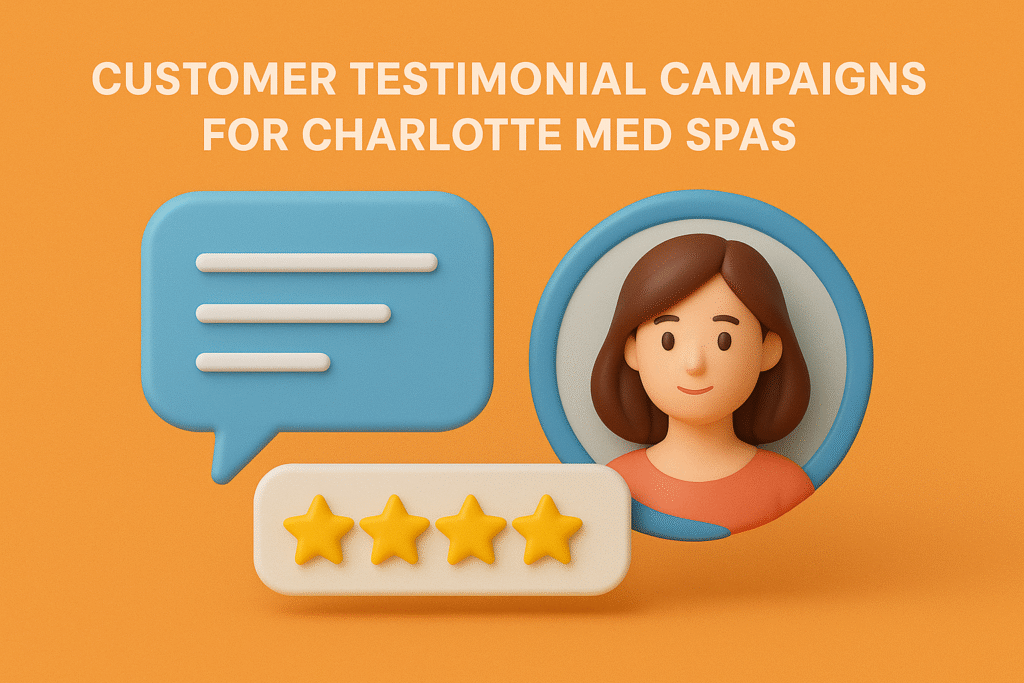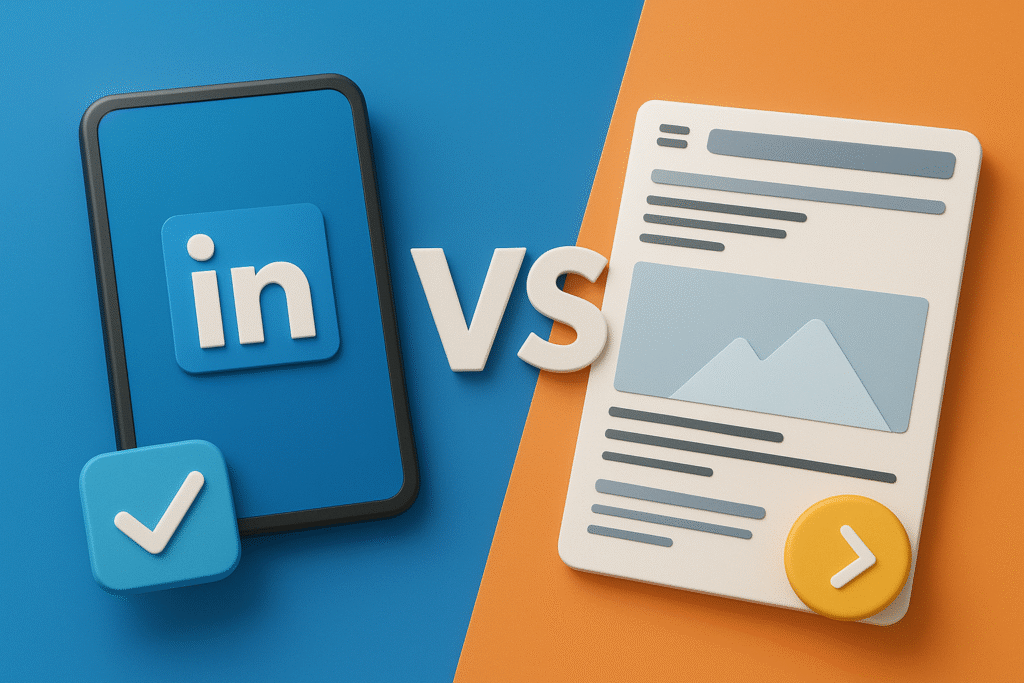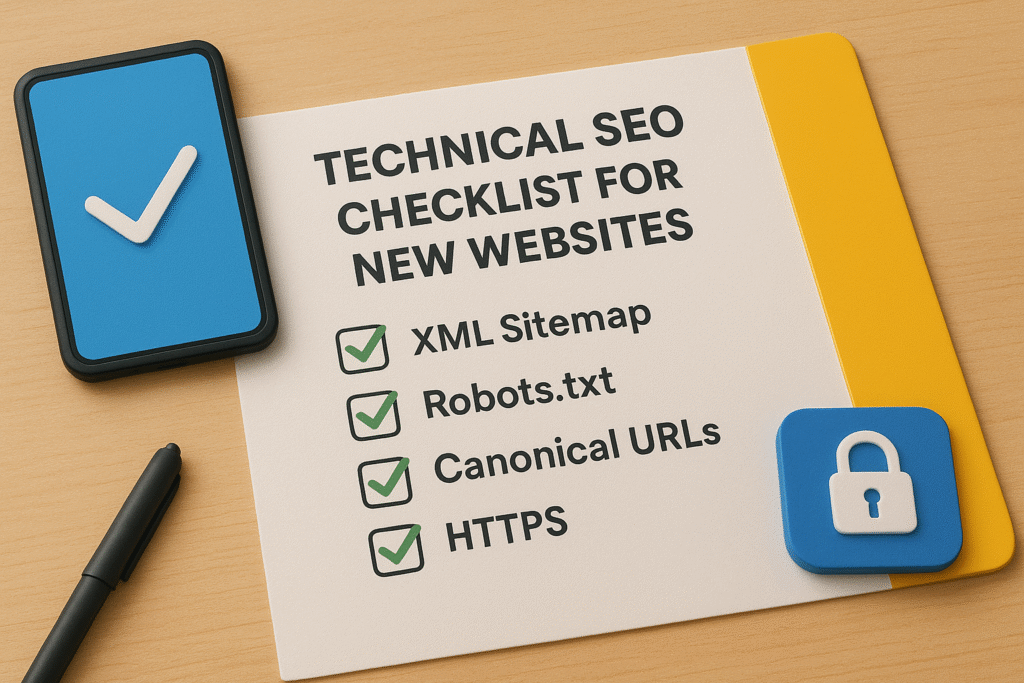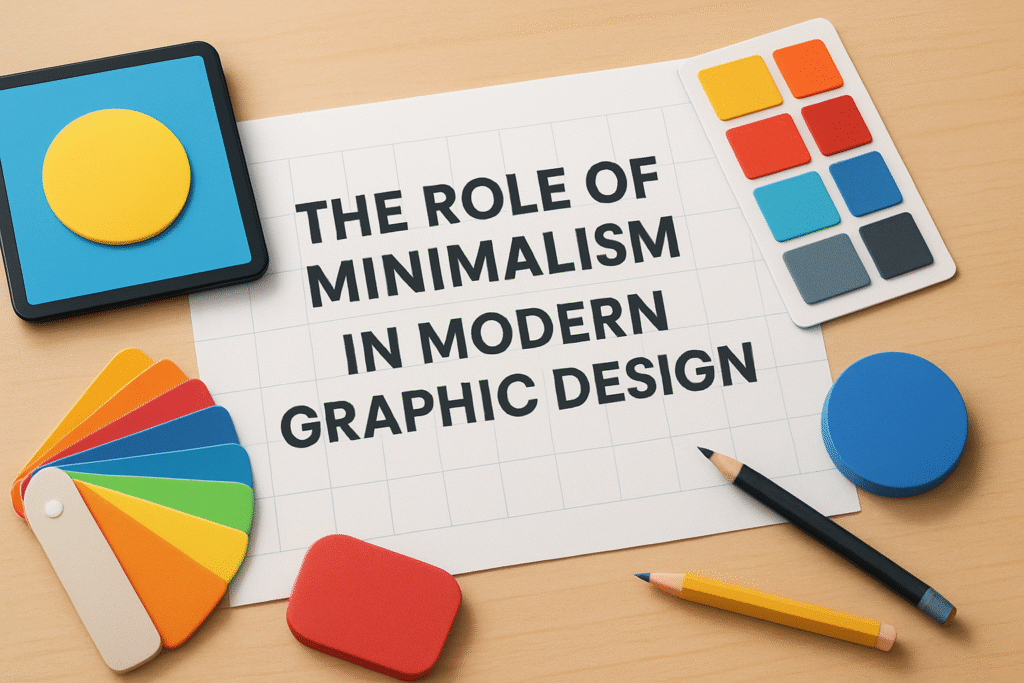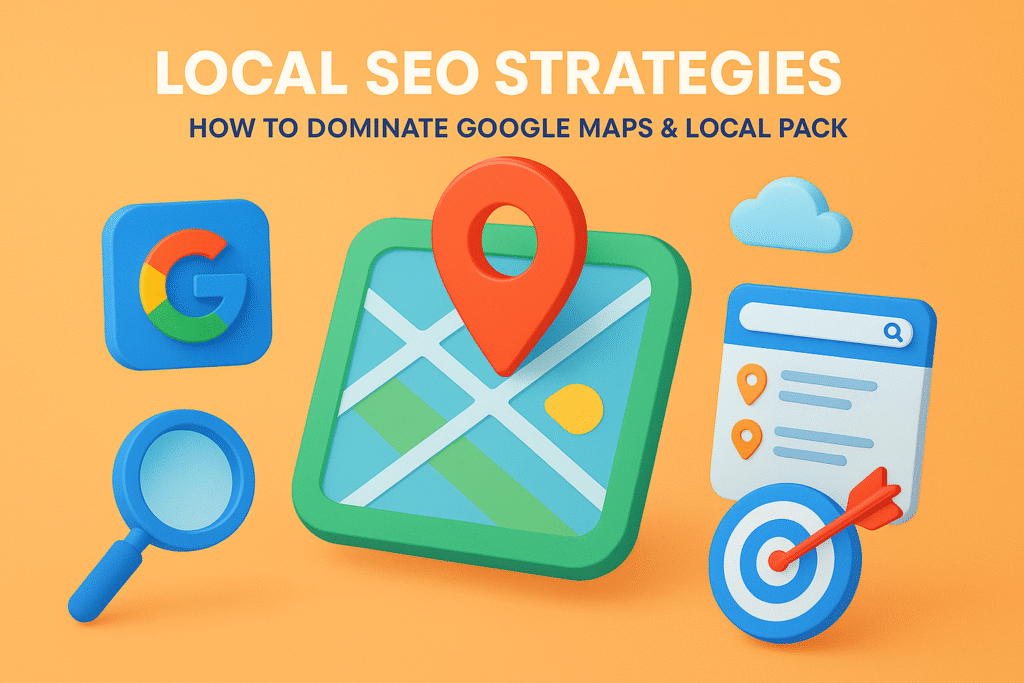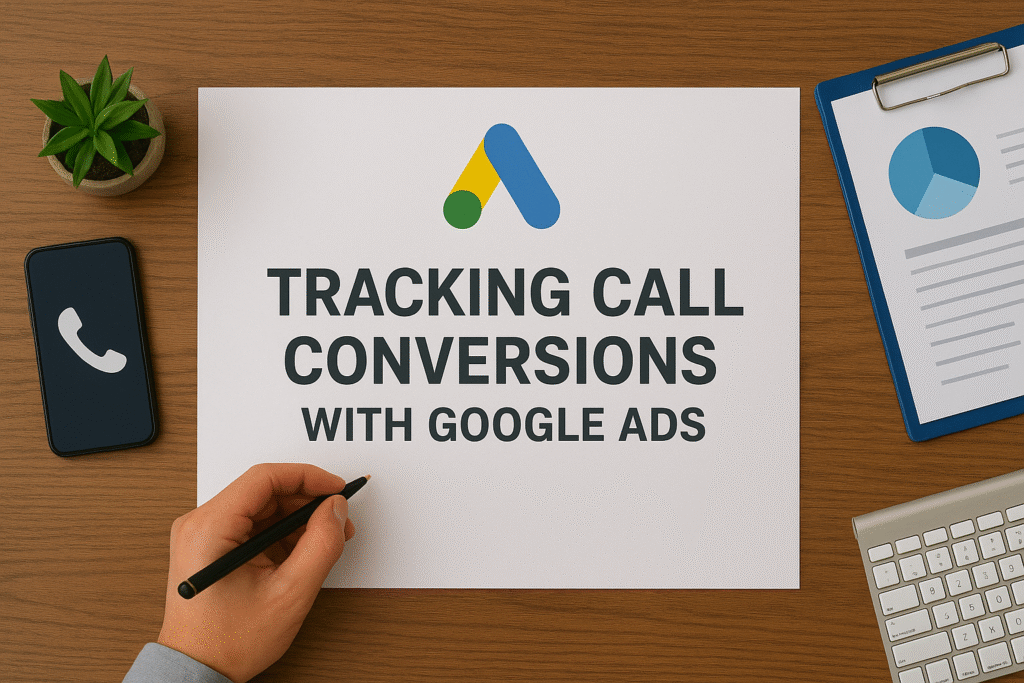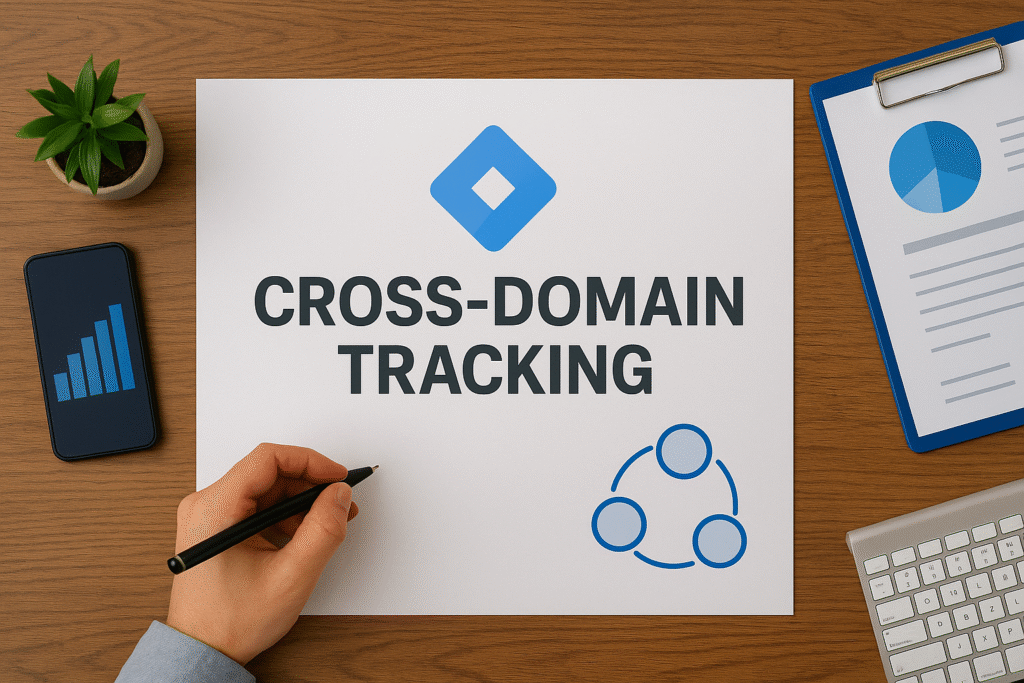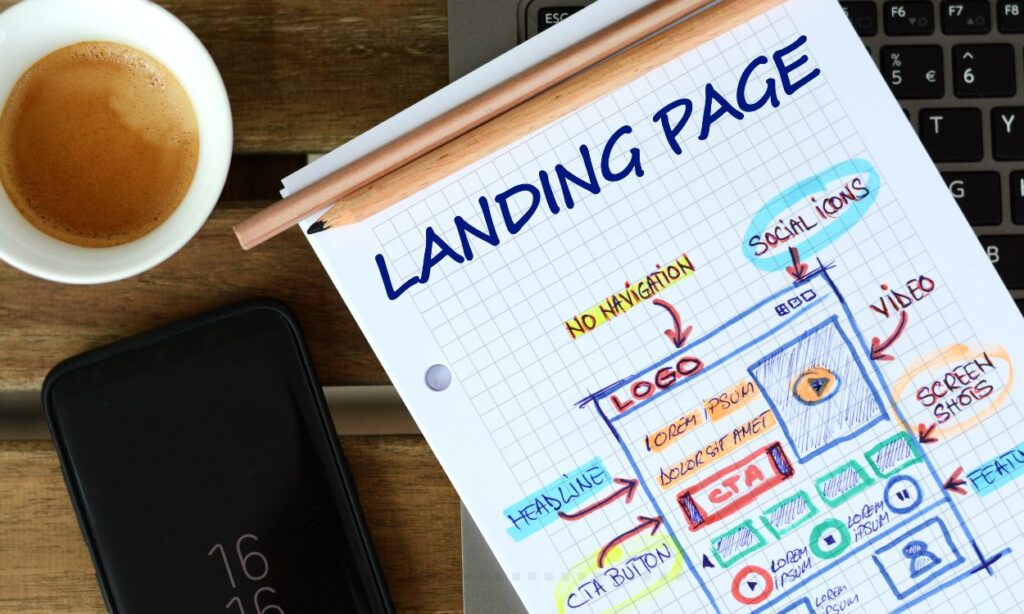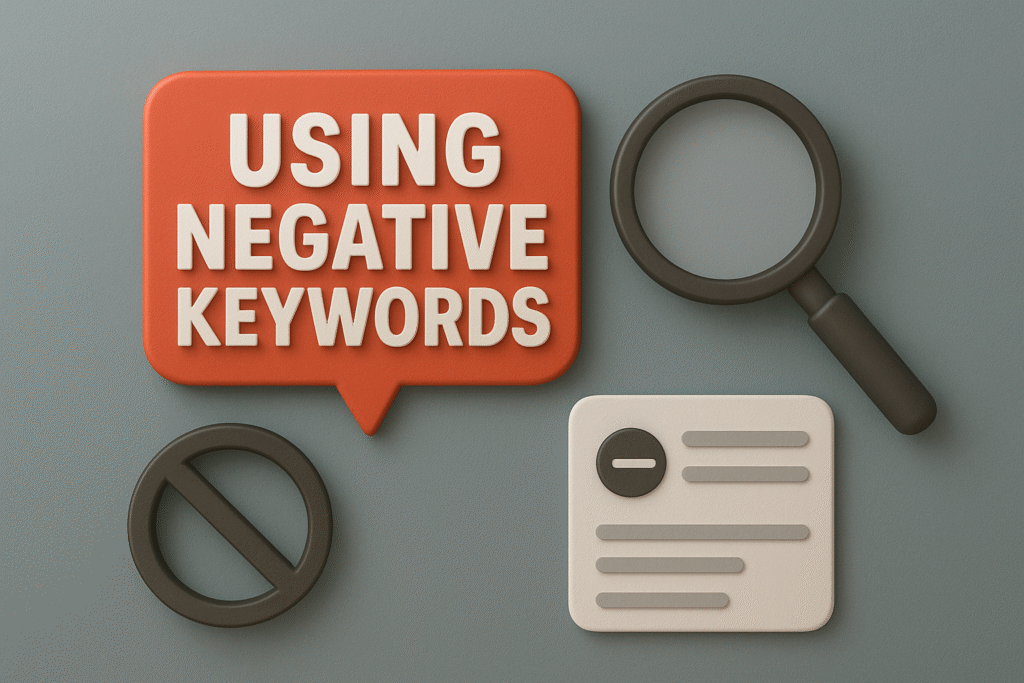Here’s What You’ll Learn in This Article
Discover how to perform a complete Google Tag Manager (GTM) audit to ensure your tracking is accurate, compliant, and optimized for both SEO and PPC. This guide walks you through container setup, tag verification, data layer checks, consent management, and performance optimization. You’ll also learn how to detect tracking errors, prevent data discrepancies, and maintain a faster, cleaner tagging environment that strengthens every marketing decision.
Introduction
As digital campaigns become more data-driven, accurate tracking is the backbone of effective marketing decisions. Whether you’re running performance ads or optimizing for organic growth, knowing how to audit Google Tag Manager for SEO and PPC is essential to ensuring your data is accurate, compliant, and actionable.
“Stat: 72% of marketers say their biggest analytics challenge is unreliable or inconsistent tag data.”
Source: Gartner Digital Marketing Data Survey
Google Tag Manager (GTM) is the bridge between your website and your analytics tools. However, when left unchecked, misconfigured tags can distort metrics, inflate conversions, or even block critical tracking. Let’s go through a structured, professional GTM audit process that helps ensure your SEO and PPC decisions rest on clean, reliable data.
Why GTM Auditing Is Critical
A GTM audit ensures that all tags, triggers, and variables on your website are firing correctly. When tags are broken, duplicate, or misaligned with business goals, every marketing insight downstream becomes unreliable. For large teams managing multiple channels, these small tracking errors can snowball into significant performance misinterpretations.
“Pro Tip: A quarterly GTM audit can improve data accuracy by 30% and reduce redundant tag firing by over 25%.”
Source: Analytics Mania
In SEO, inaccurate event tracking can lead to misattributed engagement metrics. In PPC, incorrect conversion setup can inflate ROAS or mask underperforming ad groups.
Step 1: Review Container Configuration
Start by identifying how your Google Tag Manager container is structured. Each GTM container should correspond to a single domain or app property. Avoid sharing one container across multiple sites—it increases tag conflicts and debugging complexity.
Access your GTM workspace and check:
- Container ID: Verify it matches the correct property in Google Analytics 4.
- Workspace Setup: Confirm that development, staging, and production environments have separate containers.
- User Permissions: Remove unused users and restrict editing rights to verified team members only.
“Stat: Over 40% of enterprise sites use shared containers across multiple domains—creating inconsistent tracking environments.”
Source: Tag Inspector Research Report
By securing container access and separation, you lay the foundation for a clean tagging environment.
Step 2: Audit Tags and Firing Rules
Next, evaluate every tag’s purpose and firing condition. Navigate to the Tags section within GTM and export a list of all tags currently active. Common tag types include:
- Google Analytics 4 configuration and event tags
- Google Ads conversion tracking
- Facebook Pixel or Meta tracking
- Hotjar or Crazy Egg analytics
- Custom HTML tags for remarketing or affiliate tracking
Check each tag’s trigger conditions and confirm that:
- Tags are not firing on irrelevant pages
- Duplicate or deprecated tags have been paused or deleted
- Event triggers (e.g., form submission, button click) are tracking correctly
Tools like Tag Assistant Legacy, GTM/GA Debugger, and ObservePoint can help simulate tag firing to confirm accuracy.
“Pro Tip: Always document your tag-to-trigger relationship in a spreadsheet. This ensures transparency and prevents accidental overrides during future updates.”
Source: MeasureSchool
Step 3: Verify Data Layer Implementation
The data layer is the communication hub between your website and GTM. It captures structured information—like product IDs, transaction values, or user interactions—that tags rely on.
Inspect the data layer using your browser’s developer console or a Chrome extension such as DataLayer Inspector+. Verify that:
- Variables (e.g.,
event,pageCategory,transactionTotal) are defined correctly. - Data is pushed before the tag fires.
- No sensitive user data (PII) is transmitted.
“Stat: Websites that use properly structured data layers report 22% faster tag load times and 18% higher data integrity.”
Source: Google Tag Manager Developer Blog
For e-commerce retailers, ensure your data layer accurately tracks checkout steps, add-to-cart events, and revenue confirmation.
Step 4: Evaluate SEO-Related Tracking
Many marketers associate GTM primarily with PPC and analytics, but it plays a major role in SEO too. Properly implemented tags enhance performance metrics, Core Web Vitals measurement, and structured data monitoring.
Check your GTM setup for:
- Google Search Console tag verification (if used)
- Page speed tags for Lighthouse or Web Vitals tracking
- Schema markup injections or JSON-LD scripts implemented via GTM
- Scroll-depth and engagement event tracking for blog or product pages
“Pro Tip: Setting up engagement tracking (scroll and dwell time) through GTM can help validate user intent signals for SEO.”
Source: Search Engine Journal
Ensure that tags aren’t blocking rendering or introducing layout shifts that affect your Core Web Vitals.
Step 5: Validate PPC Conversion Tags
For PPC, your GTM audit should focus on conversion integrity. Incorrect triggers can lead to double-counting conversions or missing key data.
Audit your active PPC tags such as:
- Google Ads Conversion Tag: Verify conversion ID and label match your Google Ads account.
- LinkedIn Insight Tag: Ensure firing only on conversion pages.
- Meta Pixel: Confirm event name consistency across ad sets.
Use Google Tag Assistant or GA4 DebugView to trace real-time event firing. Match recorded conversions against your ad platform dashboards.
“Stat: 31% of advertisers experience under-reported conversions due to incorrect trigger setups in GTM.”
Source: WordStream PPC Study
If discrepancies appear between Analytics and Ads data, check for missing consent mode configurations or browser restrictions (e.g., Safari ITP).
Step 6: Check Consent Mode and Privacy Compliance
With privacy laws tightening, consent management is a crucial part of any GTM audit. Ensure your container integrates properly with your Consent Management Platform (CMP), such as Cookiebot, OneTrust, or Usercentrics.
Review that:
- All marketing tags respect consent signals before firing.
- Analytics tags operate under “denied” state until approval.
- No personally identifiable information is collected.
“Pro Tip: Auditing your consent setup can prevent compliance violations and preserve ad personalization accuracy across Google Ads and GA4.”
Source: IAB Europe Transparency Framework
Proper consent implementation not only protects your brand legally but also ensures data consistency across all users.
Step 7: Test Cross-Domain and Event Tracking
For businesses operating multiple domains or subdomains, cross-domain tracking ensures sessions are unified under one user ID. Without it, Analytics may treat one visitor as multiple users.
Verify:
- Correct linker settings in GA4 tag configuration
- Matching Measurement IDs across domains
- Accurate referral exclusion lists in GA4
Use GTM’s Preview Mode to simulate user journeys between domains and confirm event persistence.
“Stat: Companies with multi-domain tracking errors report up to 40% inflated user counts in analytics reports.”
Source: Analytics Help Documentation
Testing ensures that your conversion paths remain intact across every step of the funnel.
Step 8: Optimize Tag Loading Performance
Tags that load inefficiently can slow your site and hurt SEO performance. GTM allows asynchronous loading, but unnecessary scripts can still delay key page rendering.
To optimize:
- Remove inactive or redundant tags.
- Combine similar triggers to reduce load requests.
- Move heavy tags (like remarketing scripts) to fire on interaction instead of page load.
Use Google Lighthouse or GTmetrix to analyze tag load impact.
“Pro Tip: Reducing redundant third-party scripts can improve Largest Contentful Paint (LCP) by up to 0.5 seconds.”
Source: Web.dev Performance Data
This directly supports both SEO performance metrics and PPC landing page experience scores.
Step 9: Document and Version Control Your GTM Setup
After completing your audit, document everything—tag types, triggers, firing conditions, and linked analytics goals. Maintain a version control process within GTM so any major change can be reversed easily.
You can also export your container as a JSON backup for safekeeping. Tools like Stape.io or Server-Side Tagging Solutions help maintain scalability and tracking control.
“Stat: Teams that maintain GTM versioning recover from tagging errors 50% faster than those without documentation.”
Source: Analytics Pros Enterprise Study
Case Study: E-commerce Brand Fixes Tracking Accuracy
A Dallas-based retailer noticed mismatched conversion data between GA4 and Google Ads. After auditing GTM, they discovered multiple tags firing on the same transaction page and inconsistent event names.
By restructuring triggers, adding consent checks, and validating their data layer, the brand achieved:
- 27% improvement in conversion accuracy
- 18% faster page load speed
- Aligned PPC attribution with GA4 data
The audit saved thousands in wasted ad spend and improved reporting reliability across channels.
Final Thoughts
Knowing how to audit Google Tag Manager for SEO and PPC empowers you to make smarter marketing decisions based on data you can trust. From container hygiene to conversion validation, every step ensures that your analytics foundation supports business growth rather than hindering it.
Regular GTM audits help marketers align SEO insights with PPC performance metrics—bridging the gap between organic and paid reporting.
If you’re ready to implement a professional tag management framework or need expert help auditing your setup, explore our Technical Analytics Implementation Services.
Frequently Asked Questions (FAQs)
1. How often should I audit Google Tag Manager?
Perform a GTM audit quarterly or after any major website update, redesign, or tracking change.
2. Can Google Tag Manager affect SEO performance?
Indirectly, yes. Poorly implemented tags can slow your site, block rendering, or inject duplicate scripts that impact SEO metrics.
3. What tools are best for GTM auditing?
Tag Assistant, GA4 DebugView, ObservePoint, and DataLayer Inspector+ are the most reliable tools.
4. What’s the difference between GTM and Google Analytics?
GTM deploys and manages tags; Google Analytics collects and reports data. GTM acts as the control center for tracking scripts.
5. How do I ensure PPC conversions are tracked accurately?
Test all PPC conversion tags in preview mode, verify IDs and triggers, and cross-check data with ad platform dashboards.
6. Is server-side tagging better for privacy?
Yes. It reduces reliance on third-party cookies, improves data control, and aligns with evolving privacy laws.