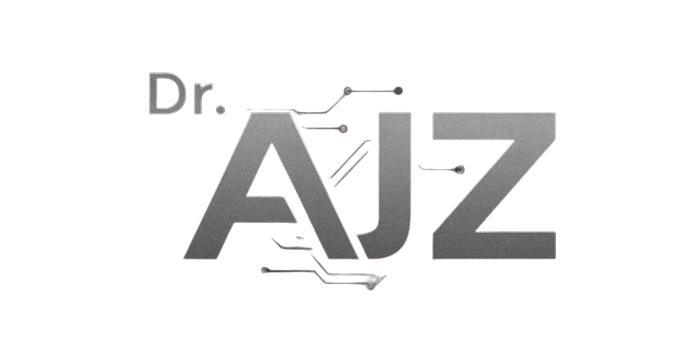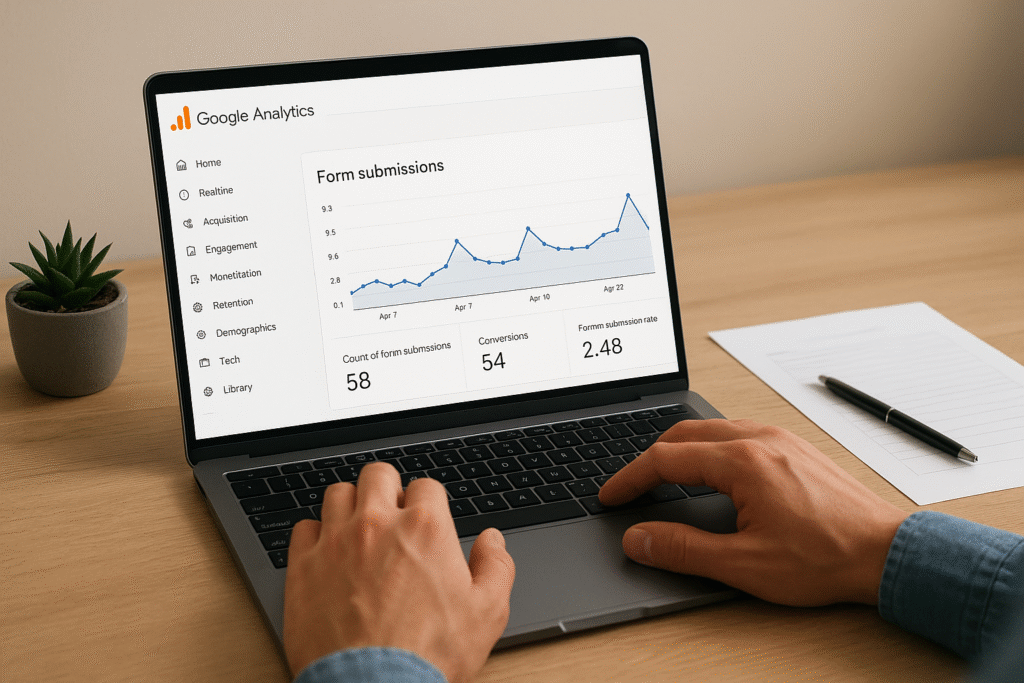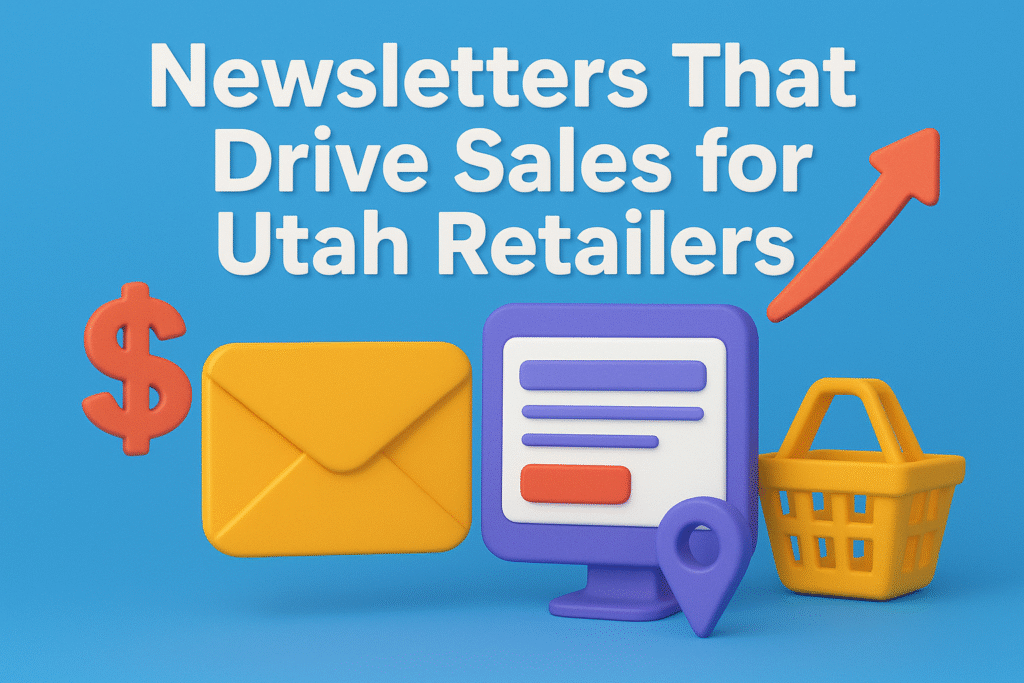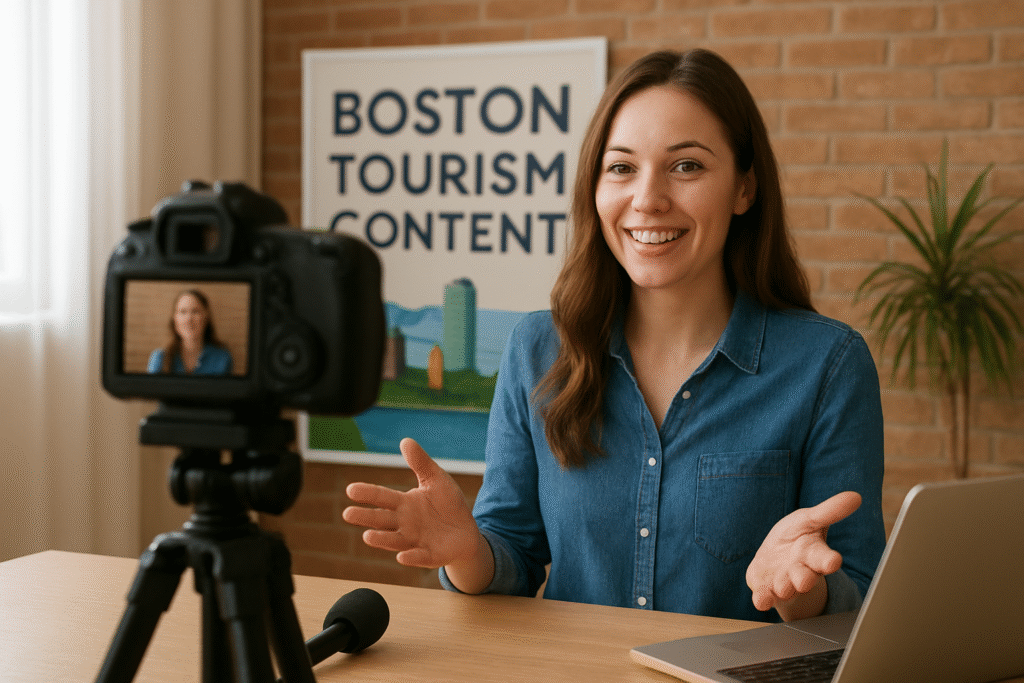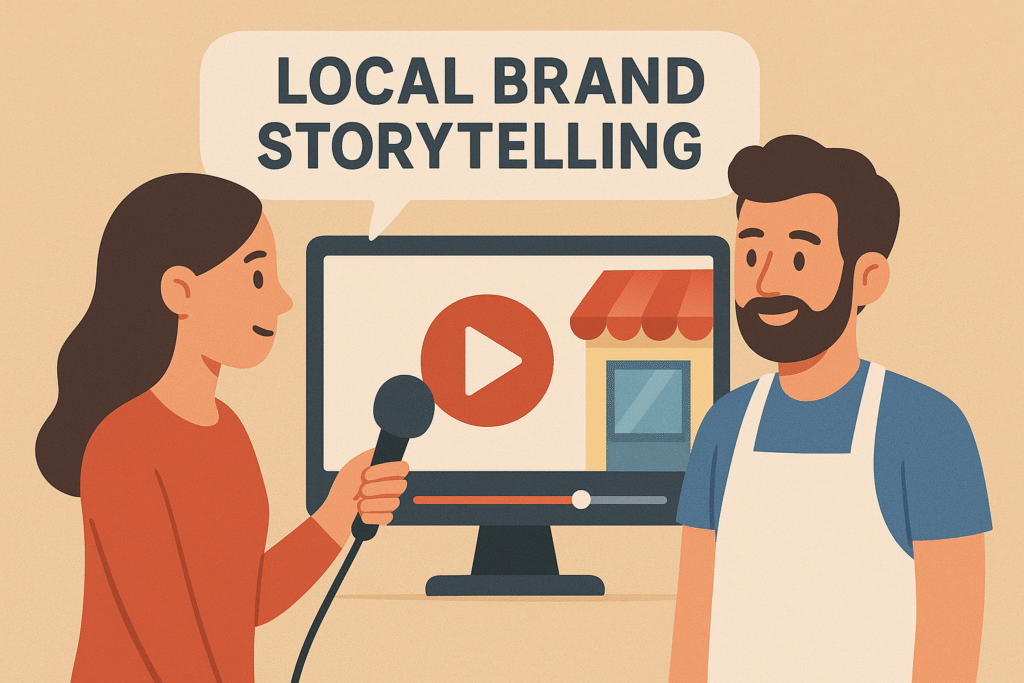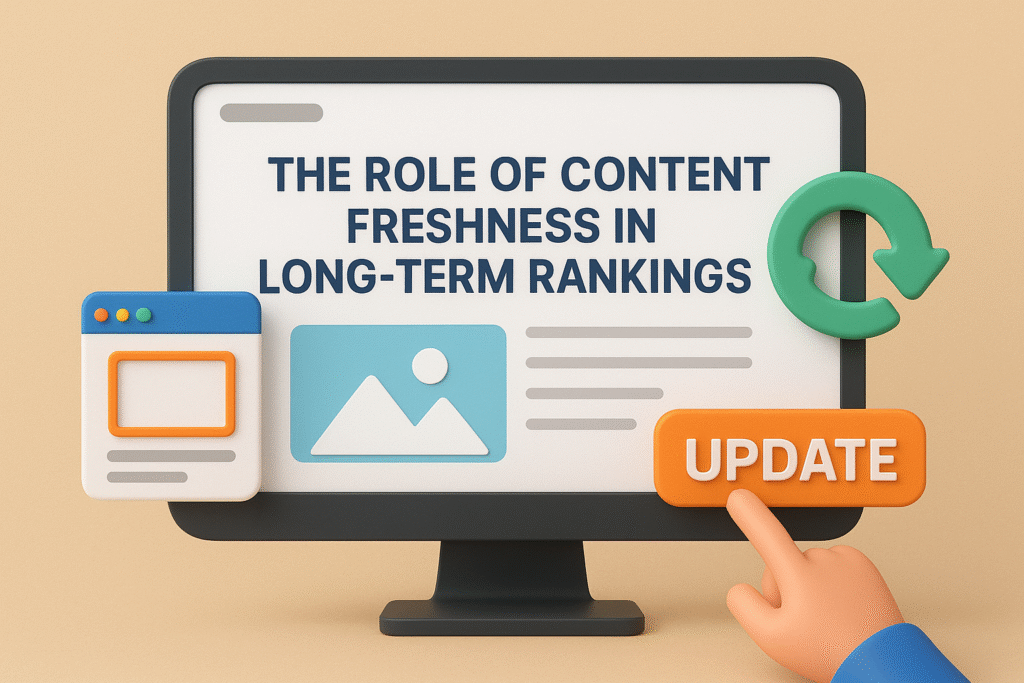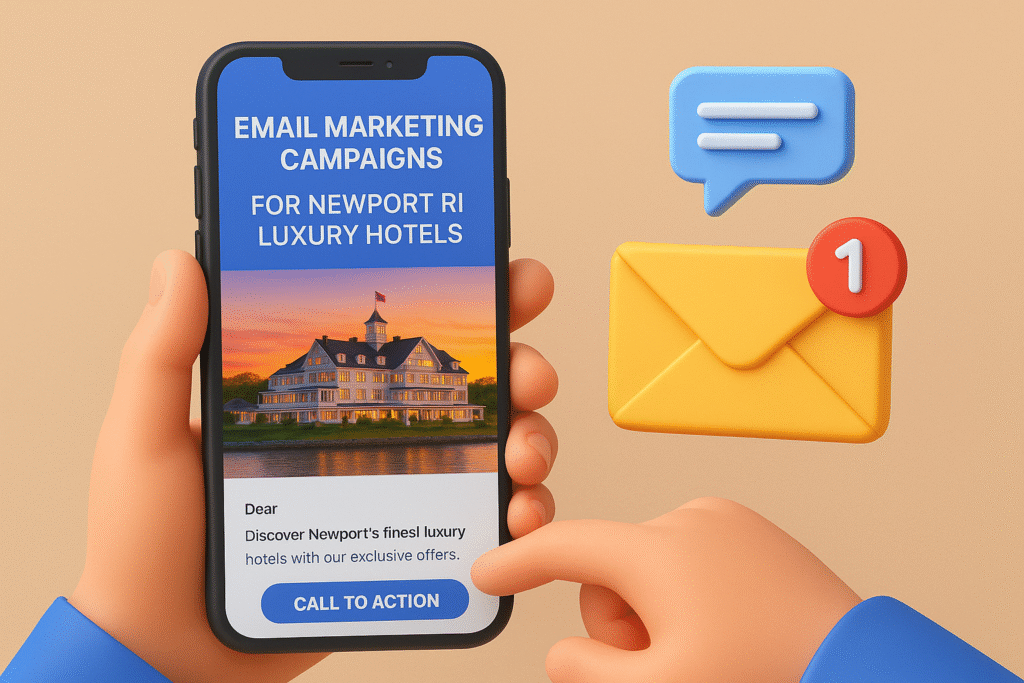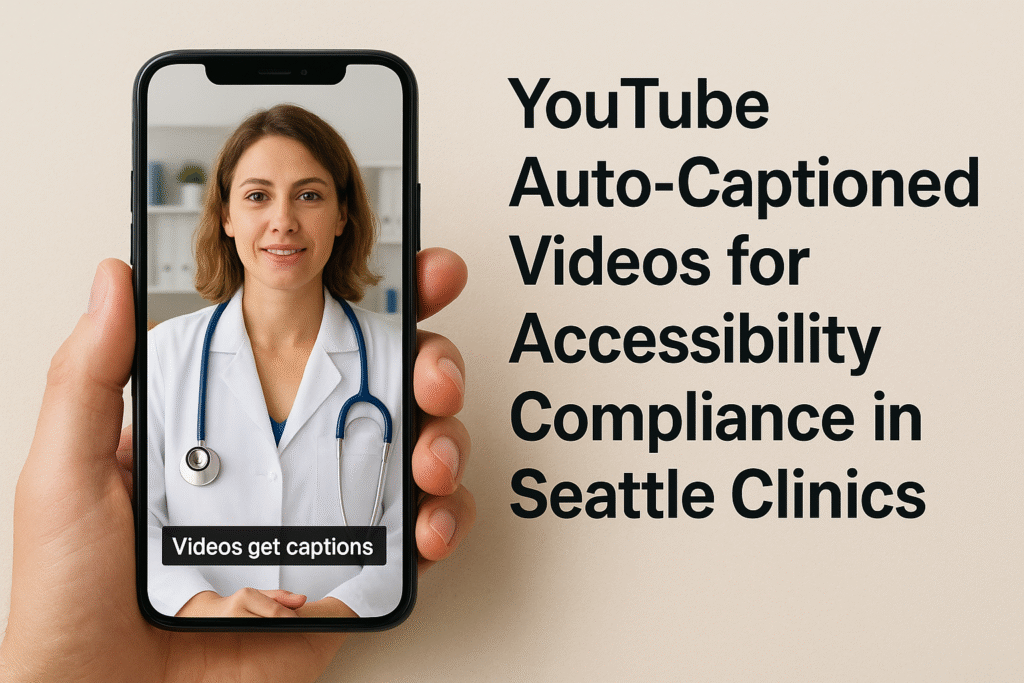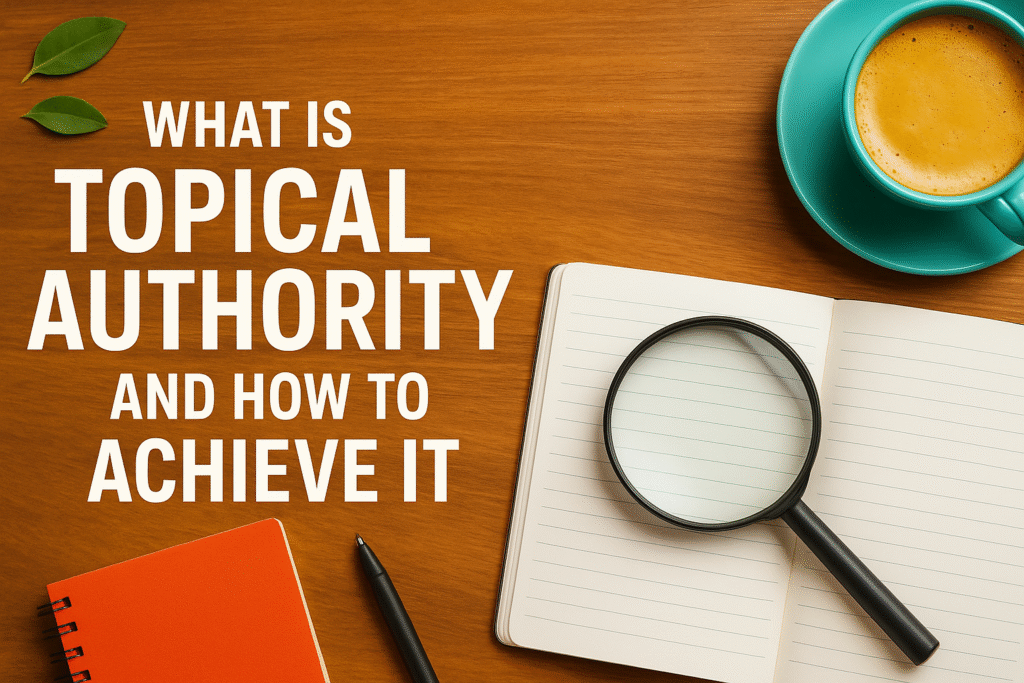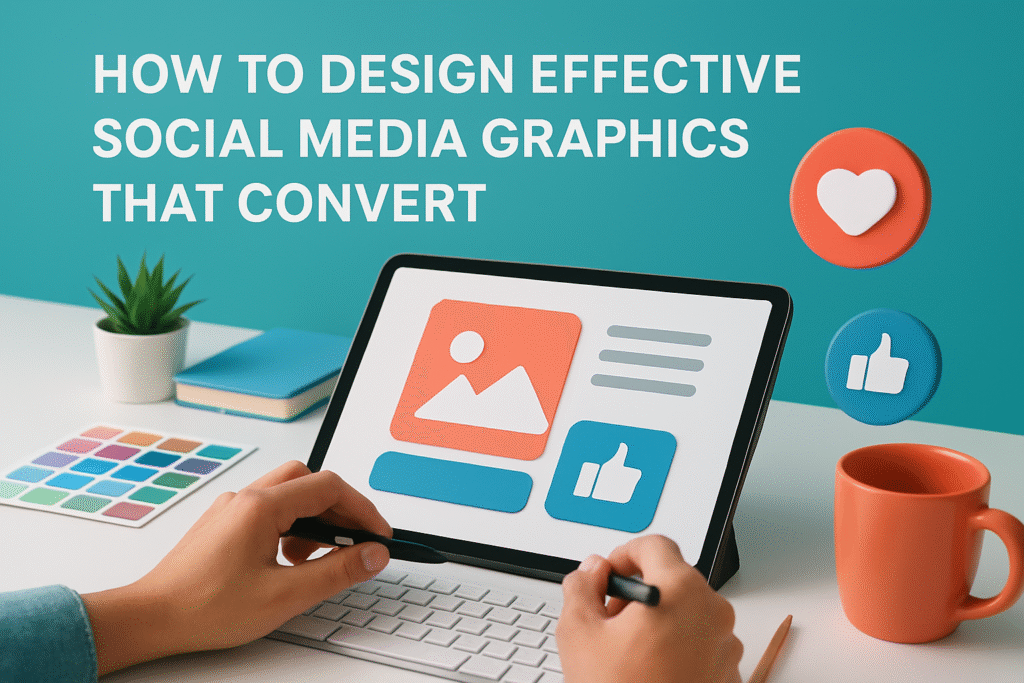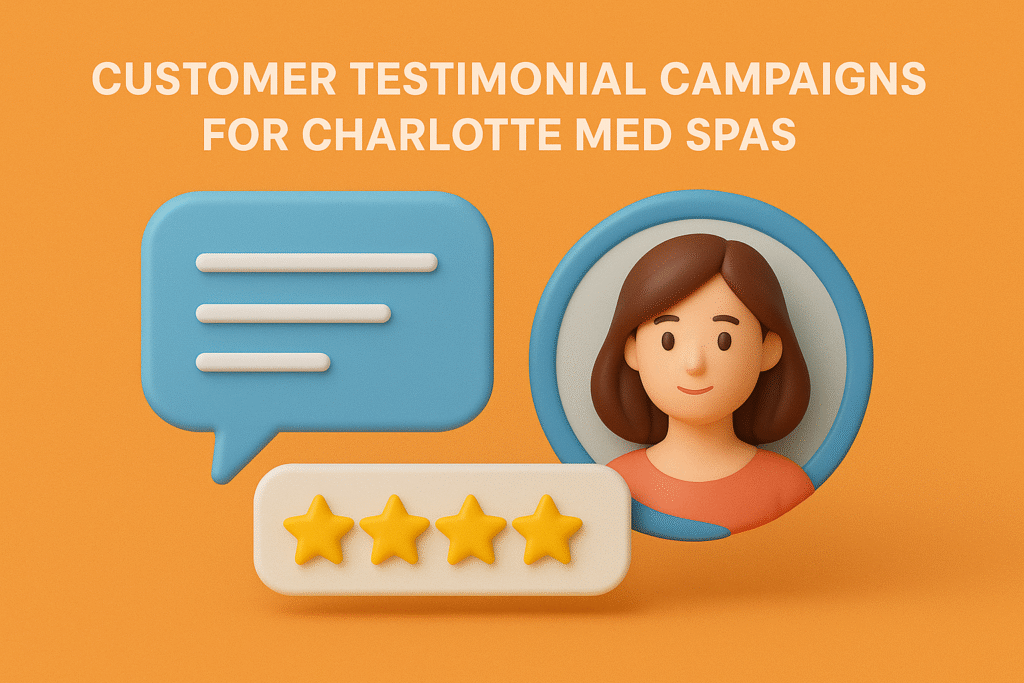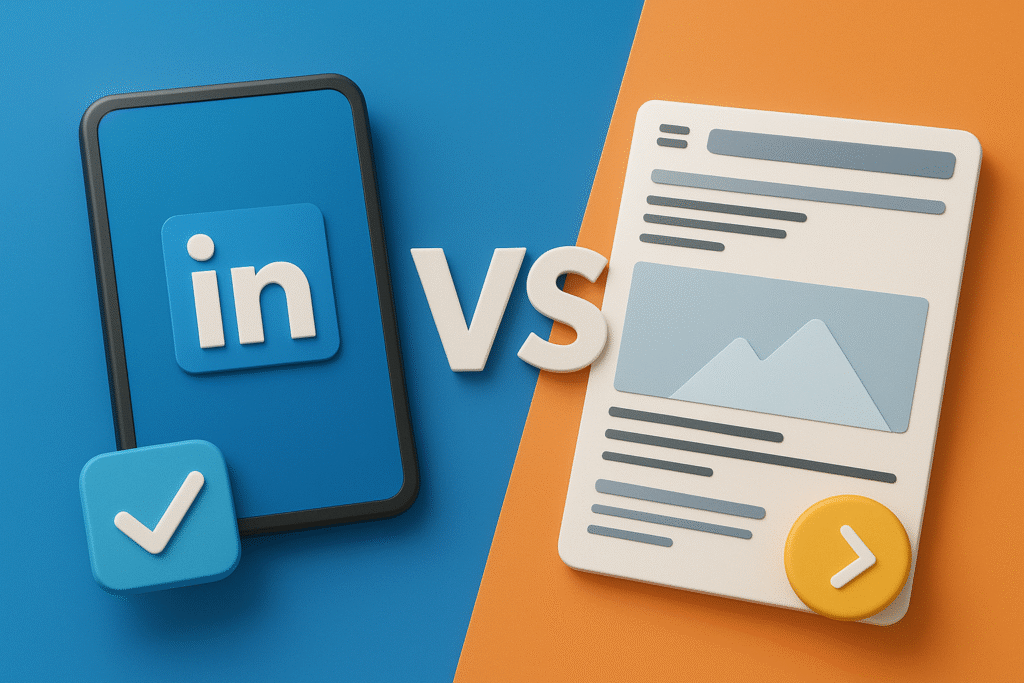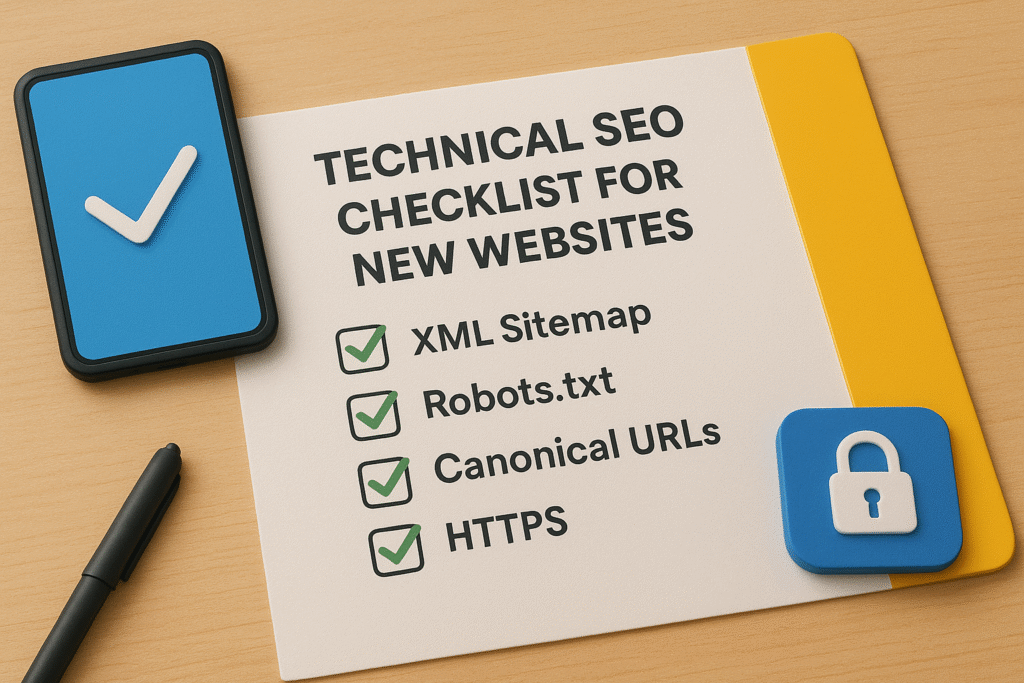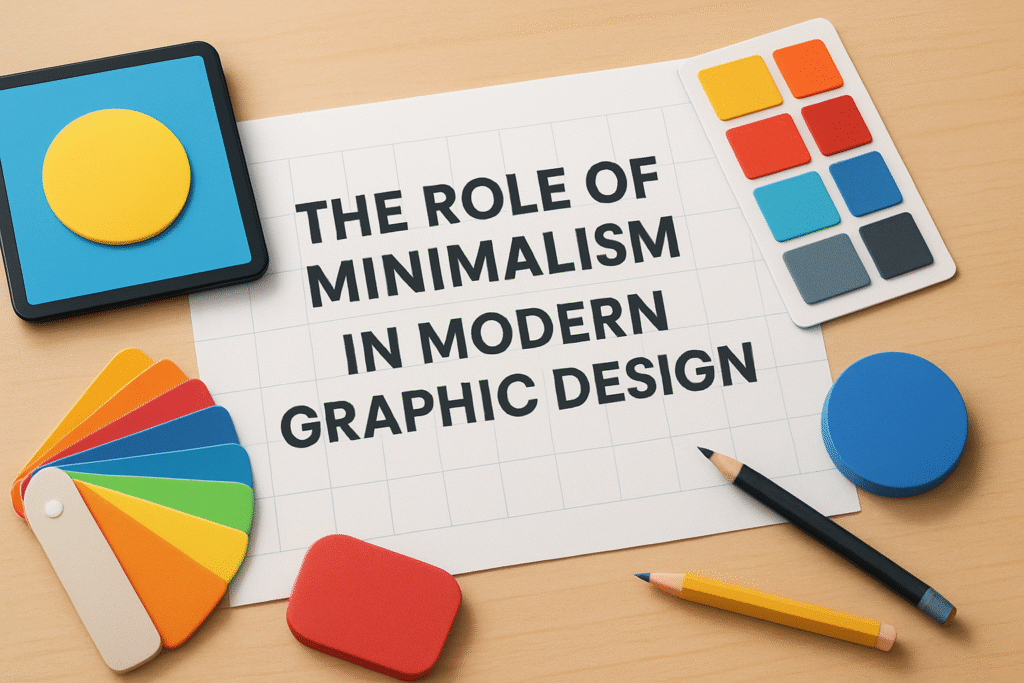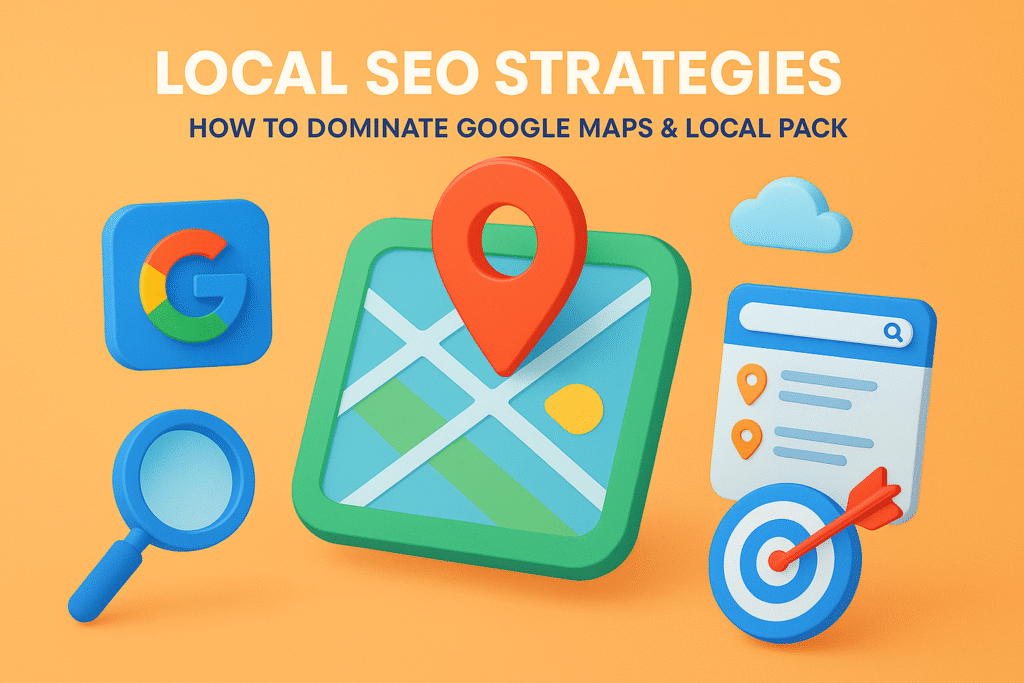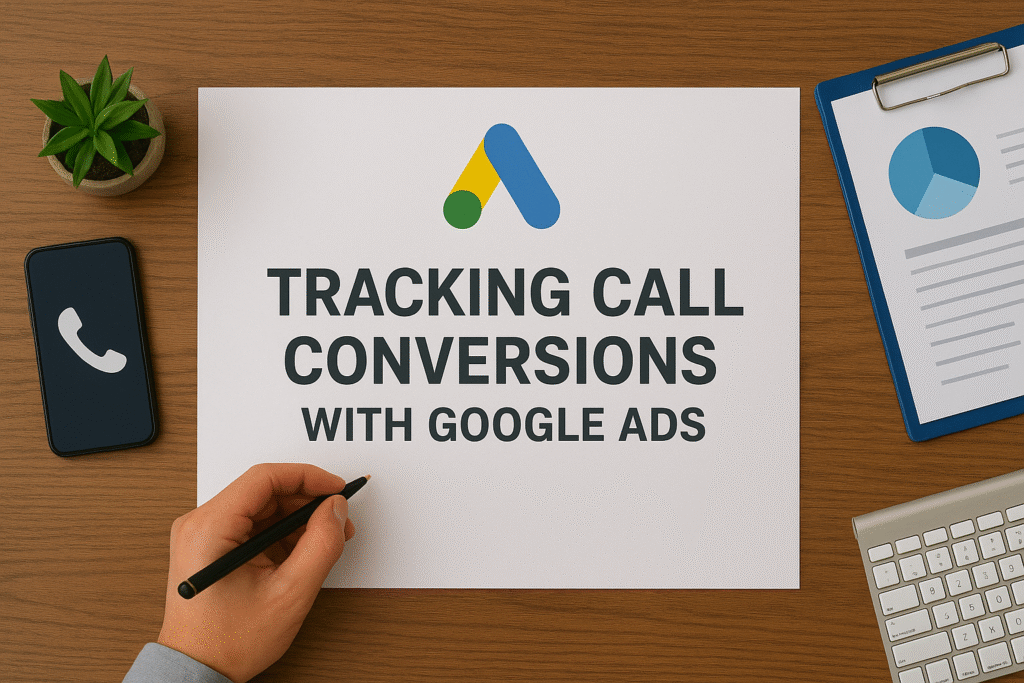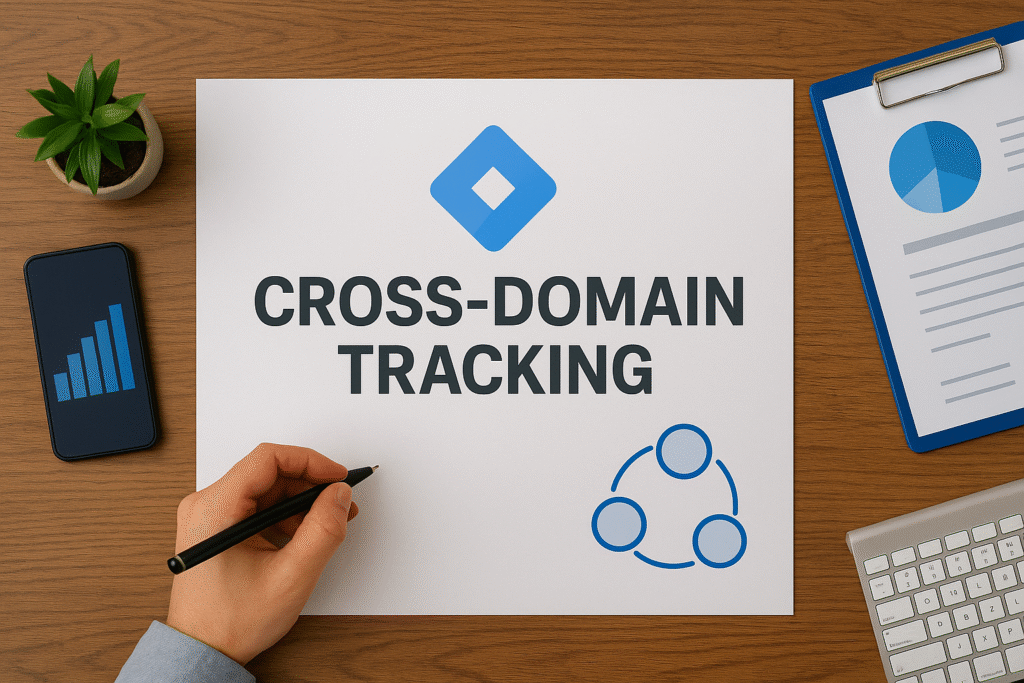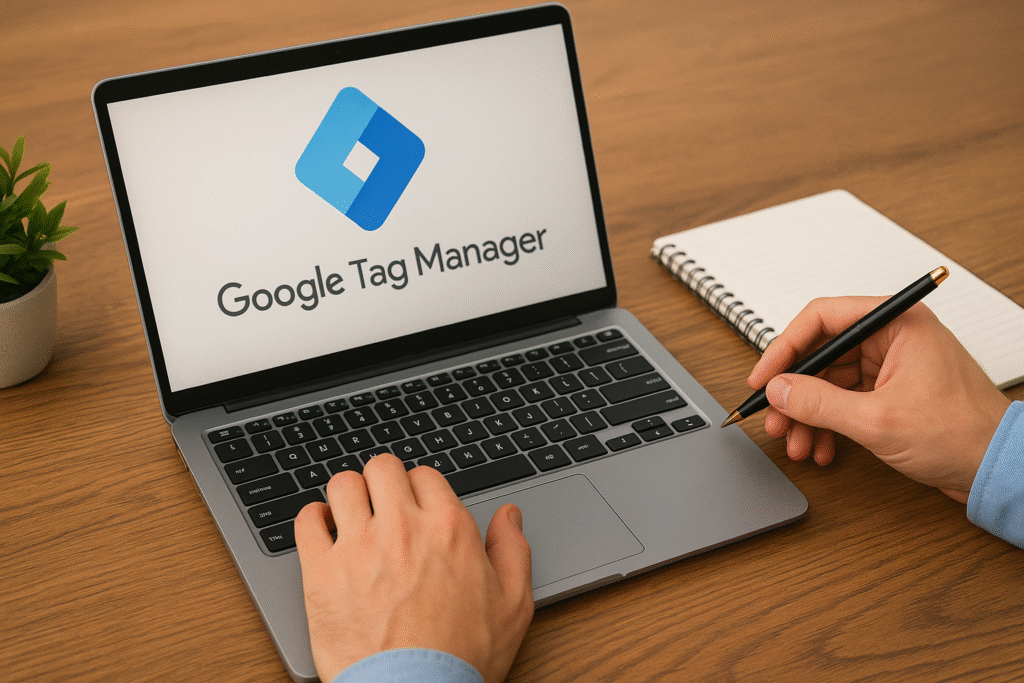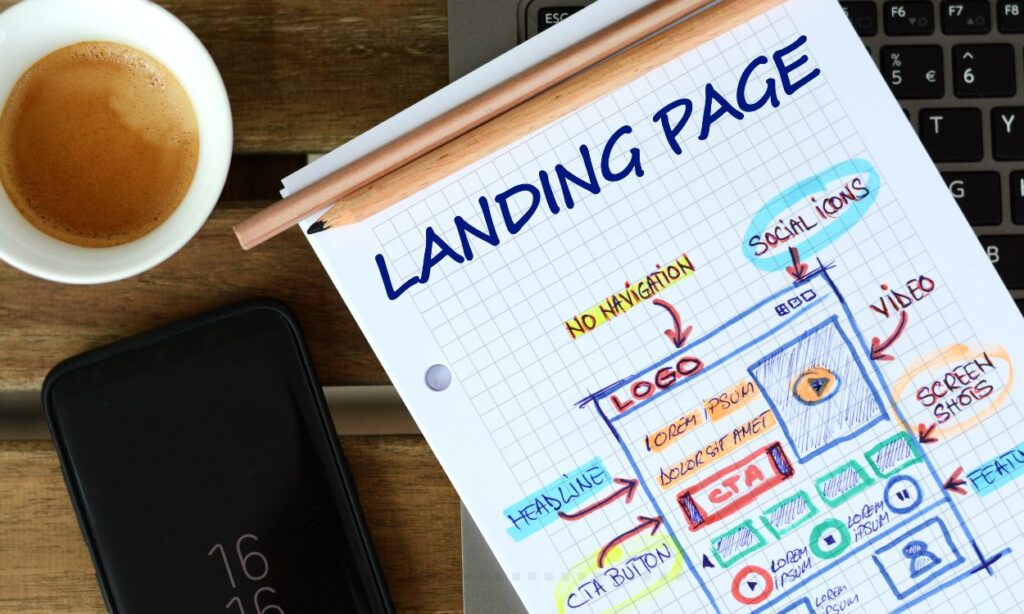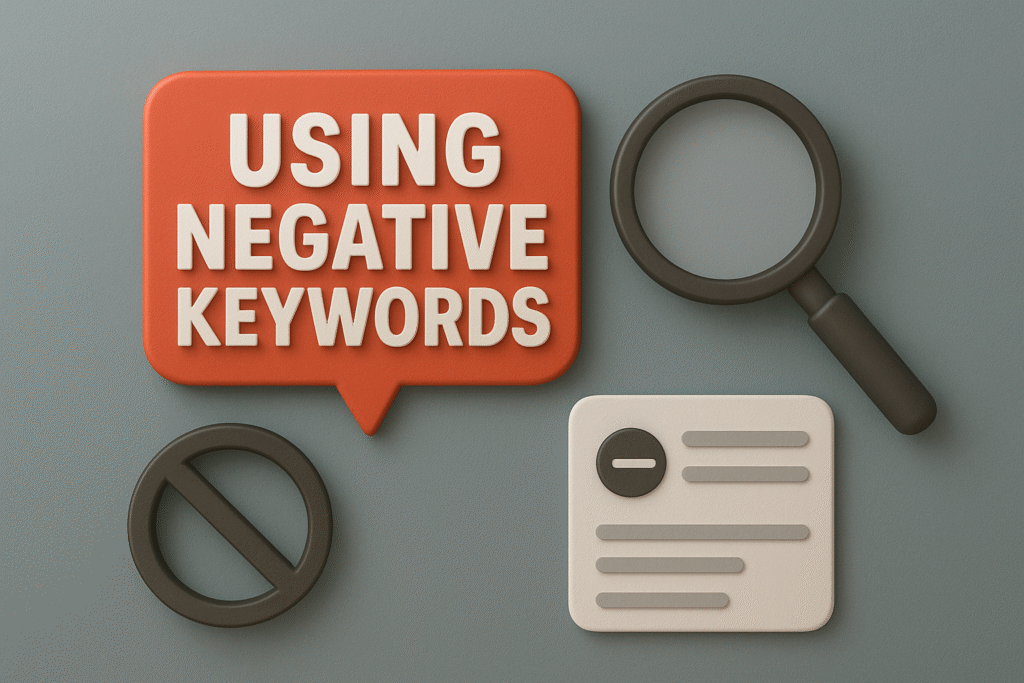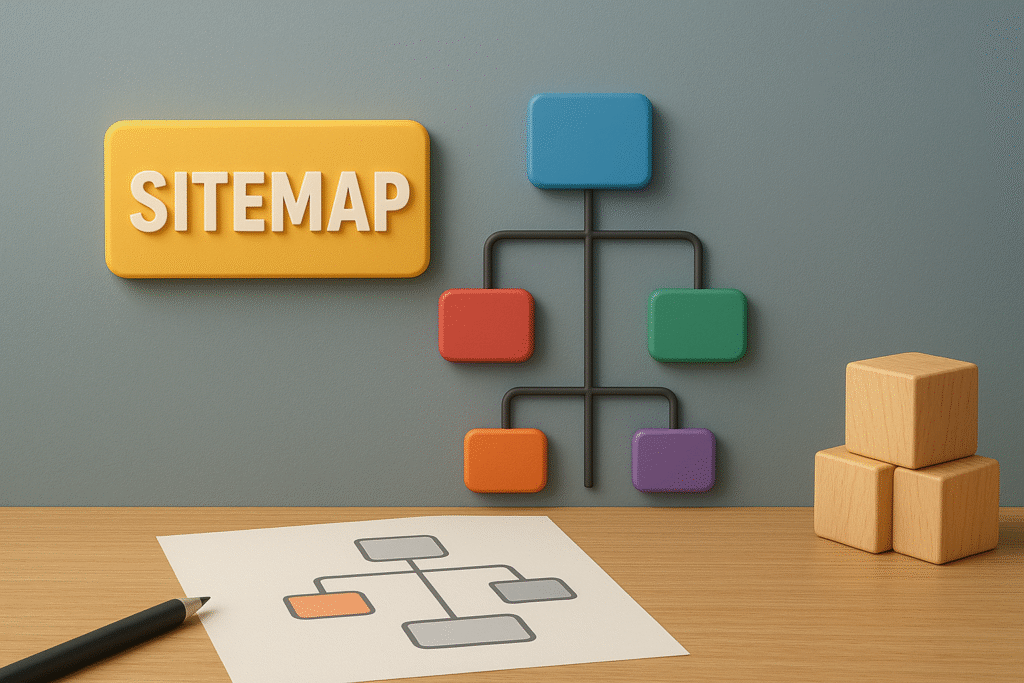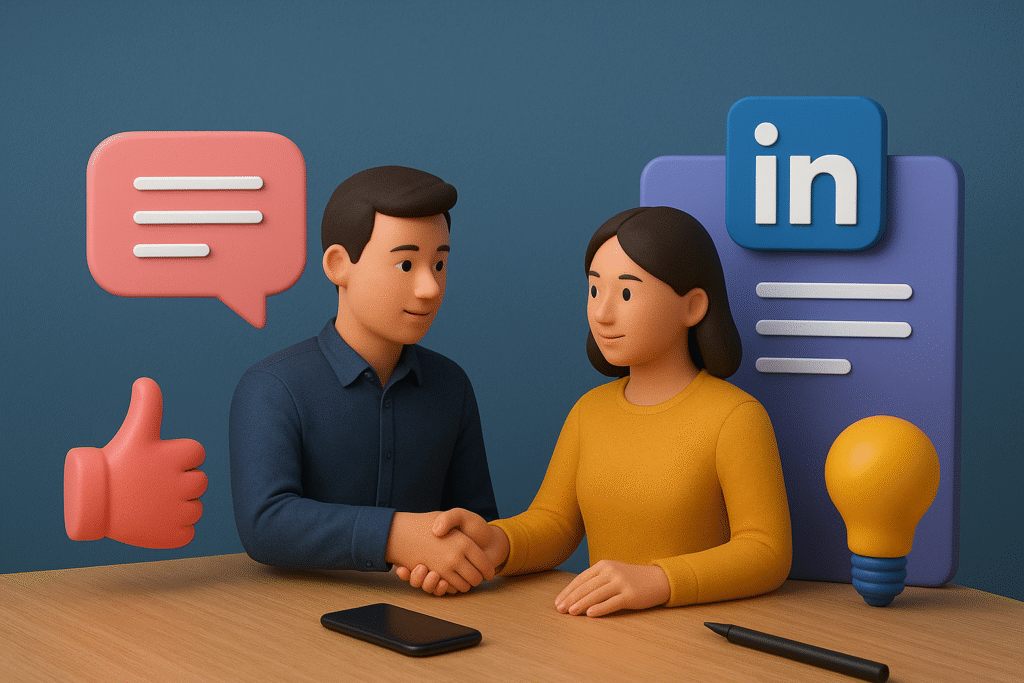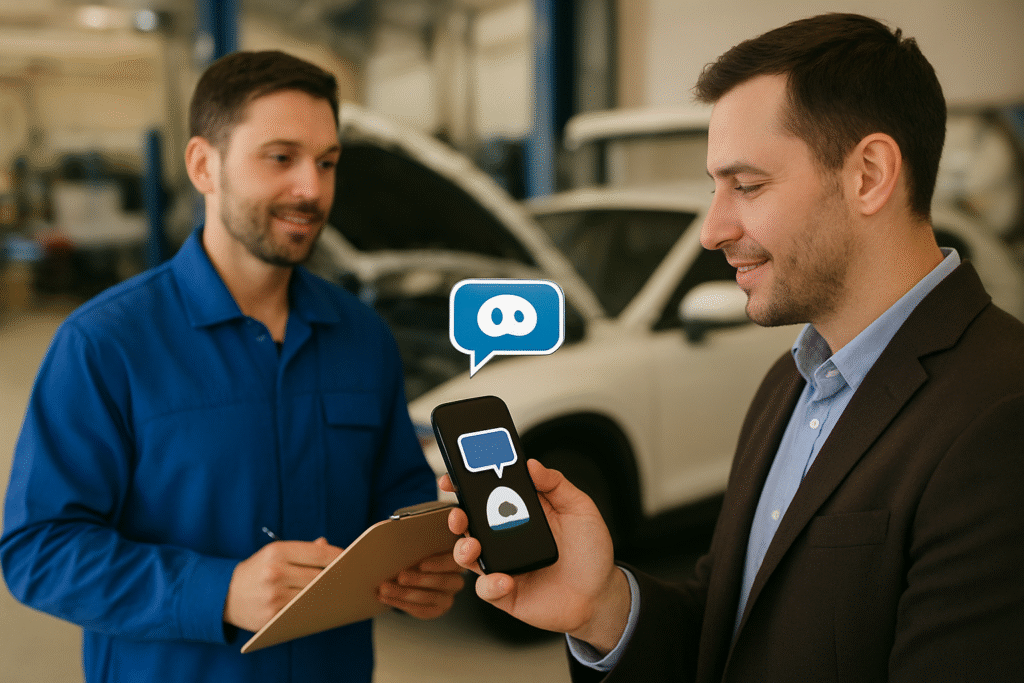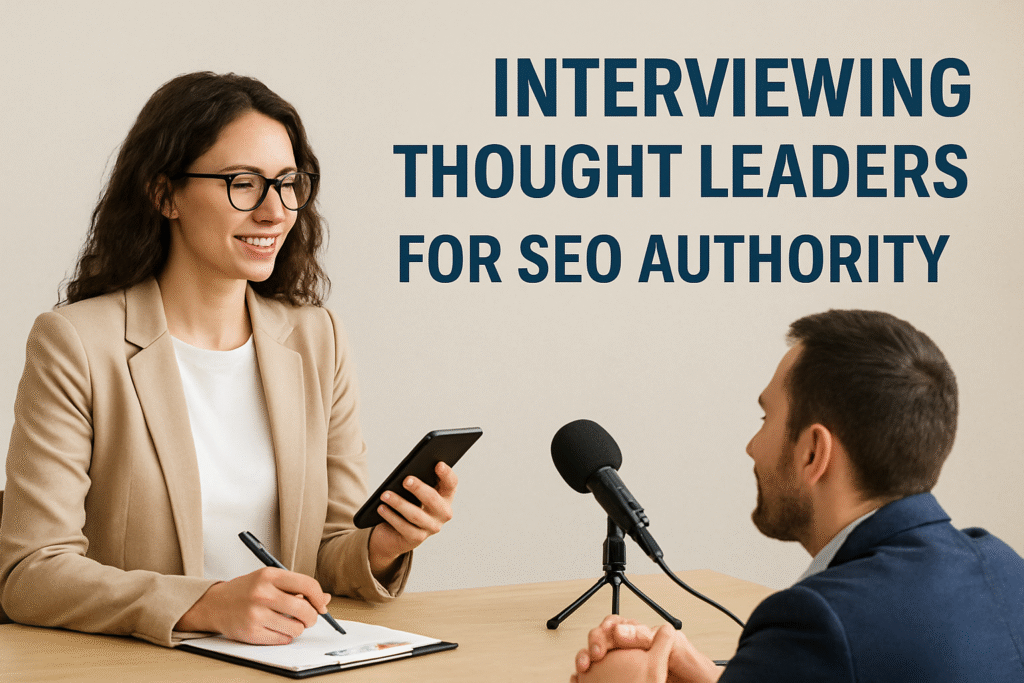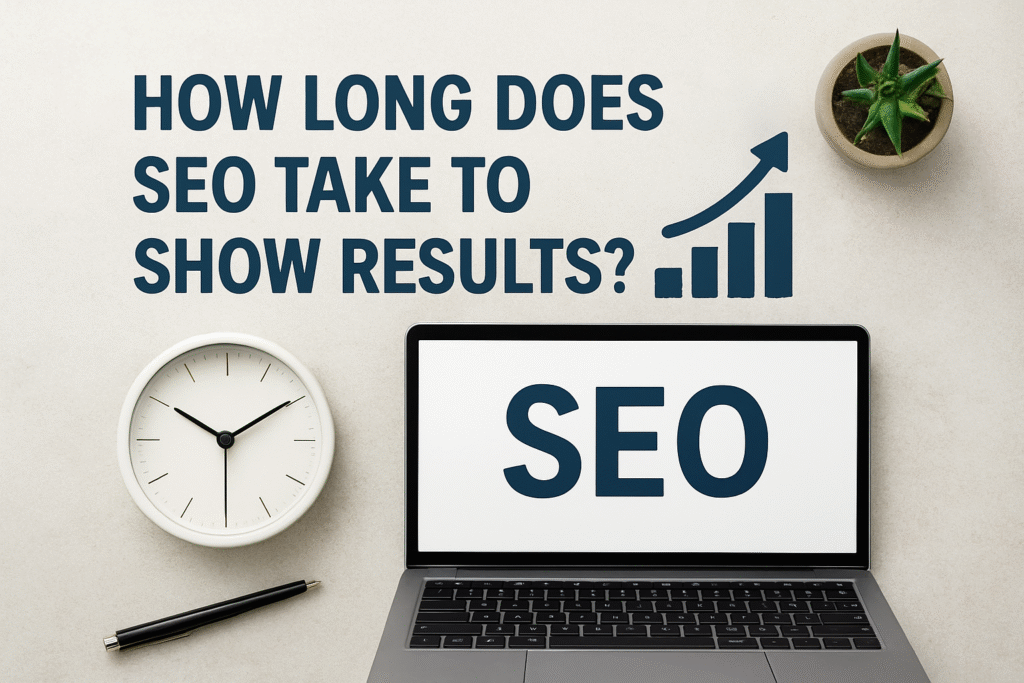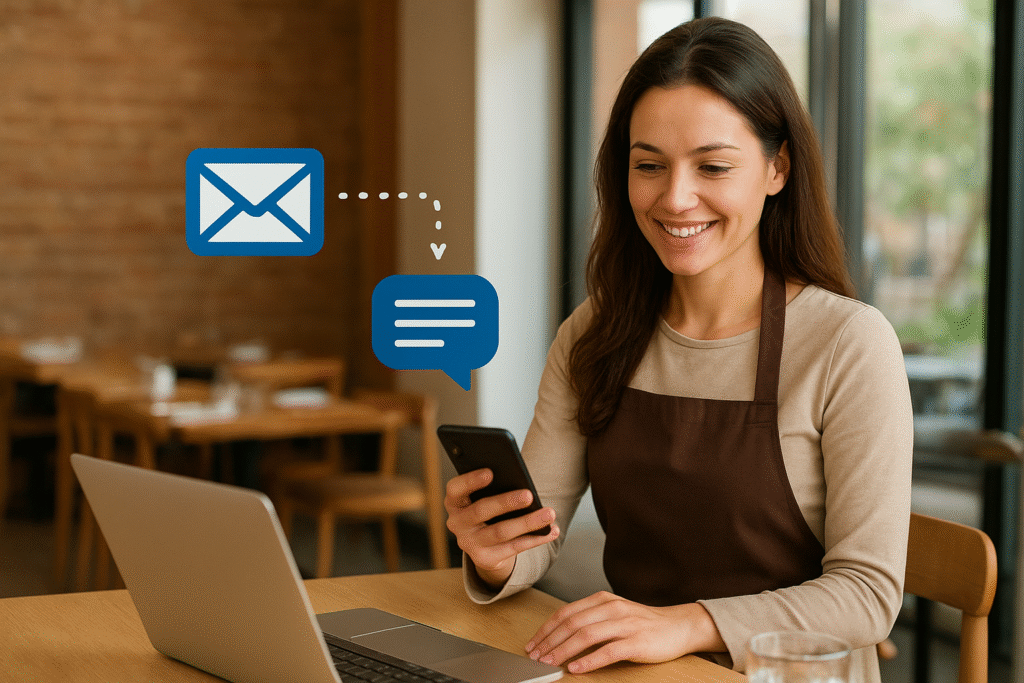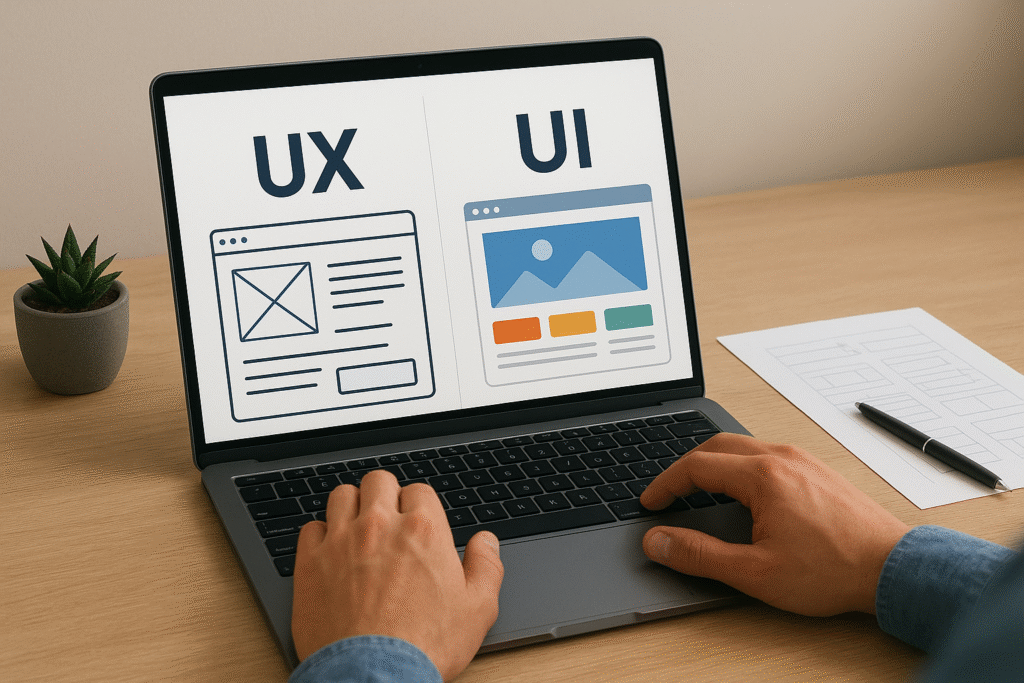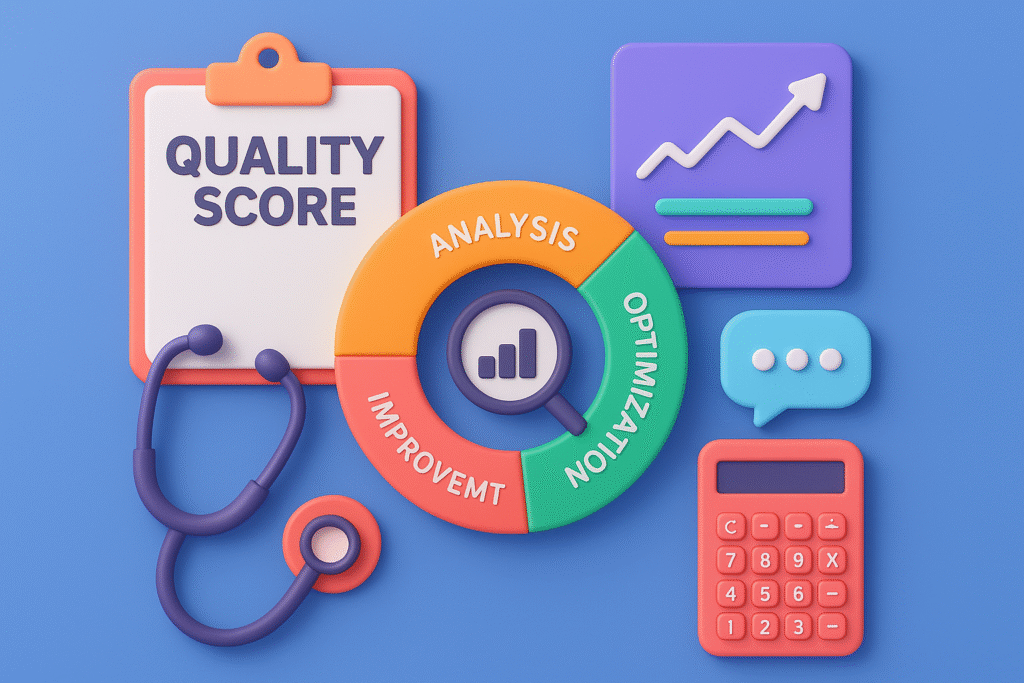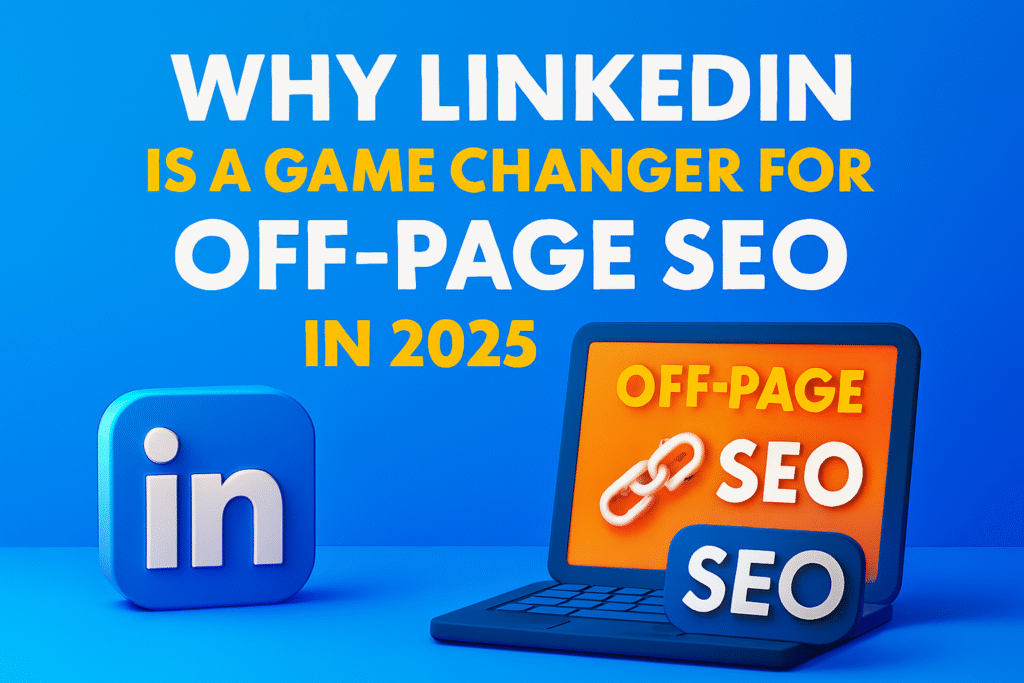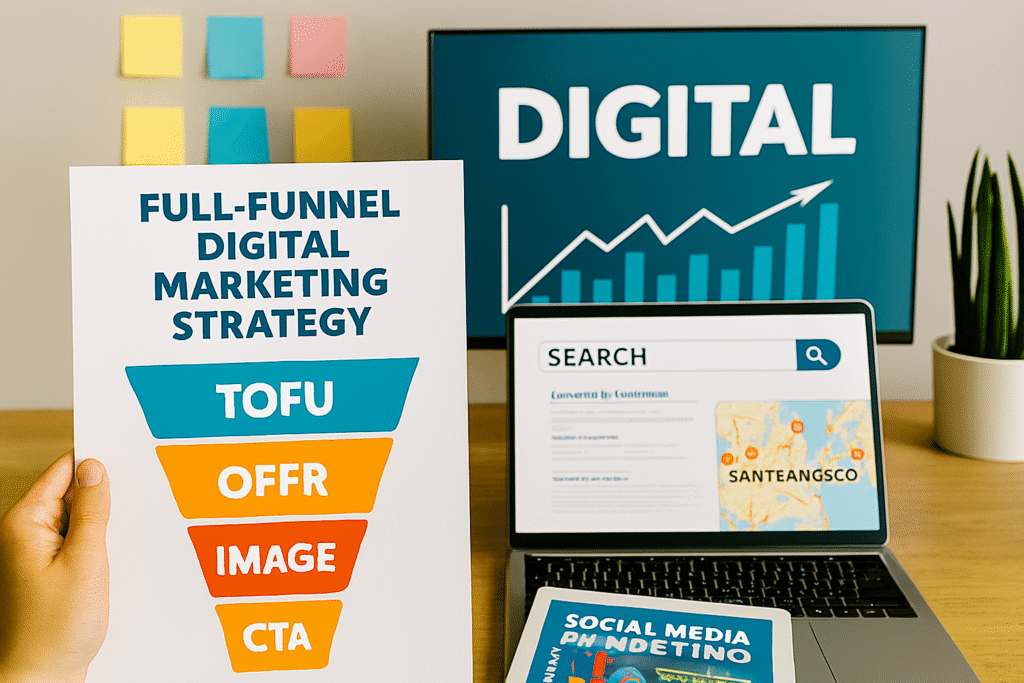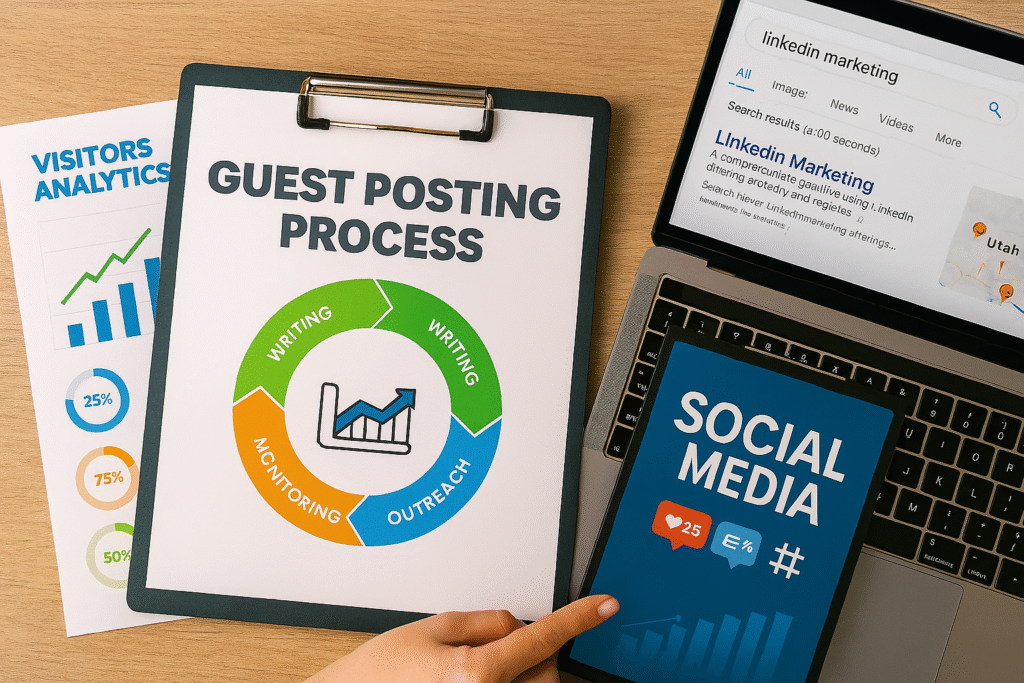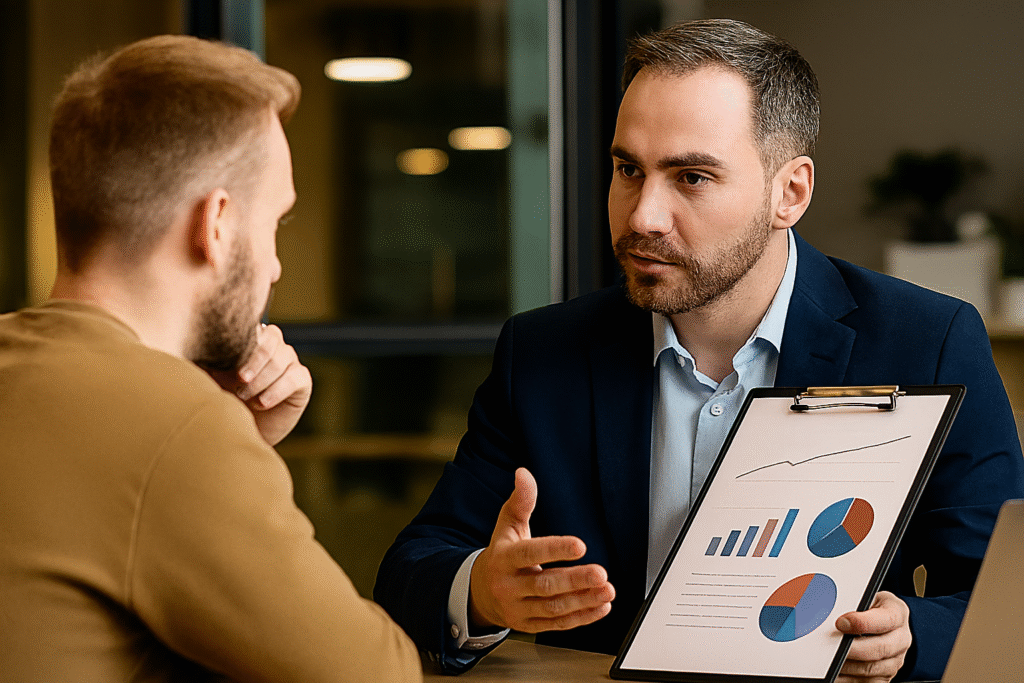Here’s What You’ll Learn in This Article
This blog explains why correctly tracking form submissions in GA4 is essential for measuring ROI and campaign success. You’ll learn how to identify form types, use Google Tag Manager, configure event parameters, and mark conversions in GA4. It also covers error tracking, third-party form integrations, and common mistakes to avoid. By following this framework, businesses can gain accurate insights, optimize campaigns, and improve lead generation.
Introduction
If you’re running digital campaigns, chances are you rely heavily on lead forms — whether for demo requests, free trials, or newsletter signups. But here’s the catch: unless you’re tracking form submissions in GA4 correctly, you have no reliable way of knowing which campaigns are driving actual leads versus empty traffic. In 2025, with privacy updates and Google Analytics 4 as the standard, mastering form submission tracking is more important than ever.
“Stat: 68% of marketers admit they struggle to measure ROI because of poor conversion tracking setups.”
Source: MarketingProfs
Let’s break down why form submission tracking matters, common mistakes businesses make, and the step-by-step framework to set up GA4 form tracking properly.
Why Tracking Form Submissions in GA4 Matters
Forms are one of the clearest indicators of intent. When someone fills out a form, it means they’ve moved from awareness into action — a critical metric for measuring campaign performance. Without correct tracking:
- You don’t know which channels generate real leads
- ROI calculations are inaccurate
- Optimization becomes guesswork
- Budget allocation is inefficient
“Pro Tip: Businesses that accurately track form submissions improve campaign ROI by up to 35%.”
Source: HubSpot
GA4 gives you advanced tracking capabilities, but only if you set it up the right way.
How GA4 Tracks Conversions
In GA4, everything revolves around events. Unlike Universal Analytics, which relied on goals, GA4 uses event-based tracking. That means a form submission is treated as a custom event you define, which can then be marked as a conversion.
The process typically involves:
- Capturing the form submission trigger
- Sending the data to GA4 as an event
- Marking that event as a conversion inside GA4
Platforms like Google Tag Manager (GTM) make it much easier to deploy and manage these events across multiple forms and pages.
Step 1: Identify Your Form Submission Type
Not all forms behave the same way. To set up tracking form submissions in GA4 correctly, you first need to identify how your forms work. The three most common types are:
- Thank-You Page Redirects: After submission, users are sent to a new URL.
- AJAX / Inline Submissions: The form submits without reloading the page.
- iFrame Embedded Forms: Often used by tools like HubSpot or Typeform.
Each type requires a slightly different setup for accurate tracking.
Step 2: Use Google Tag Manager for Event Tracking
The most reliable way to track submissions is with GTM. Steps include:
- Create a new trigger for the form submission
- Configure the trigger to fire on successful submissions (e.g., “Form Submission” or custom event)
- Create a new GA4 Event Tag linked to your GA4 property
- Name the event something clear like
form_submit
“Stat: Companies using GTM for conversion tracking reduce setup time by 40% and improve accuracy.”
Source: Analytics Mania
Once published, every successful submission will trigger an event in GA4.
Step 3: Configure GA4 Event Parameters
Event parameters add valuable context to each submission. For example:
form_id(to distinguish multiple forms)form_name(e.g., “Demo Request” or “Newsletter Signup”)page_location(URL where the form was submitted)
This allows you to segment form conversions in GA4 reports.
Step 4: Mark the Event as a Conversion in GA4
After GA4 starts receiving events, log into your GA4 property and:
- Navigate to Admin > Events
- Find the event (e.g.,
form_submit) - Toggle “Mark as Conversion”
From that point onward, GA4 will record every form submission as a conversion, making it easy to measure campaign effectiveness.
Step 5: Validate the Setup
Testing is critical. Use tools like:
- GTM Preview Mode: To confirm triggers are firing correctly
- GA4 DebugView: To verify events are being sent to GA4
- Realtime Reports: To check conversions are showing live
Platforms like Data Studio (Looker Studio) can then be used to visualize form performance across campaigns.
“Pro Tip: Always test form tracking on staging and live sites — 1 in 4 setups break after site changes.”
Source: Kissmetrics
Advanced Setup: Tracking Form Errors
For deeper insights, track not only successful submissions but also form errors. Create additional events for:
- Validation Errors: When fields aren’t filled correctly
- Abandoned Forms: When users start but don’t complete
This helps identify UX issues that prevent leads from converting.
Advanced Setup: Third-Party Forms
If you’re using tools like HubSpot, Typeform, or Gravity Forms, many have direct GA4 integrations. These can simplify event setup by automatically sending submission events to GA4. Always confirm the integration passes the correct parameters.
Common Mistakes in GA4 Form Tracking
- Only tracking thank-you pages (misses AJAX submissions)
- Not marking events as conversions
- Failing to segment forms by ID or name
- Forgetting to test after website changes
- Tracking duplicate submissions without filters
“Stat: 38% of businesses discover missing conversion data only after running campaigns for weeks.”
Source: Search Engine Land
Best Practices for Accurate GA4 Form Tracking
- Always use GTM for flexibility and accuracy
- Track parameters like form ID, name, and page location
- Separate lead forms (e.g., demo requests) from newsletter signups
- Set up error tracking to optimize UX
- Validate with DebugView and Realtime Reports
- Integrate with CRM tools to connect submissions to sales
Case Study: SaaS Company Conversion Tracking
A SaaS startup in Atlanta was struggling with unreliable form data. They only tracked thank-you page visits, which failed to capture 40% of AJAX submissions. By implementing this framework for tracking form submissions in GA4 correctly using GTM and event parameters, they:
- Increased tracking accuracy to 99%
- Discovered their homepage form was driving 60% of leads
- Identified and fixed a form error that caused 15% abandonment
Within three months, the improved data led to smarter budget allocation and a 27% drop in cost per lead.
Final Thoughts
Without accurate tracking, digital marketing becomes guesswork. That’s why tracking form submissions in GA4 correctly is a must-have skill for 2025 marketers. By diagnosing your form type, using GTM for events, setting up parameters, marking conversions, and validating thoroughly, you can turn GA4 into a reliable source of truth for your campaigns.
If you’d like me to implement GA4 form tracking across your site and campaigns, explore our GA4 Tracking Services.
Frequently Asked Questions (FAQs)
1. How do I track form submissions in GA4 without GTM?
You can use built-in GA4 event tracking, but GTM is recommended for flexibility and accuracy.
2. Can GA4 track multiple forms on the same site?
Yes. Use parameters like form_id or form_name to distinguish submissions.
3. What if my form doesn’t redirect to a thank-you page?
Use AJAX event triggers in GTM to capture inline submissions.
4. How do I confirm my setup is working?
Test using GTM Preview Mode, GA4 DebugView, and Realtime Reports.
5. Should I track form errors in GA4?
Yes. Tracking errors helps you optimize form design and reduce drop-offs.
6. Can third-party forms integrate with GA4?
Yes. Tools like HubSpot, Typeform, and Gravity Forms have built-in GA4 integrations.