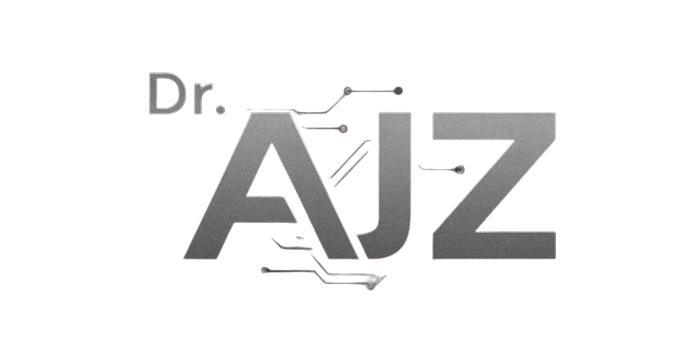How to Audit Google Tag Manager for SEO and PPC
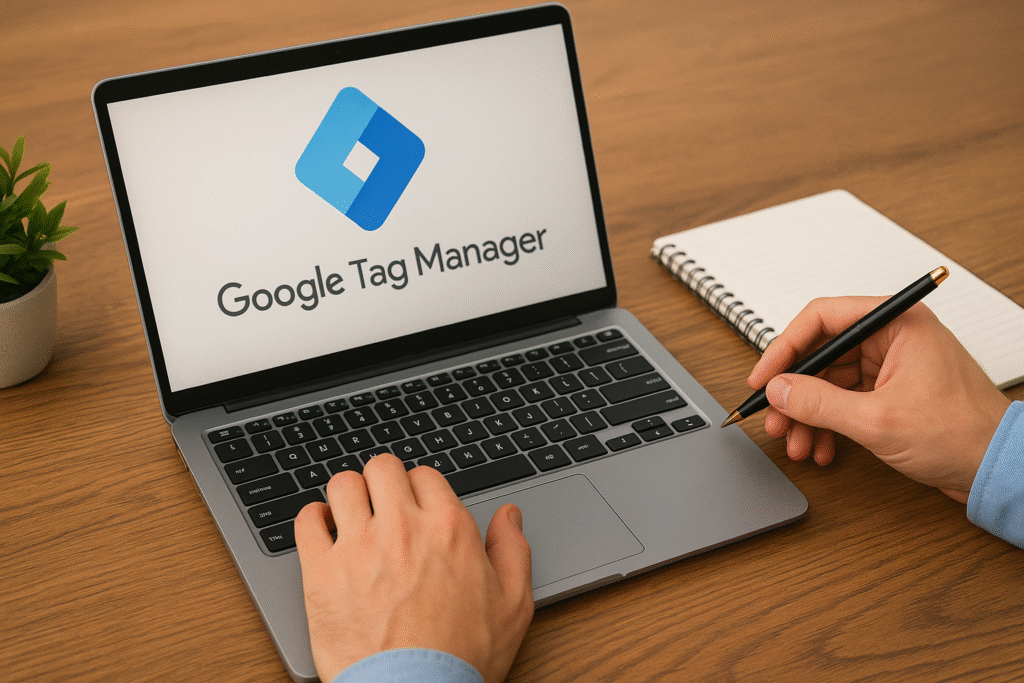
Here’s What You’ll Learn in This Article Discover how to perform a complete Google Tag Manager (GTM) audit to ensure your tracking is accurate, compliant, and optimized for both SEO and PPC. This guide walks you through container setup, tag verification, data layer checks, consent management, and performance optimization. You’ll also learn how to detect […]