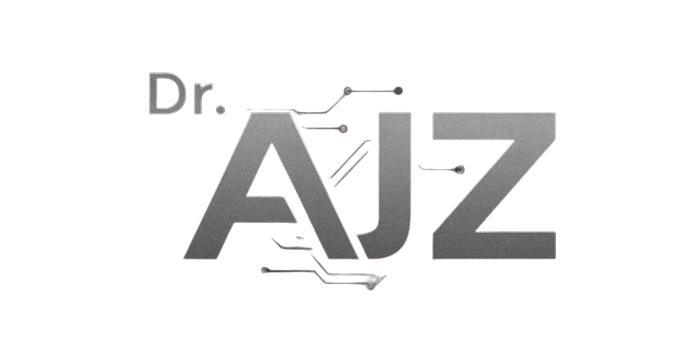How to Identify Content Gaps Using GSC and Ahrefs
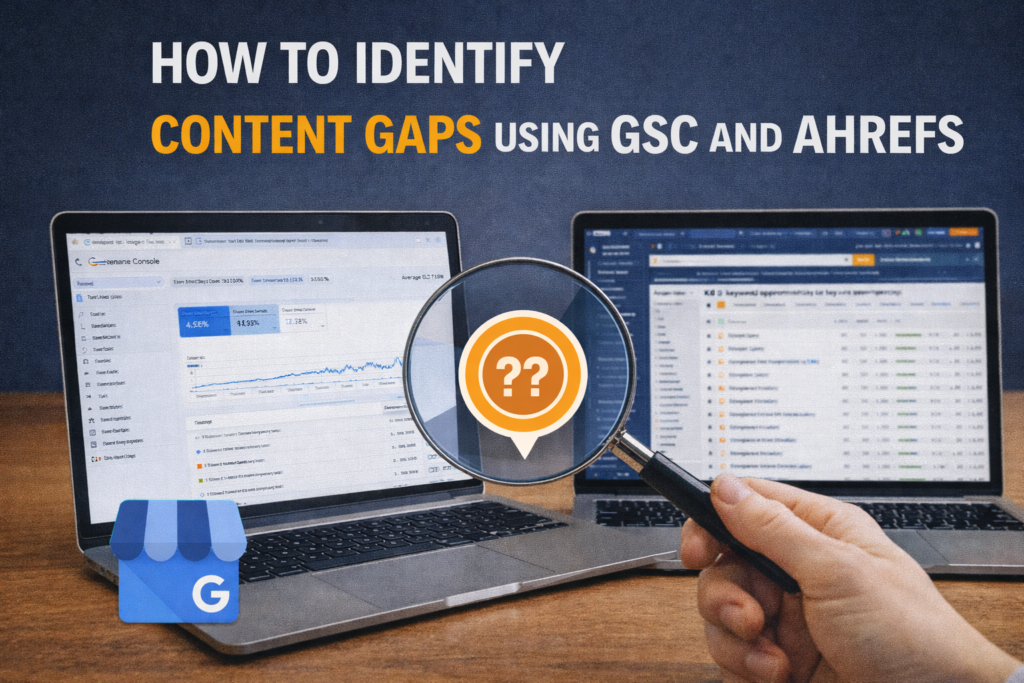
Quick Summary: What This Blog Covers This blog explains how to identify SEO content gaps using Google Search Console and Ahrefs to uncover missed keyword opportunities, intent mismatches, and underperforming pages. It shows how combining internal performance data with competitor insights helps improve rankings, authority, and organic growth without publishing random new content. Introduction Strong […]
Google Business Profile Optimization for Utah Small Businesses
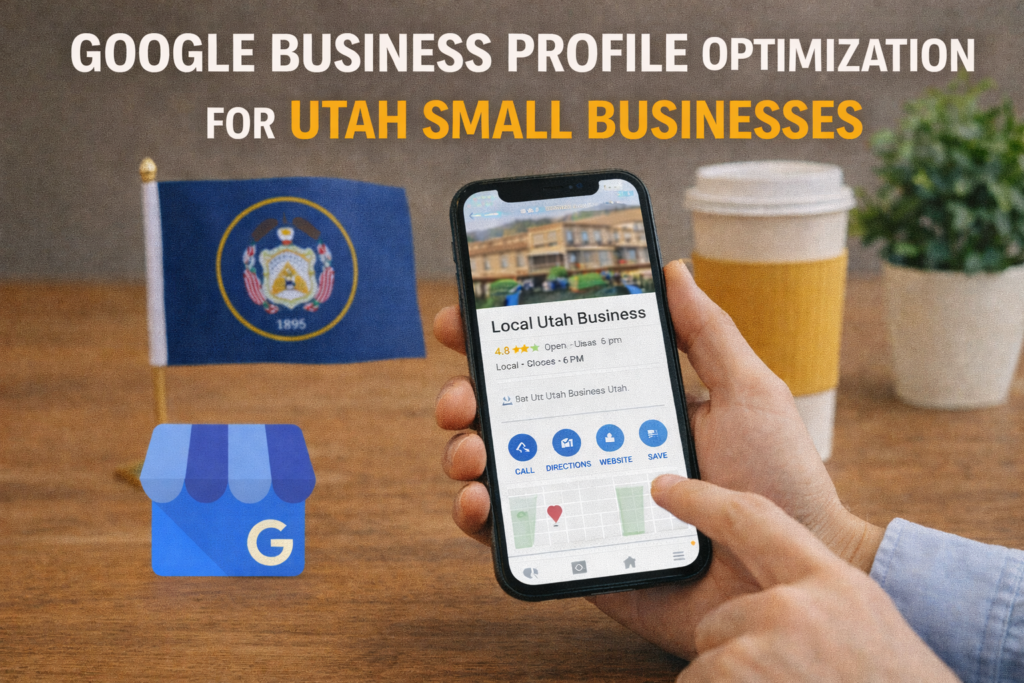
Here’s What You’ll Learn in This Article This article explains why Google Business Profile optimization is critical for Utah small businesses and how it directly impacts local visibility, trust, and conversions. It covers core setup, categories, reviews, photos, posts, insights tracking, common mistakes, and how to build a sustainable local SEO strategy around your profile. […]
Why Your Google Ads Aren’t Showing and How to Fix It
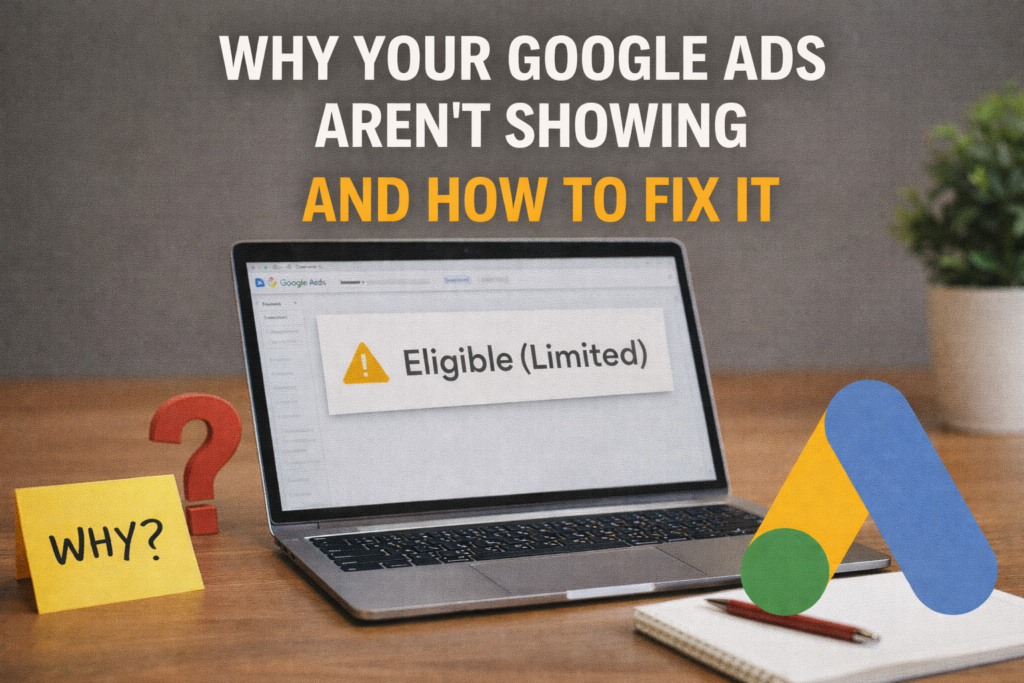
Quick Summary: What This Blog Covers This blog breaks down the most common reasons Google Ads fail to show, from account status and policy issues to targeting, budget, bidding, and quality score limitations. It explains how Google ad auctions work and provides a structured approach to diagnosing and fixing ad visibility problems efficiently. Introduction Few […]
10 International SEO Mistakes and How to Avoid Them

Here’s What You’ll Learn in This Article You’ll learn the most common international SEO mistakes that limit global search visibility, from poor localization and hreflang errors to weak technical setup and measurement gaps. This summary highlights how applying international SEO best practices helps brands reach the right audiences, avoid wasted effort, and scale search performance […]
Full Funnel Strategy for Local Coffee Shops in Utah
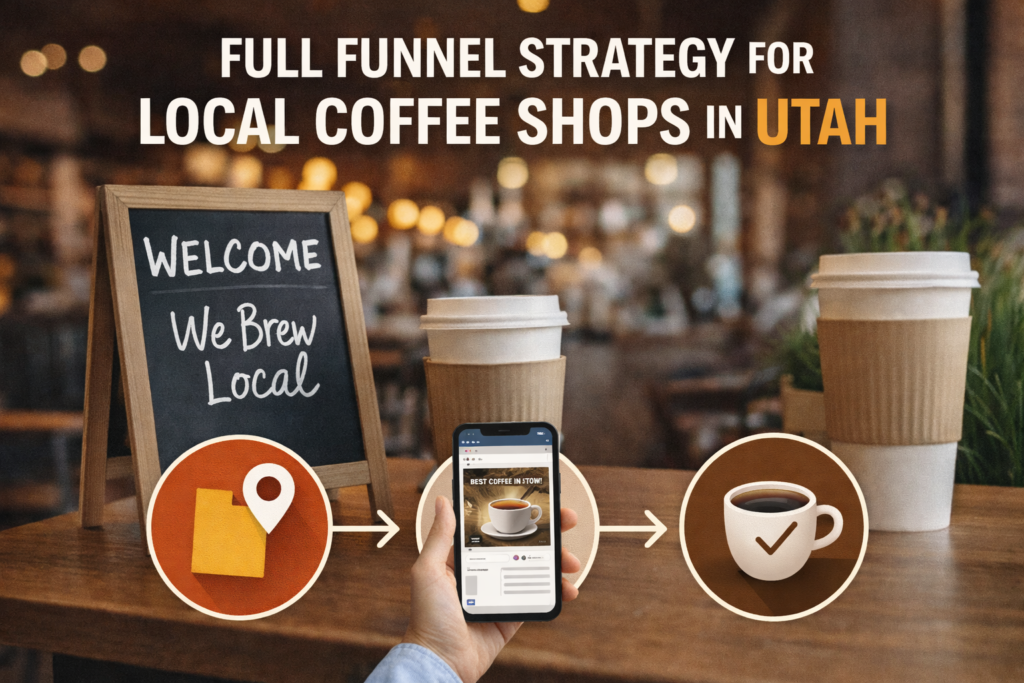
Quick Summary: What This Blog Covers This blog explains how Utah coffee shops can use a full funnel strategy to attract new customers, convert them through digital touchpoints, and retain them with loyalty and community engagement. It breaks down each funnel stage and shows how aligning local culture, digital tools, and data creates predictable, sustainable […]
Facebook Groups for SEO How to Network and Gain Mentions
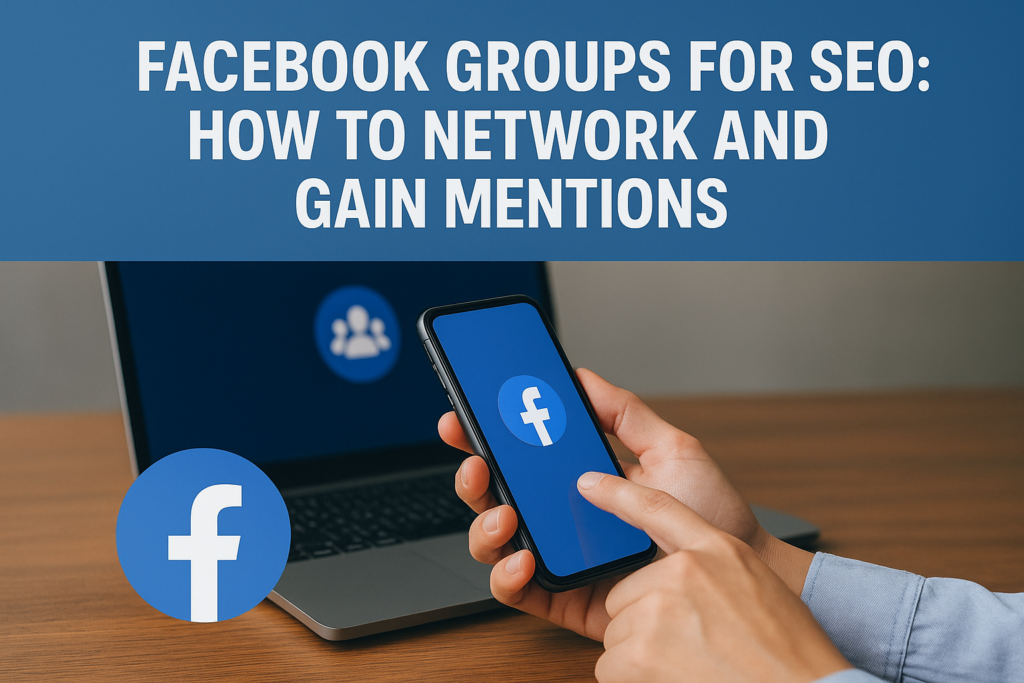
Here’s What You’ll Learn in This Article You’ll learn how Facebook Groups support off page SEO by building trust, authority, and organic brand mentions through genuine community participation. This summary highlights how consistent engagement, relationship building, and value driven networking inside groups lead to long term visibility and SEO growth. Introduction Search visibility today is […]
Leveraging LinkedIn DMs to Build SEO Partnerships

Here’s What You’ll Learn in This Article You’ll get a clear breakdown of how LinkedIn DMs support authentic, SEO focused partnerships by building trust, identifying aligned collaborators and opening doors to meaningful opportunities. The summary highlights how personalization, engagement and long term relationship building drive consistent authority and link growth. Introduction LinkedIn has become one […]
Using Chatbots to Convert Traffic in Tampa

Quick Summary: What This Blog Covers This blog explores how Tampa businesses use chatbots to improve conversions, personalize user experiences and guide visitors toward fast actions. It highlights tools, chatbot flow strategies and insights that make chat driven engagement more effective during daily and seasonal traffic spikes. Introduction Businesses in Tampa continue to experience rapid […]
A Step by Step Guide to Outreach on Facebook for Off Page SEO
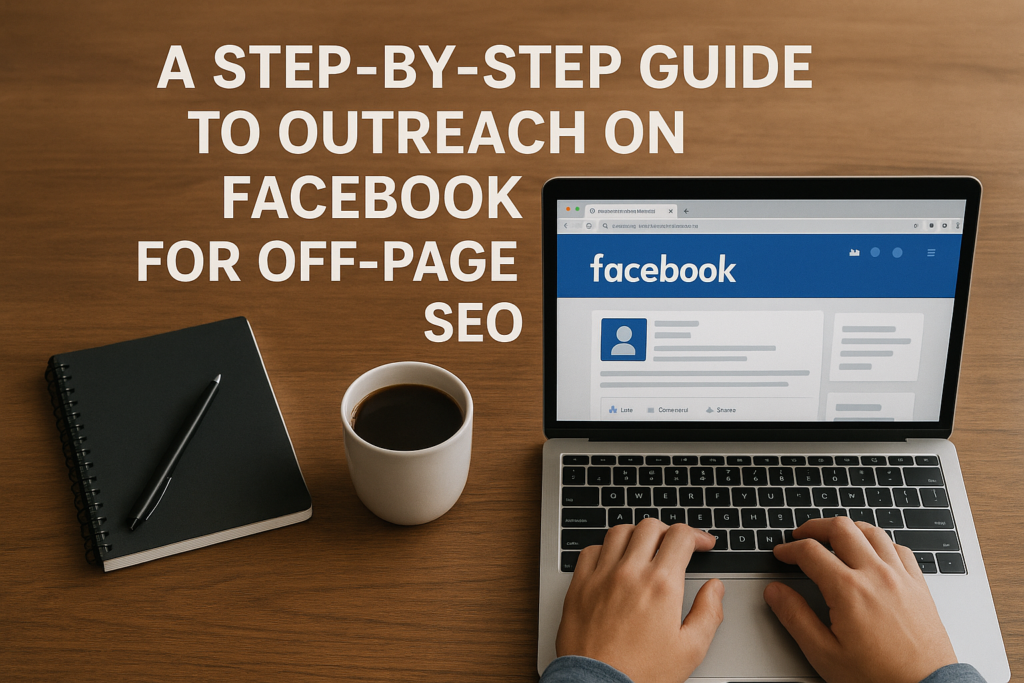
Here’s What You’ll Learn in This Article You’ll get a clear understanding of how Facebook outreach boosts off page SEO through authority building, community engagement and meaningful brand mentions. This summary highlights the steps behind structured outreach, the role of collaboration and how consistent interaction strengthens trust signals that support higher search visibility. Introduction Building […]
What Google Analytics Tells You About SEO Progress
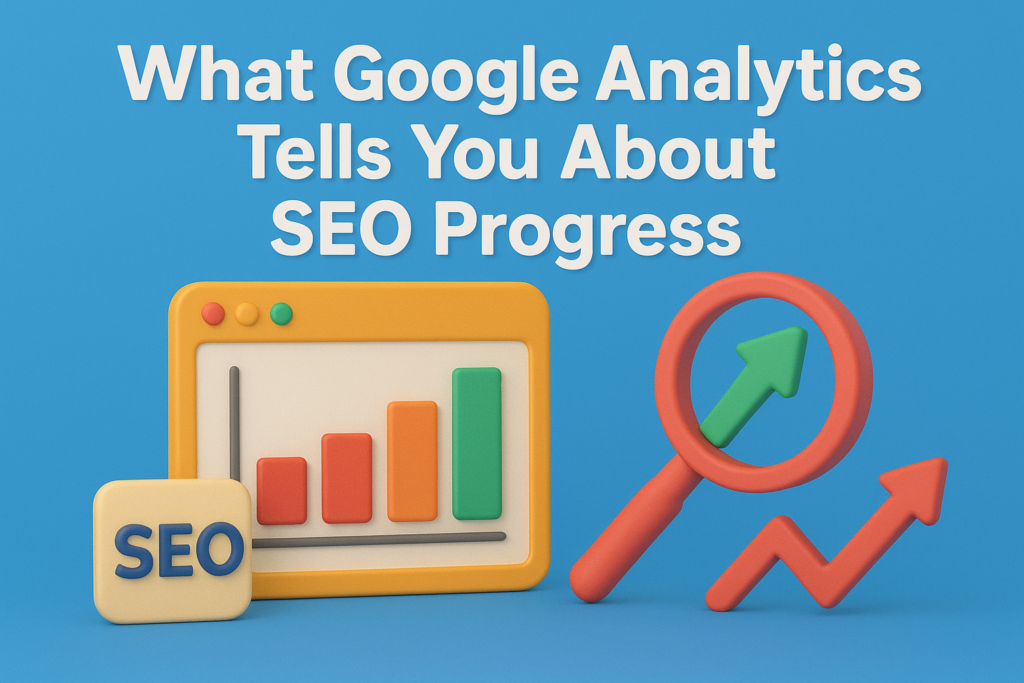
Quick Summary: What This Blog Covers This blog explains how Google Analytics reveals real SEO progress by showing organic traffic quality, engagement behavior and conversion impact. It highlights key metrics, long term trends and the value of pairing Analytics with tools like Search Console and Semrush to guide smarter SEO decisions. Introduction Understanding SEO progress […]